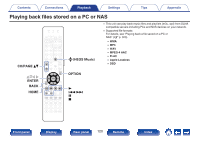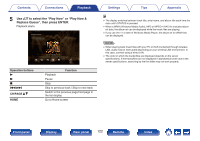Marantz SR7015 Owners Manual English - Page 121
Playing back files stored on a PC or
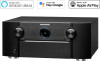 |
View all Marantz SR7015 manuals
Add to My Manuals
Save this manual to your list of manuals |
Page 121 highlights
Contents Connections Playback Playing back files stored on a PC or NAS Use this procedure to play music files or playlists stored on DLNA files servers on your local network. 1 Press R (HEOS Music). 2 Use ui to select "Music Servers", then press ENTER. MUSIC TuneIn Internet Radio HEOS Favorites Music Servers USB Music 3 Select the name of your networked PC or NAS (Network Attached Storage) server. Settings Tips Appendix 4 Browse the music on your PC/NAS and select something to play. 0 When you select something to play you will be asked how you want to queue up your music. Play Now: Play Now & Replace Queue: Play Next: Add to End of Queue: Inserts the item into the queue after the currently playing track and plays the selected item immediately. Clears the queue and plays the selected item immediately. Inserts the item into the queue after the current song and plays it when the current song ends. Adds the item to the end of the queue. Music Servers - Live Live 01 Play Now Live 01 Various Artists Play Now & Replace Queue Live 02 Play Next Various Artists Live 03 Add to End of QuVeuaerious Artists Cancel Live 04 Various Artists Live 05 Various Artists .. Front panel Display Rear panel 121 Remote Index