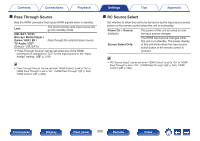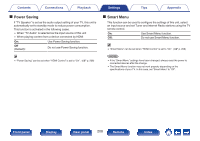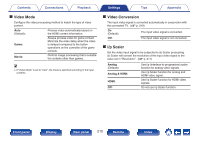Marantz SR7015 Owners Manual English - Page 209
Output Settings
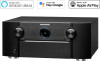 |
View all Marantz SR7015 manuals
Add to My Manuals
Save this manual to your list of manuals |
Page 209 highlights
Contents Connections Playback Output Settings Makes settings for video output. 0 This can be set when "HDMI", "COMP" or "VIDEO" is assigned for each input source. (v p. 219) 0 "Resolution", "Sharpness", "Progressive Mode" and "Aspect Ratio" can be set when "i/p Scaler" is set to anything other than "Off". ("Resolution" (v p. 211), "Sharpness" (v p. 211), "Progressive Mode" (v p. 212), "Aspect Ratio" (v p. 212)) 0 "Output Settings" cannot be set when 4K or 8K signals are input. 0 "Video Mode", "i/p Scaler", "Resolution", "Sharpness", "Progressive Mode" and "Aspect Ratio" cannot be set when sound mode is set to "IMAX DTS" or "IMAX DTS:X". ("Video Mode" (v p. 210), "i/p Scaler" (v p. 210), "Resolution" (v p. 211), "Sharpness" (v p. 211), "Progressive Mode" (v p. 212), "Aspect Ratio" (v p. 212)) 0 "Video Conversion", "Video Mode", "i/p Scaler", "Resolution", "Sharpness", "Progressive Mode" and "Aspect Ratio" settings are stored for each input source. ("Video Conversion" (v p. 210), "Video Mode" (v p. 210), "i/p Scaler" (v p. 210), "Resolution" (v p. 211), "Sharpness" (v p. 211), "Progressive Mode" (v p. 212), "Aspect Ratio" (v p. 212)) Settings Tips Appendix o HDMI Video Output Select the HDMI monitor connector to be used. Auto(Dual) (Default): Monitor 1: Monitor 2: The presence of a TV connected to the HDMI MONITOR 1 or HDMI MONITOR 2 connector is detected automatically, and that TV connection is used. A TV connected to the HDMI MONITOR 1 connector is always used. A TV connected to the HDMI MONITOR 2 connector is always used. 0 If both the HDMI MONITOR 1 and HDMI MONITOR 2 connectors are connected and "Resolution" is set to "Auto", the signals are output with a resolution that is compatible with both TVs. (v p. 211) When the "Resolution" setting in the menu is not set to "Auto", set the resolution in "Video" - "HDMI Monitor 1" and "HDMI Monitor 2" to one that is compatible with both TVs. (v p. 275) 0 You can check which resolutions are compatible with your TV in "HDMI Monitor 1" and "HDMI Monitor 2". (v p. 275) 0 When connecting multiple Dolby Vision TVs, the signal will only be optimal for one TV. A TV connected to the HDMI MONITOR 1 connector has priority. Front panel Display Rear panel 209 Remote Index