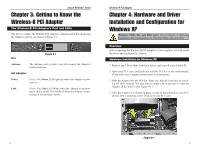Linksys WMP11 User Guide - Page 9
Software Installation and Configuration for Windows 98SE, Me, and 2000 - exe
 |
UPC - 745883550357
View all Linksys WMP11 manuals
Add to My Manuals
Save this manual to your list of manuals |
Page 9 highlights
Instant Wireless® Series 3. The screen in Figure 4-9 will appear. Enter the WEP key of your wireless network in the Network key field, and re-enter it in the Confirm network key field. Click the Connect button. Note: Windows XP does not support the use of a passphrase. Enter the exact WEP key used by your access point. To find the WEP encryption key settings of the other wireless devices in your network, such as the WAP11 Wireless Access Point, you may use any device's webbased utility to check the WEP encryption screen for the correct key entries. If you are using other manufacturers' access points, refer to their documentation for more information about WEP encryption. Figure 4-9 4. The screen in Figure 4-10 will appear if your connection is active. Figure 4-10 For more information about WEP, refer to your access point's user guide, or visit www.linksys.com. For more information about wireless networking on a Windows XP computer, click Start and then Help and Support. Enter the keyword wireless in the field provided, and press the Enter key. Congratulations! The installation of the Wireless-B PCI Adapter is complete. 10 Wireless-B PCI Adapter Chapter 5: Software Installation and Configuration for Windows 98SE, Me, and 2000 The Wireless-B PCI Adapter Setup Wizard will guide you through the installation procedure for Windows 98SE, Me, and 2000. The Setup Wizard will install the WLAN Monitor and Device Driver, as well as configure the Adapter. Important for Windows 98SE, Me, and 2000 users: You must run the Setup Wizard to install the software before installing the hardware. Insert the Setup Wizard CD-ROM into your CD-ROM drive. The Setup Wizard should run automatically, and Figure 5-1 should appear. If it does not, click the Start button and choose Run. In the field that appears, enter D:\setup.exe (where "D" is the letter of your CD-ROM drive). Figure 5-1 11