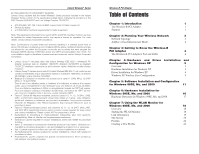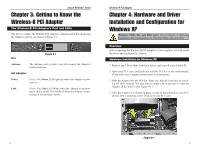Linksys WMP11 User Guide - Page 8
the next Windows XP Wireless Zero Configuration., Important for Windows XP users - windows 7 driver
 |
UPC - 745883550357
View all Linksys WMP11 manuals
Add to My Manuals
Save this manual to your list of manuals |
Page 8 highlights
Instant Wireless® Series 3. The screen in Figure 4-5 may appear while the files are being copied. Figure 4-5 4. After Windows has finished installing the driver, click the Finish button from the screen shown in Figure 4-6. Figure 4-6 The driver installation is complete. To configure the Adapter, proceed to the next section, "Windows XP Wireless Zero Configuration." 8 Wireless-B PCI Adapter Windows XP Wireless Zero Configuration Important for Windows XP users: Windows XP has a built-in configuration tool. Use the Windows XP Wireless Zero Configuration (in the system tray at the bottom of your screen) to configure the Adapter. 1. After installing the Adapter, the Windows XP Wireless Zero Configuration icon will appear in your computer's system tray (see Figure 4-7). Double-click the icon. Figure 4-7 Note: Steps 2 and 3 are instructions and screenshots for Windows XP with Service Pack 1 installed. If you have not installed Service Pack 1, select the network you want, and click the Connect button. If the network has WEP encryption enabled, enter the WEP key in the Network key field, and then click the Connect button. 2. The screen that appears will show any available wireless network. Select the network you want. If this network has WEP encryption enabled, go to step 3. If this network does not have WEP encryption enabled, then the screen in Figure 4-8 will appear. Check the box next to Allow me to connect to the selected wireless network, even though it is not secure. Then click the Connect button and go to step 4. Figure 4-8 9