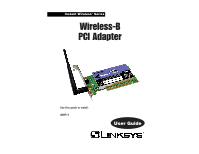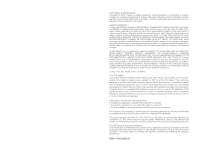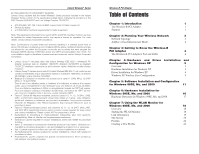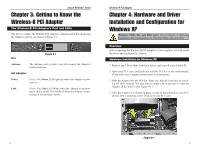Linksys WMP11 User Guide - Page 6
Getting to Know the Wireless-B PCI Adapter, Hardware and Driver Installation - driver xp
 |
UPC - 745883550357
View all Linksys WMP11 manuals
Add to My Manuals
Save this manual to your list of manuals |
Page 6 highlights
Instant Wireless® Series Chapter 3: Getting to Know the Wireless-B PCI Adapter The Wireless-B PCI Adapter's Port and LEDs The port to connect the Wireless PCI Adapter's Antenna and lights displaying the Adapter's activity are shown in Figure 3-1. Figure 3-1 Port Antenna The Antenna port is where you will connect the Adapter's external antenna. LED Indicators Power Green. The Power LED lights up when the Adapter is powered on. Link Green. The Link LED blinks when the Adapter is functioning in ad-hoc mode. It is solidly lit when the Adapter is functioning in infrastructure mode. Wireless-B PCI Adapter Chapter 4: Hardware and Driver Installation and Configuration for Windows XP Windows 98SE, Me, and 2000 users: Go to Chapter 5: Software Installation and Configuration for Windows 98SE, Me, and 2000. Overview After connecting the Wireless-B PCI Adapter to your computer, you will install the driver and configure the Adapter. Hardware Installation for Windows XP 1. Remove any CDs or disks from their drives, and turn off your desktop PC. 2. Open your PC's case, and locate an available PCI slot on the motherboard. Check with your computer manufacturer for instructions. 3. Slide the Adapter into the PCI slot. Make sure that all of its pins are touching the slot's contacts. You may have to apply a bit of pressure to slide the Adapter all the way in. (See Figure 4-1.) 4. After the Adapter is set firmly in place, secure its fastening tab to your PC's chassis with a mounting screw. Then close your PC's case. Figure 4-1 4 5