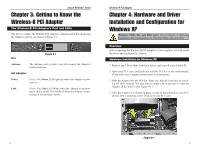Linksys WMP11 User Guide - Page 10
Infrastructure Mode, Ad-Hoc Mode, linksys, Install, User Guide, Cancel, Wireless-B PCI Adapter - software
 |
UPC - 745883550357
View all Linksys WMP11 manuals
Add to My Manuals
Save this manual to your list of manuals |
Page 10 highlights
Instant Wireless® Series • Install - Click the Install button to begin the software installation process. • User Guide - Click the User Guide button to open the PDF file of this User Guide. • Exit - Click the Exit button to exit the Setup Wizard. 1. To install the Adapter, click the Install button on the Welcome screen. 2. After reading the License Agreement, shown in Figure 5-2, click the Next button if you agree, or click the Cancel button to end the installation. Wireless-B PCI Adapter 3. The Setup Wizard will ask you to choose a wireless mode, as shown in Figure 5-3. Click the Infrastructure Mode radio button if you want your wireless computers to network with computers on your wired network using a wireless access point. Click the Ad-Hoc Mode radio button if you want multiple wireless computers to network directly with each other. Do not use the Ad-Hoc mode if you want your wireless computers to communicate with computers on your wired network. In the SSID field, enter the SSID of your wireless network. The SSID must be identical for all devices in the network. The default setting is linksys (all lowercase). Click the Next button. Figure 5-2 12 Figure 5-3 13