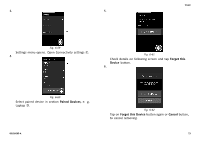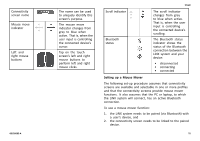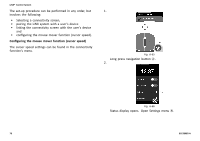Invacare IFX-20R Owners Manual 1 - Page 75
Setting up a Mouse Mover
 |
View all Invacare IFX-20R manuals
Add to My Manuals
Save this manual to your list of manuals |
Page 75 highlights
Connectivity screen name Mouse move indicator Left and right mouse buttons 60126082-A The name can be used to uniquely identify this screen's purpose. The mouse move indicator changes from grey to blue when active. That is, when the user input is controlling the connected device's cursor. Tap on the touch screen's left and right mouse buttons to perform left and right mouse clicks. Usage Scroll indicator Bluetooth status The scroll indicator changes from grey to blue when active. That is, when the user input is controlling the connected device's scrolling. The Bluetooth status indicator shows the status of the Bluetooth connection between the LiNX system and your device: • disconnected • connecting • connected Setting up a Mouse Mover The following set-up procedure assumes that connectivity screens are available and selectable in one or more profiles and that the connectivity screens provide mouse mover functions. It also assumes that the PC or laptop, to which the LiNX system will connect, has an active Bluetooth connection. To use a mouse mover function: 1. the LiNX system needs to be paired (via Bluetooth) with a user's device, and 2. the connectivity screen needs to be linked to the paired device. 75