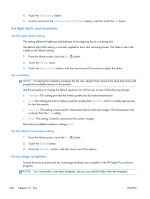HP Officejet X500 Officejet Pro X476 and X576 - User Guide - Page 177
Use autoreduction for incoming faxes, Set the fax sounds volume, All Rings, Ring Pattern Detection
 |
View all HP Officejet X500 manuals
Add to My Manuals
Save this manual to your list of manuals |
Page 177 highlights
If you subscribe to a ring-pattern service with a telephone company, you must set the product to answer the correct ring pattern. Not all countries/regions support unique ring patterns. Contact the telephone company to determine if this service is available in your country/region. NOTE: If you do not have ring-pattern service and you change the ring-pattern settings to something other than the default, All Rings, the product might not be able to receive faxes. The settings are as follows: ● Ring Pattern Detection: Turn off or on the product's ring pattern detection capability. ● All Rings: The product answers any calls that come through the telephone line. ● Single: The product answers any calls that produce a single-ring pattern. ● Double: The product answers any calls that produce a double-ring pattern. ● Triple: The product answers any calls that produce a triple-ring pattern. ● Double and Triple: The product answers any calls that produce a double-ring or triple-ring pattern. To change ring patterns for call answering, complete the following steps: 1. From the Home screen, touch the Setup button. 2. Touch the Fax Setup menu. 3. Touch the Advanced Fax Setup menu. 4. Touch the Distinctive Ring button, and then touch the name of an option. Use autoreduction for incoming faxes The factory-set default for incoming fax autoreduction is On. If you have the Fax Stamping option turned on, you might also want to turn on autoreduction. This reduces the size of the incoming faxes slightly, and prevents the page-stamp from forcing a fax onto two pages. NOTE: Make sure that the default paper size setting matches the size of the paper in the tray. 1. From the Home screen, touch the Setup button. 2. Touch the Fax Setup menu. 3. Touch the Advanced Fax Setup menu. 4. Touch the Automatic Reduction button, and then touch the On button. Set the fax sounds volume Control the volume of the fax sounds from the control panel. ENWW Set fax settings 161