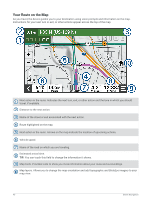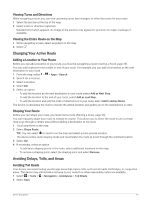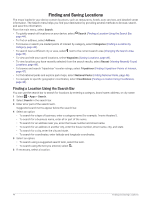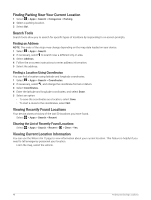Garmin Tread XL - Baja Race Edition Owners Manual - Page 51
Location Search Results, Changing the Search Area, Finding a Location by Category, Search, Categories
 |
View all Garmin Tread XL - Baja Race Edition manuals
Add to My Manuals
Save this manual to your list of manuals |
Page 51 highlights
Location Search Results The location search results appear in a list, with the nearest location at the top. Each numbered location also appears on the map. You can scroll down to view more results. Select a location to view the option menu. Select to view detailed information about the location. Select to view alternate routes to the location. Select to start navigating using Garmin Adventurous Routing. Go! Select to start navigating to the location using the recommended route. Changing the Search Area By default, the device searches near your current location. You can also search other areas, such as near your destination, near another city, or along your active route. 1 Select > Apps > Search. 2 Select . 3 Select an option. Finding a Location by Category 1 Select > Apps > Search. 2 Select a category, or select Categories. 3 If necessary, select a subcategory. 4 Select a location. Finding and Saving Locations 45