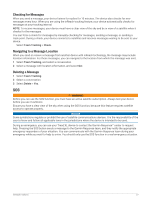Garmin Tread XL - Baja Race Edition Owners Manual - Page 31
inReach Features, Activating the Device, Team Tracking Using Built-in inReach Technology, Starting
 |
View all Garmin Tread XL - Baja Race Edition manuals
Add to My Manuals
Save this manual to your list of manuals |
Page 31 highlights
inReach Features WARNING Before you can use the inReach features of your Tread XL device, including messaging, SOS, and team tracking, you must have an active satellite subscription. Always test your device outdoors before you use it. Ensure you have a clear view of the sky when using the messaging, tracking, and SOS functions, because these features require satellite access to operate properly. NOTICE Some jurisdictions regulate or prohibit the use of satellite communications devices. It is the responsibility of the user to know and follow all applicable laws in the jurisdictions where the device is intended to be used. Activating the Device WARNING Before you can use the inReach features of your Tread XL device, including messaging, SOS, and team tracking, you must activate the device. 1 From your computer or smartphone, go to garmin.com/teamtracking to create an account and activate a service plan. 2 Turn on the device. 3 From the main menu on your device, select Team Tracking. 4 Follow the on-screen instructions. NOTE: You must enter the device IMEI number and authorization code to complete the online portion of the activation before you go outdoors. 5 Go outdoors to an open area with a clear view of the sky, and point the antenna on the device toward the sky for optimal performance. 6 Wait while the device communicates with the Iridium satellite network. NOTE: It may take up to 20 minutes to activate your device. The device must send and receive several messages, which takes longer than sending a single message during regular use. Your device should remain outdoors until activation finishes. Team Tracking Using Built-in inReach Technology NOTICE Team tracking requires an active inReach team subscription. Some jurisdictions regulate or prohibit the use of satellite communications devices. It is the responsibility of the user to know and follow all applicable laws in the jurisdictions where the device is intended to be used. You can use the team tracking feature on your Tread XL device to record track points and transmit them over the Iridium satellite network. Your team members can view your location while inReach team tracking is enabled. Starting and Stopping Team Tracking Before you can start a team tracking session, you must activate a service plan (Activating the Device, page 25). • To start team tracking, select Team Tracking > . • To stop team tracking, select Team Tracking > . inReach Features 25