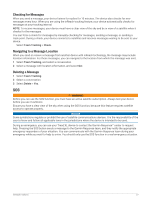Garmin Tread XL - Baja Race Edition Owners Manual - Page 29
Group Ride Settings, Radio, Selecting a Preset, Selecting a Radio Channel, Adjusting the Squelch
 |
View all Garmin Tread XL - Baja Race Edition manuals
Add to My Manuals
Save this manual to your list of manuals |
Page 29 highlights
Group Ride Settings From the main menu, select > Apps > Group Ride > . Edit Rider Name: Allows you to set your name that displays during a group ride. This setting is not available during an active group ride. Rider Map Labels: Sets the label displayed for each active rider on the map. Show Tracks on Map: Shows the track that each group ride member takes on the map. Reset Default Settings: Allows you to reset all group ride settings to default values. This setting is not available during an active group ride. Radio NOTE: This feature is not available on all product models. NOTE: Before you can use the Radio app, you must install a Group Ride accessory. Go to garmin.com to purchase a Group Ride accessory. You can use the Radio app to create radio presets, select a radio channel, and select squelch codes. To use this feature, you must connect the device and the antenna to the Group Ride mount. The Tread XL device configures radio settings automatically when you join or create a group ride. Selecting a Preset NOTE: For some product models, the Radio app is located in the apps menu. 1 From the main menu, select > Apps > Radio. 2 Select an option: • To move through the available presets, select or . • To select a preset from the menu, select Preset. Selecting a Radio Channel 1 From the main menu, select > Apps > Radio. 2 Select an option: • To move to a different channel, select or . • To select a MURS channel from the menu, select Channel. Adjusting the Squelch You can adjust the squelch and change between CTCSS, DCS, and Open squelch modes to improve audio quality and avoid radio interference in your area. 1 From the main menu, select > Apps > Radio. 2 Select an option: • To choose a squelch code within the current mode, select or . • To adjust the squelch mode, select Open. Adding a Custom Radio Preset 1 Select > Apps > Radio > Preset > . 2 Select or to select a channel and squelch code. 3 Select Save. Off-Road Navigation Features 23