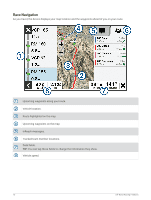Garmin Tread XL - Baja Race Edition Owners Manual - Page 21
Off-Road Racing Features, Importing GPX Files with a Memory Card, Starting a Race, Features
 |
View all Garmin Tread XL - Baja Race Edition manuals
Add to My Manuals
Save this manual to your list of manuals |
Page 21 highlights
8 Place the device onto the magnetic mount. 9 Push down the lock to secure the device to the mount. Off-Road Racing Features Importing GPX Files with a Memory Card You can import data, such as waypoints and tracks in GPX file format from a compatible microSD card. 1 Insert a compatible microSD card containing one or more .gpx files into the memory card slot on your device (Installing a Memory Card for Maps and Data, page 78). 2 On your Tread XL device, select Race Files > > Import. 3 Select one or more .gpx files, and select OK. 4 Select an option: • To import all waypoints and tracks, select Select All. • To import specific locations, select Waypoints or Tracks, and select one or more locations. 5 Select an option: • To import the data to a new collection, select New Collection, and enter a name for the collection. • To import the data to an existing collection, select a collection. 6 Select Import. Starting a Race Before you can start a race, you must import .gpx files to your device (Importing GPX Files with a Memory Card, page 15). 1 From the main menu, select Race. NOTE: If you have previously configured a race, the device shows the most recent race. 2 Select one or more tracks, and select Next. 3 If necessary, adjust the order of the tracks, and select Next. If you select more than one track, the device displays a preview of the combined tracks. 4 Select Go!. Off-Road Racing Features 15