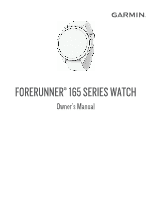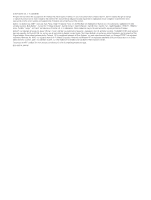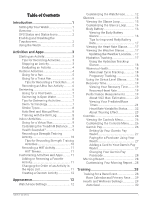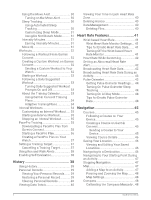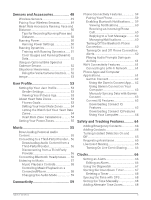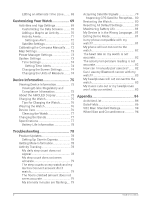Garmin Forerunner 165 Owners Manual
Garmin Forerunner 165 Manual
 |
View all Garmin Forerunner 165 manuals
Add to My Manuals
Save this manual to your list of manuals |
Garmin Forerunner 165 manual content summary:
- Garmin Forerunner 165 | Owners Manual - Page 1
FORERUNNER® 165 SERIES WATCH Owner's Manual - Garmin Forerunner 165 | Owners Manual - Page 2
or improve its products and to make changes in the content of this manual without obligation to notify any person or organization of such changes or improvements Garmin®, the Garmin logo, ANT+®, Auto Lap®, Auto Pause®, Edge®, Forerunner®, Move IQ®, and TracBack® are trademarks of Garmin Ltd. or its - Garmin Forerunner 165 | Owners Manual - Page 3
6 Going for a Pool Swim 7 Swimming in Open Water 7 Tips for Swimming Activities 7 Swim Terminology 7 Stroke Types 8 Auto Rest and Manual Rest 8 Training with the Drill Log 8 Indoor Activities 8 Going for a Virtual Run 9 Calibrating the Treadmill Distance..... 9 Health Snapshot 9 Recording - Garmin Forerunner 165 | Owners Manual - Page 4
Stopping Navigation 47 Map 47 Adding a Map to an Activity 47 Panning and Zooming the Map........ 48 Map Settings 48 Compass 48 Calibrating the Compass Manually.. 48 ii Table of Contents - Garmin Forerunner 165 | Owners Manual - Page 5
Connecting Bluetooth Headphones..... 56 Listening to Music 57 Music Playback Controls 58 Controlling Music Playback on a Connected Phone 58 Garmin Connect App.... 62 Using Garmin Connect on Your Computer 63 Manually Syncing Data with Garmin Connect 63 Connect IQ Features 63 Downloading Connect - Garmin Forerunner 165 | Owners Manual - Page 6
Alert 72 Satellite Settings 72 Calibrating the Compass Manually...... 72 Map Settings 73 Power Manager Settings music cuts out or my headphones won't stay connected 83 Appendix 84 Activities List 84 Data Fields 86 VO2 Max. Standard Ratings 94 Wheel Size and Circumference 94 Troubleshooting - Garmin Forerunner 165 | Owners Manual - Page 7
these tasks. • Pair the Forerunner watch with your phone using the Garmin Connect™ app (Pairing Your Phone, page 59). • Set up Wi‑Fi® networks (Connecting to a Wi‑Fi Network, page 61). • Set up safety features (Safety and Tracking Features, page 64). • Set up music (Music, page 55). • Set up - Garmin Forerunner 165 | Owners Manual - Page 8
means the signal was found or the sensor is connected. GPS GPS status Battery status Phone connection status Wi‑Fi technology status (Forerunner music watches only) LiveTrack status Heart rate status Speed and cadence sensor status Bike lights status Bike radar status tempe™ sensor status - Garmin Forerunner 165 | Owners Manual - Page 9
Activities and Apps Your watch can be used for indoor, outdoor, athletic, and fitness activities (Activities List, page 84). When you start an activity, the watch displays and records sensor data. You can create custom activities or new activities based on default activities (Creating a Custom - Garmin Forerunner 165 | Owners Manual - Page 10
skip the self evaluation. 3 Select how you felt during the activity. You can view evaluations in the Garmin Connect app. Outdoor Activities The Forerunner device comes preloaded with outdoor activities, such as running and cycling. GPS is turned on for outdoor activities. You can add new activities - Garmin Forerunner 165 | Owners Manual - Page 11
wait while the watch locates satellites. 3 Press START. 4 Go for a run. NOTE: During an activity, you can hold DOWN to open the music controls (Music Playback Controls, page 58). 5 After you complete your run, press STOP. 6 Select an option: • Select Resume to restart the activity timer. • Select - Garmin Forerunner 165 | Owners Manual - Page 12
Going for a Track Run Before you go for a track run, make sure you are running on a standard-shape, 400 m track. You can use the track run activity to record your outdoor track data, including distance in meters and lap splits. 1 Stand on the outdoor track. 2 From the watch face, press START. 3 - Garmin Forerunner 165 | Owners Manual - Page 13
. • Before starting a pool swimming activity, follow the on-screen instructions to select your pool size or enter a custom size. The watch • Press BACK to record a rest during pool swimming (Auto Rest and Manual Rest, page 8). The watch automatically records swim intervals and lengths for pool - Garmin Forerunner 165 | Owners Manual - Page 14
69). TIP: For best results using the auto rest feature, minimize your arm motions while resting. During a pool or open water swim activity, you can manually mark a rest interval by pressing BACK. Training with the Drill Log The drill log feature is available only for pool swimming. You can use the - Garmin Forerunner 165 | Owners Manual - Page 15
the Zwift™ app or another virtual training app. 4 Follow the on-screen instructions to start a running activity and pair the devices. 5 Press START to start mi.) on a treadmill. If you use different treadmills, you can manually calibrate the treadmill distance on each treadmill or after each run. 1 - Garmin Forerunner 165 | Owners Manual - Page 16
Recording a Strength Training Activity You can record sets during a strength training activity. A set is multiple repetitions (reps) of a single move. You can create and find strength workouts in your Garmin Connect account and send them to your watch. 1 Press START. 2 Select Strength. The first - Garmin Forerunner 165 | Owners Manual - Page 17
Workouts to follow a saved workout. 4 If necessary, follow the on-screen instructions. 5 Press START to start your first round. The device displays a countdown timer and your current heart rate. 6 If necessary, press BACK to manually move to the next round or rest. 7 After you complete your activity - Garmin Forerunner 165 | Owners Manual - Page 18
Creating a Custom Activity 1 Press START. 2 Select Add. 3 Select an option: • Select Copy Activity to create your custom activity starting from one of your saved activities. • Select Other > Other to create a new custom activity. 4 If necessary, select an activity type. 5 Select a name or enter a - Garmin Forerunner 165 | Owners Manual - Page 19
, page 15). Some glances require a Bluetooth® connection to a compatible phone. Some glances are not visible by default. You can add them to the glance loop manually (Customizing the Glance Loop, page 16). Appearance 13 - Garmin Forerunner 165 | Owners Manual - Page 20
and history of the specified sport. Music controls Provides music player controls for your phone or watch music. Naps Displays total nap time and Primary Race, page 29). Pulse oximeter Allows you to take a manual pulse oximeter reading (Getting Pulse Oximeter Readings, page 44). If you - Garmin Forerunner 165 | Owners Manual - Page 21
Name Description Recovery Displays your recovery time. The maximum time is four days. Respiration Your current respiration rate in breaths per minute and seven-day average. You can do a breathing activity to help you relax. Sleep score Displays total sleep time, a sleep score, and sleep stage - Garmin Forerunner 165 | Owners Manual - Page 22
Customizing the Glance Loop You can change the order of the glances in the loop, remove glances, and add new glances. 1 Hold UP. 2 Select Appearance > Glances. 3 Select an option: • Select a glance, and press UP or DOWN to change the location of the glance in the loop. • Select a glance, and select - Garmin Forerunner 165 | Owners Manual - Page 23
Tips for Improved Body Battery Data • For more accurate results, wear the watch while sleeping. • Good sleep charges your Body Battery. • Strenuous activity and high stress can cause your Body Battery to drain more quickly. • Food intake, as well as stimulants like caffeine, has no impact on your - Garmin Forerunner 165 | Owners Manual - Page 24
Level Glance The stress level glance displays your current stress level and a graph of your stress level for the last several hours. It can also guide you through a breathing activity to help you relax (Customizing the Glance Loop, page 16). 1 While you are sitting or inactive, press UP or DOWN to - Garmin Forerunner 165 | Owners Manual - Page 25
. The measurements require a few activities using wrist-based heart rate or a compatible chest heart rate monitor. These estimates are provided and supported by Firstbeat Analytics™. For more information, go to www.garmin .com/performance-data/running/. NOTE: The estimates may seem inaccurate at - Garmin Forerunner 165 | Owners Manual - Page 26
maximum performance. In simple terms, VO2 max. is an indication of athletic performance and should increase as your level of fitness improves. The Forerunner device requires wrist-based heart rate or a compatible chest heart rate monitor to display your VO2 max. estimate. On the device, your VO2 - Garmin Forerunner 165 | Owners Manual - Page 27
Turning Off VO2 Max. Recording You can disable VO2 max. recording for ultra run and trail run activities if you do not want these run types to affect your VO2 max. estimate (About VO2 Max. Estimates, page 20). 1 Hold UP. 2 Select Activities & Apps. 3 Select Trail Run or Ultra Run. 4 Select the - Garmin Forerunner 165 | Owners Manual - Page 28
Heart Rate Variability Status Your watch analyzes your wrist heart rate readings while you are sleeping to determine your heart rate variability (HRV). Training, physical activity, sleep, nutrition, and healthy habits all impact your heart rate variability. HRV values can vary widely based on gender - Garmin Forerunner 165 | Owners Manual - Page 29
fitness. 5.0 Overreaching and potentially harmful without Overreaching and potentially harmful without enough recovery time. enough recovery time. Training Effect technology is provided and supported by Firstbeat Analytics. For more information, go to www .firstbeat.com. Appearance 23 - Garmin Forerunner 165 | Owners Manual - Page 30
Controls The controls menu lets you quickly access watch features and options. You can add, reorder, and remove the options in the controls menu (Customizing the Controls Menu, page 26). From any screen, hold LIGHT. 24 Appearance - Garmin Forerunner 165 | Owners Manual - Page 31
if it is within Bluetooth range. The Bluetooth signal strength appears on the Forerunner watch screen, and it increases as you move closer to your phone. the touchscreen to prevent inadvertent presses and swipes. Select to control music playback on your watch or phone. Select to enable or disable - Garmin Forerunner 165 | Owners Manual - Page 32
with your watch (Garmin Pay, page 26). Select to enable or disable Wi‑Fi communications. NOTE: This feature is available only on the Forerunner music watch. Viewing the Controls Menu The controls menu contains options, such as the stopwatch, locating your connected phone, and turning the watch off - Garmin Forerunner 165 | Owners Manual - Page 33
.com /garminpay/banks to find participating financial institutions. 1 From the Garmin Connect app, select . 2 Select Garmin Pay > Get Started. 3 Follow the on-screen instructions. Paying for a Purchase Using Your Watch Before you can use your watch to pay for purchases, you must set up at least one - Garmin Forerunner 165 | Owners Manual - Page 34
your card information. 1 From the Garmin Connect app, select . 2 Select Garmin Pay > Change Passcode. 3 Follow the on-screen instructions. The next time you pay using your Forerunner watch, you must enter the new passcode. Morning Report Your watch displays a morning report based on your normal wake - Garmin Forerunner 165 | Owners Manual - Page 35
Race Calendar and Primary Race When you add a race event to your Garmin Connect calendar, you can view the event on your watch by adding the primary race glance (Glances, page 13). The event date must be in the next 365 days. The watch displays a countdown to the event, your goal time or predicted - Garmin Forerunner 165 | Owners Manual - Page 36
Mode, page 31). Using Automated Sleep Tracking 1 Wear your watch while sleeping. 2 Upload your sleep tracking data to the Garmin Connect site (Manually Syncing Data with Garmin Connect, page 63). You can view your sleep statistics on your Garmin Connect account. You can view sleep information from - Garmin Forerunner 165 | Owners Manual - Page 37
activity minutes with the amount of vigorous activity minutes. Your total vigorous intensity minutes are doubled when added. Earning Intensity Minutes Your Forerunner watch calculates intensity minutes by comparing your heart rate data to your average resting heart rate. If heart rate is turned off - Garmin Forerunner 165 | Owners Manual - Page 38
2 Select Training & Planning > Workouts. 3 Find a workout, or create and save a new workout. 4 Select or Send to Device. 5 Follow the on-screen instructions. Creating a Custom Workout on Garmin Connect Before you can create a workout on the Garmin Connect app, you must have a Garmin Connect account - Garmin Forerunner 165 | Owners Manual - Page 39
Starting a Workout Your watch can guide you through multiple steps in a workout. 1 Press START. 2 Select an activity. 3 Select UP > Training > Workouts. 4 Select a workout. NOTE: Only workouts that are compatible with the - Garmin Forerunner 165 | Owners Manual - Page 40
page 62), and you must pair the Forerunner watch with a compatible phone. 1 From the Garmin Connect app, select . 2 Select Training & Planning > Training Plans. 3 Select and schedule a training plan. 4 Follow the on-screen instructions. 5 Review the training plan in your calendar. Adaptive Training - Garmin Forerunner 165 | Owners Manual - Page 41
to start the activity timer. 6 When your interval workout has a warm up, select BACK to begin the first interval. 7 Follow the on-screen instructions. After you complete all of the intervals, a message appears. Stopping an Interval Workout • At any time, press BACK to stop the current interval or - Garmin Forerunner 165 | Owners Manual - Page 42
Starting a PacePro Plan Before you can start a PacePro plan, you must download a plan from your Garmin Connect account. 1 Press START. 2 Select an outdoor running activity. 3 Hold UP. 4 Select Training > PacePro Plans. 5 Select a plan. 6 Press START. TIP: You can preview the splits, elevation plot, - Garmin Forerunner 165 | Owners Manual - Page 43
Creating a PacePro Plan on Your Watch Before you can create a PacePro plan on your watch, you must create a course and load it to your watch (Creating a Course on Garmin Connect, page 45). 1 From the watch face, select START. 2 Select an outdoor running activity. 3 Hold UP. 4 Select Navigation > - Garmin Forerunner 165 | Owners Manual - Page 44
Using Run and Walk Alerts NOTE: You must set up the run/walk interval alerts before starting a run. After you start the run timer, you cannot change the settings. 1 Press START. 2 Select a running activity. NOTE: Walk break alerts are available only for running activities. 3 Hold UP. 4 Select the - Garmin Forerunner 165 | Owners Manual - Page 45
Using History History contains previous activities you have saved on your watch. The watch has a history glance for quick access to your activity data (Glances, page 13). 1 From the watch face, hold UP. 2 Select History. 3 Select an option: • To view an activity from this week, select This Week. • - Garmin Forerunner 165 | Owners Manual - Page 46
volume. 2 If necessary, open a folder or volume. 3 Select a file. 4 Press the Delete key on your keyboard. NOTE: Mac operating systems provide limited support for MTP file transfer mode. You must open the Garmin drive on a Windows operating system. You should use the Garmin Express™ application to - Garmin Forerunner 165 | Owners Manual - Page 47
Heart Rate Features The watch has a wrist-based heart rate monitor and is also compatible with chest heart rate monitors. You can view heart rate data on the heart rate glance. If both wrist-based heart rate and chest heart rate data are available, your watch uses the chest heart rate data. There - Garmin Forerunner 165 | Owners Manual - Page 48
26). 2 Press START. The watch starts broadcasting your heart rate data. 3 Pair your watch with your compatible device. NOTE: The pairing instructions differ for each Garmin compatible device. See your owner's manual. 4 Press STOP to stop broadcasting your heart rate data. 42 Heart Rate Features - Garmin Forerunner 165 | Owners Manual - Page 49
4 Select the activity settings. 5 Select Broadcast Heart Rate. The Forerunner watch starts broadcasting your heart rate data in the background. NOTE: compatible device. NOTE: The pairing instructions differ for each Garmin compatible device. See your owner's manual. TIP: To stop broadcasting your - Garmin Forerunner 165 | Owners Manual - Page 50
. The oxygen saturation percentage scale. A graph of your elevation readings for the last 24 hours. Getting Pulse Oximeter Readings You can manually begin a pulse oximeter reading by viewing the pulse oximeter glance. The glance displays your most recent blood oxygen saturation percentage, a graph - Garmin Forerunner 165 | Owners Manual - Page 51
, page 62). 1 From the Garmin Connect app, select . 2 Select Training & Planning > Courses > Create Course. 3 Select a course type. 4 Follow the on-screen instructions. 5 Select Done. NOTE: You can send this course to your device (Sending a Course to Your Device, page 45). Sending a Course to Your - Garmin Forerunner 165 | Owners Manual - Page 52
NOTE: You can add options to the controls menu (Customizing the Controls Menu, page 26). 1 Hold LIGHT. 2 Select . 3 Follow the on-screen instructions. Viewing and Editing Your Saved Locations TIP: You can save a location from the controls menu (Controls, page 24). 1 Press START. 2 Select an activity - Garmin Forerunner 165 | Owners Manual - Page 53
Navigating to Your Starting Point During an Activity You can navigate back to the starting point of your current activity in a straight line or along the path you traveled. This feature is available only for activities that use GPS. 1 During an activity, press STOP. 2 Select Back to Start, and - Garmin Forerunner 165 | Owners Manual - Page 54
must zoom in or out manually. Compass The watch has manually calibrate the compass. 1 Hold UP. 2 Select Sensors & Accessories > Calibrate Compass. 3 Follow the on-screen instructions. TIP: Move your wrist in a small figure eight motion until a message appears. Sensors and Accessories The Forerunner - Garmin Forerunner 165 | Owners Manual - Page 55
. For information about specific Garmin sensor compatibility, purchasing, or to view the owner's manual, go to buy.garmin.com for that sensor. NOTE: Bluetooth sensors are available only with a Forerunner music watch. Sensor Type Description External HR You can use an external sensor, such as - Garmin Forerunner 165 | Owners Manual - Page 56
running. You can view your running pace and distance on your compatible Forerunner watch when connected using ANT+ technology. You can also view it activity profiles (Tips for Recording Running Pace and Distance, page 50). Manual calibration: You can select Calibrate & Save after a treadmill run with - Garmin Forerunner 165 | Owners Manual - Page 57
Running Dynamics Running dynamics is feedback about your running form. Your Forerunner watch has an accelerometer to calculate five running form metrics. You can view your running dynamics data in the Garmin Connect app. Metric Description Run - Garmin Forerunner 165 | Owners Manual - Page 58
manner. Failure to do so could result in serious injury or death. Your Forerunner device can be used with the Varia smart bike lights and rearview radar ( Using the Varia Camera Controls, page 52). See the owner's manual for your Varia device for more information. Using the Varia Camera Controls - Garmin Forerunner 165 | Owners Manual - Page 59
of accurate temperature data. You must pair the tempe sensor with your device to display temperature data. See the instructions for your tempe sensor for more information (www.garmin.com/manuals/tempe). User Profile You can update your user profile on your watch or on the Garmin Connect app. Setting - Garmin Forerunner 165 | Owners Manual - Page 60
data during your activity, set your maximum heart rate. You can also set each heart rate zone and enter your resting heart rate manually. You can manually adjust your zones on the watch or using your Garmin Connect account. 1 Hold UP. 2 Select User Profile > Heart Rate & Power Zones > Heart Rate - Garmin Forerunner 165 | Owners Manual - Page 61
it and allow the software to calculate your power zones automatically. You can manually adjust your zones on the watch or using your Garmin Connect account. 1 personal audio files, such as .mp3 and .m4a files, to a Forerunner music watch from your computer. For more information, go to www.garmin. - Garmin Forerunner 165 | Owners Manual - Page 62
. 4 Select an installed third-party provider, and follow the on-screen instructions to disconnect the third-party provider from your watch. Connecting Bluetooth Headphones To listen to music loaded onto your Forerunner music watch, you must connect Bluetooth headphones. 1 Bring the headphones within - Garmin Forerunner 165 | Owners Manual - Page 63
If this is your first time listening to music, select Music > Music Providers. • If this is not your first time listening to music, select Music Providers. 4 Select an option: • To listen to music downloaded to the watch from your computer, select My Music, and select an option (Downloading Personal - Garmin Forerunner 165 | Owners Manual - Page 64
song or playlist. 2 Select an option: • On a Forerunner music watch, hold DOWN from any screen to open the music controls. • On a Forerunner non-music watch, press DOWN to view the music controls glance. NOTE: You may need to add the music controls glance to your glance loop (Customizing the Glance - Garmin Forerunner 165 | Owners Manual - Page 65
, and select Connectivity > Phone > Pair Phone. NOTE: If you have a Forerunner non-music watch, you can hold UP, and select Phone > Pair Phone. 2 Scan the QR code with your phone, and follow the on-screen instructions to complete the pairing and setup process. Enabling Bluetooth Notifications Before - Garmin Forerunner 165 | Owners Manual - Page 66
the Controls Menu, page 26). 1 Hold LIGHT to view the controls menu. 2 Select to turn off the Bluetooth phone connection on your Forerunner watch. Refer to the owner's manual for your phone to turn off Bluetooth technology on your phone. Turning On and Off Phone Connection Alerts You can set the - Garmin Forerunner 165 | Owners Manual - Page 67
the language or the dialect of the voice prompts, select Dialect. Wi‑Fi Connectivity Features Wi‑Fi is available only on the Forerunner music watch. Activity uploads to your Garmin Connect account: Automatically sends your activity to your Garmin Connect account as soon as you finish recording - Garmin Forerunner 165 | Owners Manual - Page 68
account, and you must pair the watch with a compatible phone (Pairing Your Phone, page 59). Sync your watch with the Garmin Connect app (Manually Syncing Data with Garmin Connect, page 63). When new software is available, the Garmin Connect app automatically sends the update to your watch. 62 - Garmin Forerunner 165 | Owners Manual - Page 69
to your device. 2 Follow the on-screen instructions. 3 Do not disconnect your device from the computer during device when it connects using Wi‑Fi. Manually Syncing Data with Garmin Connect NOTE: You built-in features and pages. Music: Add music providers to your Forerunner music watch. Downloading Connect IQ - Garmin Forerunner 165 | Owners Manual - Page 70
does not contact emergency services on your behalf. NOTICE To use the safety and tracking features, the Forerunner watch must be connected Follow the on-screen instructions. After you add contacts, you must sync your data to apply the changes to your Forerunner device (Manually Syncing Data with - Garmin Forerunner 165 | Owners Manual - Page 71
only for certain outdoor activities. When an incident is detected by your Forerunner watch and your phone is connected, the Garmin Connect app can send obtain emergency assistance. The Garmin Connect app does not contact emergency services on your behalf. NOTICE Before you can request assistance, you - Garmin Forerunner 165 | Owners Manual - Page 72
you can use live event sharing, you must set up the LiveTrack feature in the Garmin Connect app. NOTE: LiveTrack features are available when your Forerunner watch is connected to the Garmin Connect app using Bluetooth technology, with a compatible Android phone. 1 In the Garmin Connect app, from the - Garmin Forerunner 165 | Owners Manual - Page 73
UP, and select Save Activity. • To reset the timers and exit the stopwatch, press UP, and select Done. • To review the lap timers, press UP, and select Review. NOTE: The Review option only appears if there have been multiple laps. • To return to the watch face without resetting the timers, press UP - Garmin Forerunner 165 | Owners Manual - Page 74
time you turn on the watch and acquire satellites, the watch automatically detects your time zones and the current time of day. You can also manually sync the time with GPS when you change time zones, and to update for daylight saving time. 1 Hold UP. 2 Select System > Time > Sync With GPS - Garmin Forerunner 165 | Owners Manual - Page 75
to automatically create a rest interval when you stop moving (Auto Rest and Manual Rest, page 8). Auto Set: Enables the watch to start and stop during a workout. The Workouts Only option enables rep counting during guided workouts only. Restore Defaults: Allows you to reset the activity settings - Garmin Forerunner 165 | Owners Manual - Page 76
Customizing the Data Screens You can show, hide, and change the layout and content of data screens for each activity. 1 Hold UP. 2 Select Activities & Apps. 3 Select the activity to customize. 4 Select the activity settings. 5 Select Data Screens. 6 Select a data screen to customize. 7 Select an - Garmin Forerunner 165 | Owners Manual - Page 77
Activity Alerts You can set alerts for each activity, which can help you to train toward specific goals, to increase your awareness of your environment, and to navigate to your destination. Some alerts are available only for specific activities. There are three types of alerts: event alerts, range - Garmin Forerunner 165 | Owners Manual - Page 78
for example, after moving long distances or after extreme temperature changes, you can manually calibrate the compass. 1 Hold UP. 2 Select Sensors & Accessories > Calibrate Compass. 3 Follow the on-screen instructions. TIP: Move your wrist in a small figure eight motion until a message appears. 72 - Garmin Forerunner 165 | Owners Manual - Page 79
the map. Auto Zoom: Automatically selects the zoom level for optimal use of your map. When disabled, you must zoom in or out manually. Power Manager Settings Hold UP, and select Power Manager. Battery Saver: Turns off certain features to maximize battery life. Battery Percentage: Displays remaining - Garmin Forerunner 165 | Owners Manual - Page 80
sound a specific number of minutes or hours before the actual sunrise or sunset occurs (Setting Time Alerts, page 74). Sync With GPS: Allows you to manually sync the time when you change time zones, and to update for daylight saving time (Syncing the Time with GPS, page 68). Setting Time Alerts - Garmin Forerunner 165 | Owners Manual - Page 81
time periods. To minimize burn-in, the Forerunner display turns off after the selected timeout ( See the Important Safety and Product Information guide in the product box for product charging or connecting to a computer. Refer to the cleaning instructions (Device Care, page 76). 1 Plug the cable ( - Garmin Forerunner 165 | Owners Manual - Page 82
Tips for Charging the Watch 1 Connect the charger securely to the watch to charge it using the USB cable (Charging the Watch, page 75). You can charge the watch by plugging the USB cable into a Garmin approved AC adapter with a standard wall outlet or a USB port on your computer. Charging a fully - Garmin Forerunner 165 | Owners Manual - Page 83
Cleaning the Watch CAUTION Some users may experience skin irritation after prolonged use of the watch, especially if the user has sensitive skin or allergies. If you notice any skin irritation, remove the watch and give your skin time to heal. To help prevent skin irritation, ensure the watch is - Garmin Forerunner 165 | Owners Manual - Page 84
services for Garmin devices: • Software updates • Product registration Setting Up Garmin Express 1 Connect the device to your computer using a USB cable. 2 Go to www.garmin.com/express. 3 Follow the on-screen instructions. Getting More Information • Go to support.garmin.com for additional manuals - Garmin Forerunner 165 | Owners Manual - Page 85
Garmin Connect on Your Computer, page 63). • Sync your step count with the Garmin Connect app (Manually Syncing Data with Garmin Connect, page 63). 2 Wait while your data syncs. Syncing can take several locates satellites. It may take 30-60 seconds to locate satellite signals. Troubleshooting 79 - Garmin Forerunner 165 | Owners Manual - Page 86
Delete Data and Reset Settings. NOTE: If you have set up a Garmin Pay wallet, this option deletes the wallet from your watch. If you have music stored on your watch, this option deletes your stored music. 80 Troubleshooting - Garmin Forerunner 165 | Owners Manual - Page 87
several things to extend the life of the battery. • Turn off music. • Reduce the display brightness, and disable the Always On Display times. 2 Select . Is my phone compatible with my watch? The Forerunner watch is compatible with phones using Bluetooth technology. Go to www.garmin.com/ - Garmin Forerunner 165 | Owners Manual - Page 88
tempe external temperature sensor to view accurate ambient temperature readings while wearing the watch. How can I manually pair sensors? The first time you connect a wireless sensor to your watch using ANT+ or Bluetooth appears in the data screen loop or a custom data field. 82 Troubleshooting - Garmin Forerunner 165 | Owners Manual - Page 89
. • Turn off Bluetooth technology on your phone. Refer to the owner's manual for your phone for more information. • Stay 10 m (33 ft.) or your headphones may become disconnected. • If you wear your Forerunner music watch on your left wrist, you should make sure the headphone's Troubleshooting 83 - Garmin Forerunner 165 | Owners Manual - Page 90
Appendix Activities List These activities are available on your Forerunner 165 Series watch. NOTE: Make sure to update your watch software to get the latest activities (Updating the Software Using the Garmin Connect App, page 62, - Garmin Forerunner 165 | Owners Manual - Page 91
Bike Bike Indoor Breathwork Cardio Elliptical Floor Climb HIIT Hike Indoor Track Open Water Other Padel Pickleball Pilates Pool Swim Run Stair Stepper Strength Tennis Track Run Trail Run Treadmill Ultra Run Appendix 85 - Garmin Forerunner 165 | Owners Manual - Page 92
Virtual Run Walk Walk Indoor Yoga Data Fields NOTE: Not all data fields are available for all activity types. Some data fields require compatible accessories to display data. Some data fields appear in more than one category on the watch. TIP: You can also customize the data fields from the - Garmin Forerunner 165 | Owners Manual - Page 93
Distance Fields Name Distance Int. Distance Lap Distance Last Lap Dist. Last Move Dist. Move Distance Description The distance traveled for the current track or activity. The distance traveled for the current interval. The distance traveled for the current lap. The distance traveled for the last - Garmin Forerunner 165 | Owners Manual - Page 94
Heart Rate Fields Name Description % Heart Rate Reserve The percentage of heart rate reserve (maximum heart rate minus resting heart rate). Aerobic Training Effect The impact of the current activity on your aerobic fitness level. Anaerobic Training Effect The impact of the current activity on - Garmin Forerunner 165 | Owners Manual - Page 95
Name Move HR %Max. Time in Zone Description The average percentage of maximum heart rate for the current move. The time elapsed in each heart rate zone. Lengths Fields Name Interval Lengths Lengths Description The number of pool lengths completed during the current interval. The number of pool - Garmin Forerunner 165 | Owners Manual - Page 96
PacePro Fields Name Next Split Distance Next Split Target Pace Split Distance Split Distance Remaining Split Pace Split Target Pace Description Running. The total distance of the next split. Running. The target pace for the next split. Running. The total distance of the current split. Running. The - Garmin Forerunner 165 | Owners Manual - Page 97
Run Dynamics Name Description Average Ground Contact Time The average amount of ground contact time for the current activity. Average Stride Length The average stride length for the current session. Average Vertical Oscilla tion The average amount of vertical oscillation for the current - Garmin Forerunner 165 | Owners Manual - Page 98
Stroke Fields Name Description Average Distance Per Stroke Swimming. The average distance traveled per stroke during the current activity. Average Stroke Rate The average number of strokes per minute (spm) during the current activity. Average Strokes Per Length The average number of strokes - Garmin Forerunner 165 | Owners Manual - Page 99
Temperature Fields Name Description 24-Hour Maximum The maximum temperature recorded in the last 24 hours from a compatible temperature sensor. 24-Hour Minimum The minimum temperature recorded in the last 24 hours from a compatible temperature sensor. Temperature The temperature of the air. - Garmin Forerunner 165 | Owners Manual - Page 100
to www.CooperInstitute.org. Wheel Size and Circumference When used for cycling, your speed sensor automatically detects your wheel size. If necessary, you can manually enter your wheel circumference in the speed sensor settings. The tire size for cycling is marked on both sides of the tire. You can - Garmin Forerunner 165 | Owners Manual - Page 101
- Garmin Forerunner 165 | Owners Manual - Page 102
support.garmin.com February 2024 GUID-607F08F6-33FC-40BF-9727-84E54043D82D v1
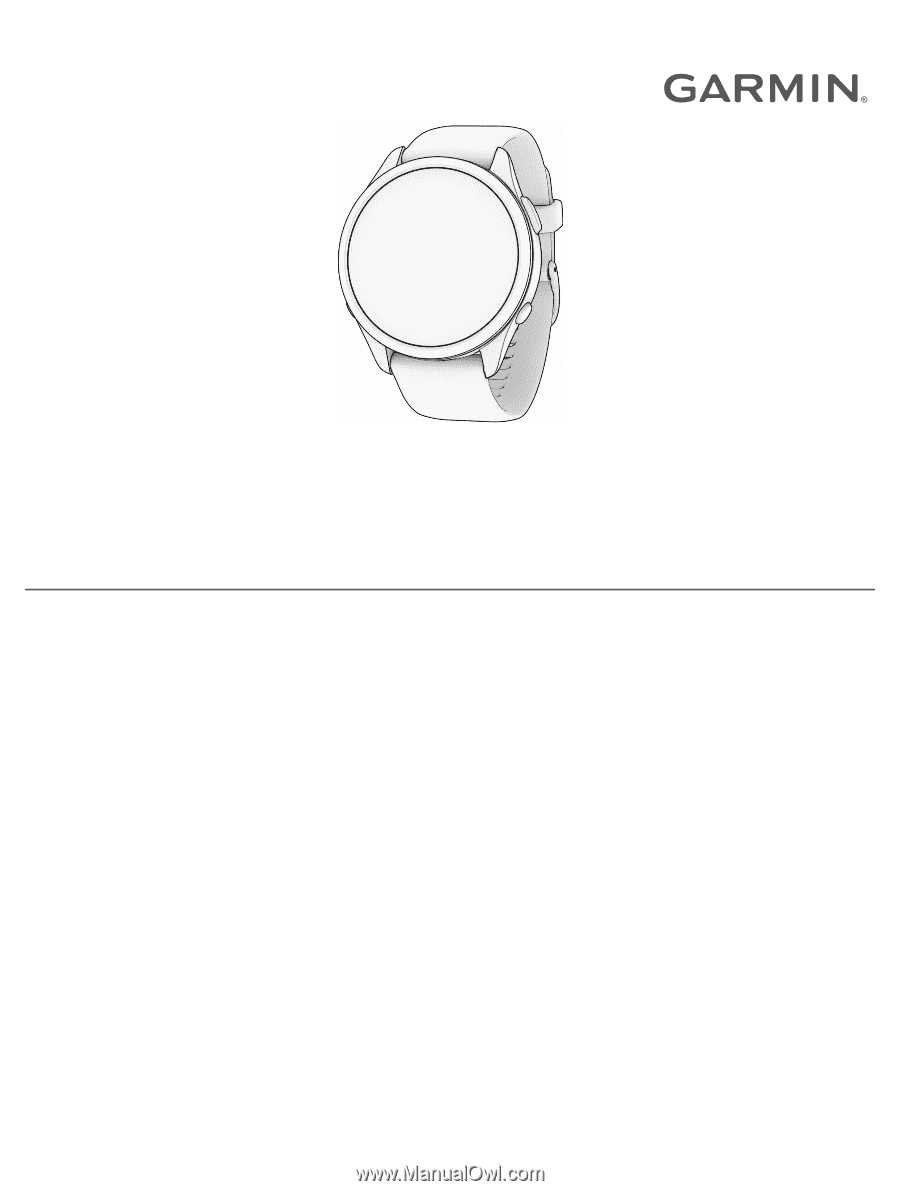
FORERUNNER
®
165
SERIES
WATCH
Owner’s Manual