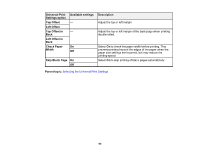Epson WorkForce Pro WF-M5399 Users Guide - Page 88
Selecting the Default Printer Settings, Paper Source Settings Options
 |
View all Epson WorkForce Pro WF-M5399 manuals
Add to My Manuals
Save this manual to your list of manuals |
Page 88 highlights
Parent topic: Loading Paper Selecting the Default Printer Settings You can change default printer settings using the control panel on the product. Note: These settings can be locked by an administrator. If you cannot access these settings, contact your administrator for assistance. 1. Press the home button, if necessary. 2. Select Settings > General Settings > Printer Settings. 3. Select an Auto Error Solver setting: • Select On to display a warning and print single-sided when a 2-sided printing error occurs, or to print only what the printer could process when a full memory error occurs. • Select Off to display an error message and stop printing if an error occurs. 4. Select Paper Source Settings. 5. Select the options you want to use. 6. When you are finished, press the home button to exit. Paper Source Settings Options Parent topic: Selecting Default Paper Settings - Administrator Paper Source Settings Options Select the paper source options you want to use for your print jobs. Paper Source Settings option Paper Setting Paper Tray Priority A4/Letter Auto Switching Available settings Various On Off On Off Description Select the paper size and type for each paper source Select On to give printing priority to paper loaded in the rear paper tray Select On to switch the selected paper size to match the loaded paper (Letter or A4) if the wrong size is selected 88