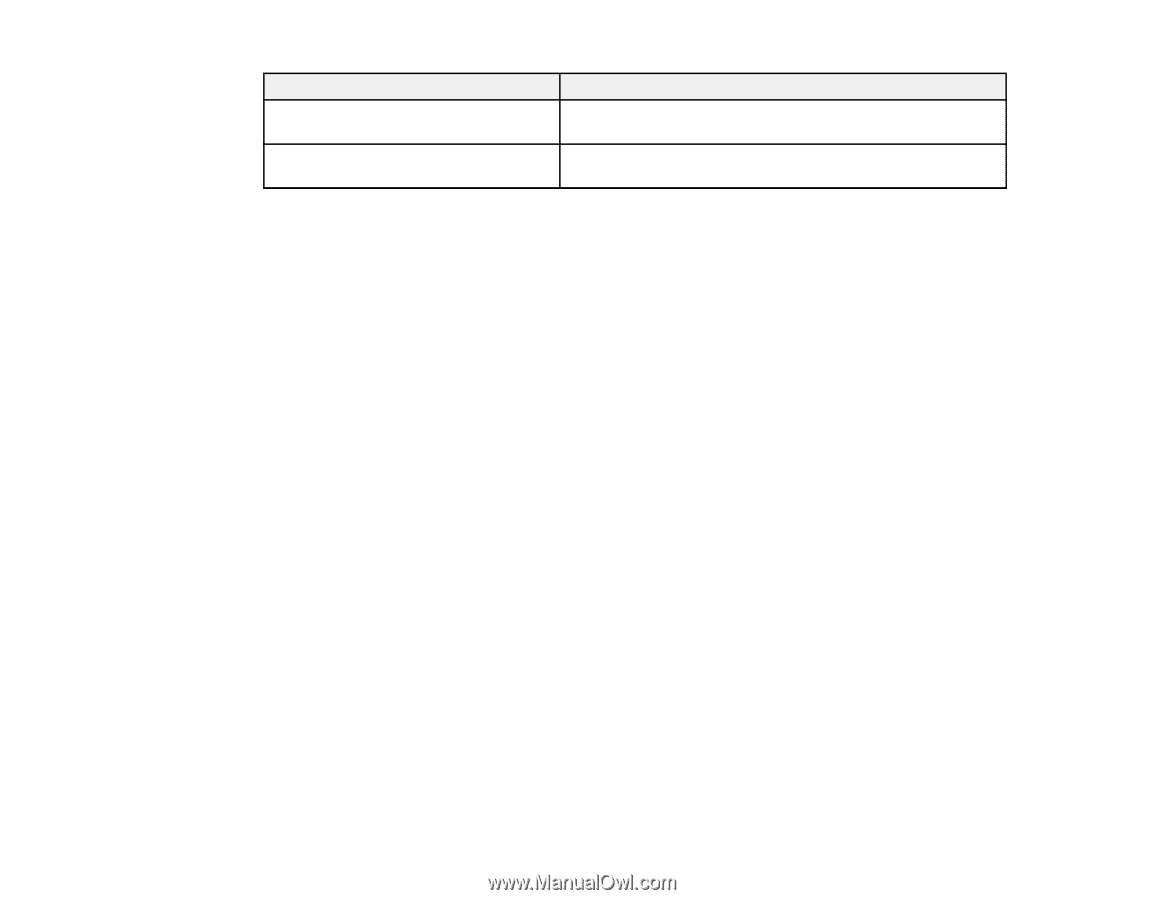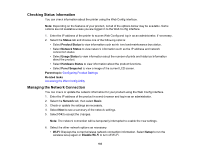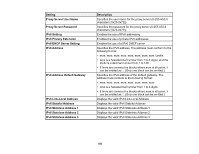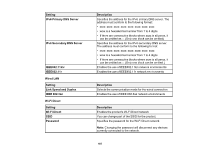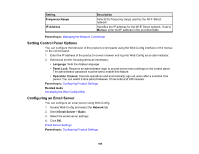Epson WorkForce Pro WF-M5399 Users Guide - Page 188
Setting Control Panel Options, Configuring an Email Server, Setting, Description, Frequency Range
 |
View all Epson WorkForce Pro WF-M5399 manuals
Add to My Manuals
Save this manual to your list of manuals |
Page 188 highlights
Setting Frequency Range IP Address Description Selects the frequency range used by the Wi-Fi Direct network. Specifies the IP address for the Wi-Fi Direct network. If set to Manual, enter the IP address in the provided fields. Parent topic: Managing the Network Connection Setting Control Panel Options You can configure the behavior of the product control panel using the Web Config interface or the menus on the control panel. 1. Enter the IP address of the product in a web browser and log into Web Config as an administrator. 2. Select and set the following items as necessary: • Language: Sets the display language • Panel Lock: Requires an administrator login to access some menu settings on the control panel. The administrator password must be set to enable this feature. • Operation Timeout: Cancels operations and automatically logs out users after a selected time period. You can select a time period between 10 seconds and 240 minutes. Parent topic: Configuring Product Settings Related tasks Accessing the Web Config Utility Configuring an Email Server You can configure an email server using Web Config. 1. Access Web Config and select the Network tab. 2. Select Email Server > Basic. 3. Select the email server settings. 4. Click OK. Email Server Settings Parent topic: Configuring Product Settings 188