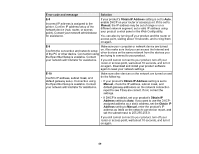Epson WorkForce Pro WF-M5399 Users Guide - Page 60
Error code and message, Solution, TCP/IP Setup, Manual, gateway addresses are correct
 |
View all Epson WorkForce Pro WF-M5399 manuals
Add to My Manuals
Save this manual to your list of manuals |
Page 60 highlights
Error code and message Solution E-11 Setup is incomplete. Confirm default gateway setup. Connection using the EpsonNet Setup is available. Contact your network administrator for assistance. If you set your product's TCP/IP Setup setting to Manual, check that the default gateway address listed on the network connection report is correct. Also turn on the device that is set as the default gateway. E-12 Make sure other devices on the network are turned on and Confirm the following: do the following: -Entered security key/password is correct • Make sure the IP address, subnet mask, and default gateway addresses are correct, if you are entering them -Index of the security key/password is set to manually. the first number • Confirm that the subnet mask and default gateway -IP address, subnet mask, or default addresses for other devices are the same. gateway setup is correct • Make sure the IP address does not conflict with other Contact your network administrator for devices. assistance. If you still cannot connect to your product, do the following: • Turn off your router or access point, wait about 10 seconds, and turn it on again. • Download and install your product software again to reset your network settings. • If your router or access point uses WEP security with several registered passwords, make sure that the first registered password is set on your product. 60