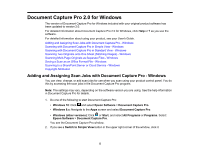Epson WF-C20590 Quick Reference - Document Capture Pro 2.0 - Page 10
Scan Settings, Settings, Parent topic, of the window. Your product starts
 |
View all Epson WF-C20590 manuals
Add to My Manuals
Save this manual to your list of manuals |
Page 10 highlights
6. If you want to select scan settings for a particular destination, click the Scan Settings button, select any displayed settings you want to use, and click OK. Note: See the help information in Document Capture Pro for details. If you do not see the Scan Settings button, click the < symbol in the Scan and... bar. 7. Click one of the destination icons in the Scan and... section of the window. Your product starts scanning and you see the settings window. 8. Select any destination settings as necessary and click OK. Note: See the help information in Document Capture Pro for details. 9. Confirm your settings and click OK. Parent topic: Document Capture Pro 2.0 for Windows 10

10
6.
If you want to select scan settings for a particular destination, click the
Scan Settings
button, select
any displayed settings you want to use, and click
OK
.
Note:
See the help information in Document Capture Pro for details. If you do not see the
Scan
Settings
button, click the
<
symbol in the
Scan and...
bar.
7.
Click one of the destination icons in the
Scan and...
section of the window. Your product starts
scanning and you see the settings window.
8.
Select any destination settings as necessary and click
OK
.
Note:
See the help information in Document Capture Pro for details.
9.
Confirm your settings and click
OK
.
Parent topic:
Document Capture Pro 2.0 for Windows