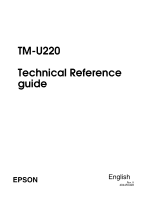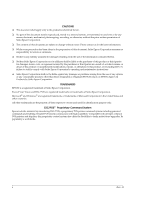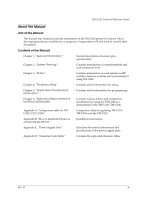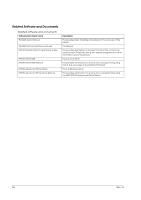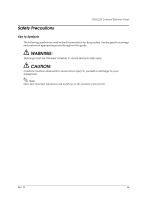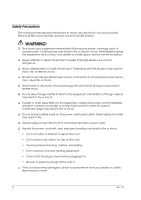Epson TM-U220 TM-U220 Technical Reference Guide
Epson TM-U220 Manual
 |
View all Epson TM-U220 manuals
Add to My Manuals
Save this manual to your list of manuals |
Epson TM-U220 manual content summary:
- Epson TM-U220 | TM-U220 Technical Reference Guide - Page 1
TM-U220 Technical Reference guide EPSON English Rev. H 404455408 - Epson TM-U220 | TM-U220 Technical Reference Guide - Page 2
comply with Seiko Epson Corporation's operating and maintenance instructions. ❏ Seiko Epson Corporation shall not be liable against any damages or problems arising from the with high scalability. Compatible with all types of Epson POS printers and displays, this proprietary control system also offers - Epson TM-U220 | TM-U220 Technical Reference Guide - Page 3
on the TM-U220 printer for anyone who is developing hardware, installations, or programs. Programmers will also want to consult other documents. Contents of the Manual Chapter 1, "General Information." Chapter 2, "System Planning." Chapter 3, "Setup." Chapter 4, "Troubleshooting." Chapter - Epson TM-U220 | TM-U220 Technical Reference Guide - Page 4
software and documents Software/document name TM-U220 User's Manual TM-U220 Technical Reference Guide ESC/POS Application Programming Guide EPSON OPOS ADK EPSON OPOS ADK Manual EPSON Advanced Printer Driver EPSON Advanced Printer Driver Manual Description This provides basic handling procedures - Epson TM-U220 | TM-U220 Technical Reference Guide - Page 5
TM-U220 Technical Reference Guide Safety Precautions Key to Symbols The following symbols are used in the documentation for this product. See the specific warnings and cautions at appropriate points throughout this guide. WARNING: Warnings must be followed carefully to avoid serious bodily injury. - Epson TM-U220 | TM-U220 Technical Reference Guide - Page 6
or shock. ❏ If water or other liquid spills into this equipment, unplug the power cord immediately, and then contact your dealer or a Seiko Epson service center for advice. Continued usage may lead to fire or shock. ❏ Do not place multiple loads on the power outlet (wall outlet). Overloading the - Epson TM-U220 | TM-U220 Technical Reference Guide - Page 7
TM-U220 Technical Reference Guide CAUTION: ❏ Do not connect cables other than as described in this manual. Different connections may cause equipment damage ❏ Do not touch either the thermal or the dot matrix print head or the paper feed motor. Wait for the heads and the motor to cool. The head and - Epson TM-U220 | TM-U220 Technical Reference Guide - Page 8
vii Rev. H - Epson TM-U220 | TM-U220 Technical Reference Guide - Page 9
the Printer 1-2 1.2.3 Related materials for TM-U220 1-3 1.3 Consumables 1-4 1.3.1 Ribbons 1-4 1.3.2 Roll paper 1-4 1.4 Product Specifications Overview 1-5 1.5 Printing and paper Specifications 1-6 1.5.1 Autocutter (for Type A / B 1-8 1.5.2 Paper Roll Supply 1-8 1.5.2.1 Paper Specifications - Epson TM-U220 | TM-U220 Technical Reference Guide - Page 10
USB Interface Models 3-28 3.4.7.4 Ethernet interface 3-30 3.4.7.5 Connecting a Drawer 3-31 3.5 Install a Printer Driver in the Host PC / POS Terminal 3-31 3.5.1 OPOS 3-31 3.5.1.1 Install and Set up 3-31 3.5.1.2 Package contents of EPSON OPOS ADK 3-34 3.5.2 Advanced Printer Driver (APD 3-35 - Epson TM-U220 | TM-U220 Technical Reference Guide - Page 11
TM-U220 Technical Reference Guide 4.1.1.1 Errors that automatically recover 4-1 4.1.1.2 Recoverable Errors 4-2 4.1.1.3 Errors that are impossible to recover 4-2 4.2 Removing a Paper Jam 4-3 4.3 Autocutter Jam 4-3 4.4 Printer Stops Printing / Printer Repeats Printing on a Line 4-4 4.5 Printer - Epson TM-U220 | TM-U220 Technical Reference Guide - Page 12
Switch and Memory Switch setting mode 6-13 6.2.9 Driver compatibility 6-13 6.2.9.1 Advanced Printer Driver 6-14 6.2.9.2 OPOS 6-14 6.2.10 ESC/POS command (Direct control 6-14 Appendix A Comparison table for TM-U220/U210/U300 Appendix B How to Install the Printer on a Wall with the WH-10 B.1 The - Epson TM-U220 | TM-U220 Technical Reference Guide - Page 13
TM-U220 Technical Reference Guide B.2.2 TM-U220 (Type D B-10 Appendix C Character Code Table C.1 Page 0 (PC437: USA, Standard Europe C-1 C.2 Page 1 (Katakana C-2 C.3 Page 2 (PC850: Multilingual C-3 C.4 Page 3 (PC860: Portuguese C-4 C.5 Page 4 (PC863: Canadian-French C-5 C.6 Page 5 (PC865: - Epson TM-U220 | TM-U220 Technical Reference Guide - Page 14
xiii Rev. H - Epson TM-U220 | TM-U220 Technical Reference Guide - Page 15
1 General Information TM-U220 Technical Reference Guide 1.1 Features The TM-U220 is a POS printer that can print receipt paper (paper roll). The TM-U220 is designed to be compatible with existing systems built around a TM-U210. 1.1.1 General ❏ Compact and lightweight. ❏ 3 model types are provided - Epson TM-U220 | TM-U220 Technical Reference Guide - Page 16
1.2 Product Structure 1.2.1 Printer types TM-U220 has 3 model types: A, B, D. The features are as following. Two color printing Autocutter Take up device paper width (mm) wall hanging install Supported language Near end detector Type A Type B Type D Yes Yes Yes Yes Yes No Yes No No 76 - Epson TM-U220 | TM-U220 Technical Reference Guide - Page 17
, Ethernet interface) POS DM-D series accessories These are customer displays. (Line Display) Consumables Roll Paper This is required to print. Ribbon Casette This is required to print. Manuals User's Manual This manual is packed in the carton box. Technical Reference Guide This Manual - Epson TM-U220 | TM-U220 Technical Reference Guide - Page 18
Consumables 1.3.1 Ribbons This printer needs a ribbon cassette to print receipts. We provide 3 ribbon cassettes: ❏ EPSON ribbon cassette, ERC-38 (B) (Life: 3,000,000 characters / Color: Black) ❏ EPSON ribbon cassette, ERC-38 (P) (Life: 4,000,000 characters / Color: Purple) ❏ EPSON ribbon cassette - Epson TM-U220 | TM-U220 Technical Reference Guide - Page 19
TM-U220 Technical Reference Guide 1.4 Product Specifications Overview Print method Paper width Cut type paper and ribbon) Weight (mass) Type A: Approximately 2.7 kg {5.94 lb} Type B: Approximately 2.5 kg {5.5 lb} Type D: Approximately 2.3 kg {5.06 lb} *Multilingual means the printer model - Epson TM-U220 | TM-U220 Technical Reference Guide - Page 20
cpi, with 1/8" line spacing) (except data transmission and processing time) Paper width: 76 mm / 69.5 mm / 57.5 mm {3.00"/2.74 for Japanese model) Multilingual character model supports printing with B is the default) *1 This printer adjusts print speed when it prints graphic data, etc. - Epson TM-U220 | TM-U220 Technical Reference Guide - Page 21
TM-U220 Technical Reference Guide The dot width of the printable area depends on DIP switch setting and paper width as shown in the following table. Dot width of Printable area Paper width DIP SW2-1 setting ON OFF 76 mm 385 half dots 400 half dots 69.5 mm 360 half dots 360 half dots 57.5 - Epson TM-U220 | TM-U220 Technical Reference Guide - Page 22
full cut is not controlled by a software command. The full cut setting is an optional factory setting. CAUTION: When the paper is cut completely (full cut) with the printer's horizontal installation, make sure to remove the cut paper, then perform the next cut. Never allow several pieces of the cut - Epson TM-U220 | TM-U220 Technical Reference Guide - Page 23
TM-U220 Technical Reference Guide 1.5.2.1 Paper Specifications Paper feeding method: Paper feed interval: Paper feed speed: Roll paper width: Maximum diameter: Core: Normal paper specifications: Carbon paper specifications: Friction feed Initial setting: Approximately 4.23mm {1/6"} Can be set in - Epson TM-U220 | TM-U220 Technical Reference Guide - Page 24
1.5.2.2 Printable Area Cutting position (manual cutter) (Type A, B) Cutting position (autocutter) (Type A, B) Cutting position (manual cutter) (Type D) 27 22.1 34.9 (6.8) 63.4 Maximum 200dots, 400 positions (5.8) 76 Printable area for 76mm width paper [Units: mm] 1-10 General Information - Epson TM-U220 | TM-U220 Technical Reference Guide - Page 25
TM-U220 Technical Reference Guide Cutting position (manual cutter) (Type B) Cutting position (autocutter) (Type B) Cutting position (manual cutter) (Type D) 34.9 27 22.1 (6.7) 57 Maximum 180 dots, 360 positions 69.5 (5.8) [Units: mm] Printable area for 69.5mm width paper Rev. H General - Epson TM-U220 | TM-U220 Technical Reference Guide - Page 26
manual cutter) (Type D) 34.9 27 22.1 (4.2) 47.5 Maximum 150 dots, 300 positions 57.5 (5.8) [Units: mm] Printable area for 57.5mm width paper ). (The printing pattern is EPSON test pattern). 800,000 cuts End of life is defined as the point at which the printer reaches the beginning of the - Epson TM-U220 | TM-U220 Technical Reference Guide - Page 27
TM-U220 Technical Reference Guide 1.6.2 Environmental Conditions Temperature: During operation: 0 C to 50 C {41F % (no condensation) During storage:10 to 90% (no condensation; excludes paper and ribbon) Operating temperature and humidity range Vibration resistance: When packed: Frequency: 5 - Epson TM-U220 | TM-U220 Technical Reference Guide - Page 28
Impact resistance: When packed: Package: EPSON standard package Height: 60 cm (2 feet) Directions: 1 corner, 3 test. 1.6.3 Installation Install the printer horizontally as a basic position.The printer also must be installed so that it does not move or vibrate during paper cutting or the drawer kick - Epson TM-U220 | TM-U220 Technical Reference Guide - Page 29
TM-U220 Technical Reference Guide 1.7 External Dimensions and Mass 1.7.1 External Dimensions and Mass Model type External Dimensions Width Type A Approximately 9.8"} {5.1 lb} (All the numeric values are typical.) Color: EPSON standard color (ECW, EDG) 1.7.1.1 Overview (Type A) Rev. H General - Epson TM-U220 | TM-U220 Technical Reference Guide - Page 30
1.7.1.2 Overview (Type B) 1-16 General Information Rev. H - Epson TM-U220 | TM-U220 Technical Reference Guide - Page 31
1.7.1.3 Overview (Type D) TM-U220 Technical Reference Guide Rev. H General Information 1-17 - Epson TM-U220 | TM-U220 Technical Reference Guide - Page 32
1-18 General Information Rev. H - Epson TM-U220 | TM-U220 Technical Reference Guide - Page 33
Control Method A TM printer can print and be controlled using any of the following three methods: 1. Windows printer driver (EPSON Advanced Printer Driver) 2. EPSON OPOS ADK 3. ESC/POS commands Depending on the driver or interface to be used, an IP setting tool for the Ethernet specification, a USB - Epson TM-U220 | TM-U220 Technical Reference Guide - Page 34
following manuals can be installed: • Driver: User's Manual • Status API: Reference Manual 2.1.1.3 EPSON Advanced Printer Driver Support Environment ❏ Supported interfaces • Serial, Parallel, USB, Ethernet ❏ Supported Operating Systems Please refer to the Installation Guide included with the driver - Epson TM-U220 | TM-U220 Technical Reference Guide - Page 35
TM-U220 Technical Reference Guide • EPSON cash drawer Note: The USB specification printer needs the USB driver and the Ethernet specification printer needs the IP setting utility in addition. For detailed information, please contact your dealer or EPSON. 2.1.2 EPSON OPOS ADK EPSON OPOS ADK supports - Epson TM-U220 | TM-U220 Technical Reference Guide - Page 36
and settings, such as paper width, monochrome/two-color (only for two-color supported devices) and print waiting time. • TM Flash logo utility Can register a bit map file to the printer and customer display. • USB device driver Required to connect a USB specification printer. • Sample program Sample - Epson TM-U220 | TM-U220 Technical Reference Guide - Page 37
TM-U220 Technical Reference Guide 2.1.2.3 EPSON OPOS ADK Supported Environment ❏ Supported interfaces • Serial, Parallel, USB, Ethernet ❏ Supported Operating Systems Please refer to the Install Manual included with the driver package. ❏ Supported Development Languages • Visual Basic • VisualC++ - Epson TM-U220 | TM-U220 Technical Reference Guide - Page 38
cables are as follows: The type of cable that should be used depends on the operation and the handshake method for the TM printer. You can operate the TM printer by Windows driver, OPOS, or ESC/POS commands. XON/XOFF, DTR/DSR, or RTS/CTS are available as handshake controls. See tables in following - Epson TM-U220 | TM-U220 Technical Reference Guide - Page 39
TM-U220 Technical Reference Guide 2.3.1 Stand alone Both TM printer and customer display (DM-D) are connected to the host PC via serial port. 2 1 Application XON/XOFF TM /CTS (DOS, Windows driver, Visual C, Visual Basic, MSComm) - - Type B Type B 2.3.2 Y-connection TM printer is connected to the - Epson TM-U220 | TM-U220 Technical Reference Guide - Page 40
DTR/DSR 1 - 2 - DTR/DSR (DOS, OPOS, Visual C) - Type A or B Type A or B RTS/CTS (DOS, Windows driver, Visual C, Visual Basic, MSComm) - Type B Type A or B 2.4 Parallel Connection The TM printer is connected to the host PC via a parallel interface board (UB-P02II). The customer display (DM - Epson TM-U220 | TM-U220 Technical Reference Guide - Page 41
. If you want to provide power from TM-U220 to a DM-D, you have to use "PS-180" or "AC Adapter,C1. " The "AC Adapter,C" cannot provide power to a DM-D. The host PC needs to have an installed "USB device driver" for using USB model TM printer. Please contact EPSON or your dealer about the USB device - Epson TM-U220 | TM-U220 Technical Reference Guide - Page 42
via a hub using an Ethernet cable. Note: If the TM printer is connected to the host PC via an Ethernet interface, a DM-D cannot be connected to the TM printer. We provide the IP address setup utility"EPSON TMNet WinConfig," for setting the IP address of the Ethernet model TM printer on the host PC - Epson TM-U220 | TM-U220 Technical Reference Guide - Page 43
Chapter 3 Setup 3.1 Part Name and Basic Operation 3.1.1 Part name TM-U220 Technical Reference Guide roll paper cover manual cutter unit (Type A only) ribbon casette cover power switch control panel This figure is Type A. 3.1.1.1 Connectors WARNING: Do not connect a telephone line to the drawer - Epson TM-U220 | TM-U220 Technical Reference Guide - Page 44
The control panel is shown below. ❏ POWER LED ❏ ERROR LED ❏ PAPER OUT LED ❏ FEED button 3.1.2.1 LED POWER On: Off: Power supply is stable. Power supply is not stable. ERROR When this light is on but not blinking, it means that the printer is offline. Check to see if a cover is open. When - Epson TM-U220 | TM-U220 Technical Reference Guide - Page 45
OUT On: Off: Flashing: TM-U220 Technical Reference Guide The roll paper near end (*1) or real end is detected. Paper is loaded (normal condition). Self-test waiting state for test print. Note: The roll paper near-end sensor is available as an factory option. If the printer is not equipped with the - Epson TM-U220 | TM-U220 Technical Reference Guide - Page 46
width (Adjust the spacer & Memory switches) ❏ Roll Paper Near End Detector (For equipped model only) ❏ Auto cutter method (Type A, B) (See "Adjusting Various Settings" (page 3-14)) 3. Connect the Printer to the host PC/POS terminal (See "Install a Printer Driver in the Host PC / POS Terminal" (page - Epson TM-U220 | TM-U220 Technical Reference Guide - Page 47
TM-U220 Technical Reference Guide Note: When you use OPOS (OCX driver from EPSON) or the Advanced Printer Driver, you need to install the driver. When you use ESC/POS commands, you don't have to install drivers. For information on these drivers, see "Control Method" (page 2-1) and "Install a Printer - Epson TM-U220 | TM-U220 Technical Reference Guide - Page 48
setup 3.3.1 Installing or Replacing the Ribbon Cassette EPSON recommends the use of genuine EPSON ribbon cassettes. Ribbon cassettes not manufactured by EPSON may cause damage to your printer that is not covered by EPSON's warranties. To install the ribbon cassette for the first time or to replace - Epson TM-U220 | TM-U220 Technical Reference Guide - Page 49
TM-U220 Technical Reference Guide 3.3.2 Installing the Roll Paper The installing procedure is little different between Type A and Type B, D. CAUTION: Be sure to use roll paper that meets the specifications. Be sure not to touch the manual cutter. Otherwise your fingers might be injured. Rev. H - Epson TM-U220 | TM-U220 Technical Reference Guide - Page 50
, cut the leading edge of the roll paper, as shown in the left figure. 2. Turn on the printer and open the roll paper cover by using the tab, as shown in the left. Tab 3. Insert the roll paper, as shown on the left. Note: Note the direction the paper comes off the roll, as shown - Epson TM-U220 | TM-U220 Technical Reference Guide - Page 51
3.3.2.2 Installing the Roll Paper for Type A TM-U220 Technical Reference Guide 1. Using scissors, cut the leading edge of the roll paper, as shown in the left figure. 2. Turn on the printer and open the roll paper cover by using the tab, as shown in Tab the left. Note: The printer feeds for 30 - Epson TM-U220 | TM-U220 Technical Reference Guide - Page 52
-up spool, pull out a small amount of roll paper and close the roll paper cover; then tear off the paper with the manual cutter. You can skip steps 6 through 11. 7. When using 2-ply roll paper, pull out the roll paper to the bottom front of the printer as a guide, as shown in left. 3-10 Setup Rev - Epson TM-U220 | TM-U220 Technical Reference Guide - Page 53
Rev. H TM-U220 Technical Reference Guide 8. Close the unit, as shown in the left illustration. 9. Insert the end of the bottom paper (journal paper) into the paper take-up spool, as shown in following. 10. Insert the paper take-up spool in the printer. Be sure that the paper is aligned with the - Epson TM-U220 | TM-U220 Technical Reference Guide - Page 54
is closed. Do not open the roll paper cover during printing or paper feeding. When using the printer, be sure to cut the roll paper with the manual cutter after paper feeding is complete. 3.3.2.3 Replacing the Roll Paper 1. Turn on the printer and open the roll paper cover by using the tab, as shown - Epson TM-U220 | TM-U220 Technical Reference Guide - Page 55
TM-U220 Technical Reference Guide 3.3.3 Connecting the Power Supply Unit Use the power supply or equivalent for your printer as listed below. TM-U220 Alphanumeric model (Type A,B, D) AC Adapter,C, AC Adapter,C1, or PS-180 (option) TM-U220 Multilingual model (Type A,B, D) PS-180 or AC Adapter,C1 - Epson TM-U220 | TM-U220 Technical Reference Guide - Page 56
Self Test" (page 3-37) for details. 3.4 Adjusting Various Settings This printer is able to be adjusted for the items below: ❏ DIP switch ( roll paper near end detector The current settings can be confirmed by a self test. (See "Self Test" (page 3-37).) Note: When you use serial interface model with - Epson TM-U220 | TM-U220 Technical Reference Guide - Page 57
TM-U220 Technical Reference Guide 3.4.2 Adjusting the DIP Switches The printer has two sets of DIP switches. The function of the DIP switches is different for each interface model. If you need to change settings, follow the steps below to make your changes: CAUTION: Turn off the power while - Epson TM-U220 | TM-U220 Technical Reference Guide - Page 58
Parallel / USB / Ethernet model (Except serial) (DIP Switch 1) SW Function On Off 1 Auto line feed switch 2-1" (page 3-17) about the DIP SW 2-1 setting. When you use serial interface model with 1200bps, 2400bps, or 19200bps, you have to adjust DIP switch "Serial interface selection" function - Epson TM-U220 | TM-U220 Technical Reference Guide - Page 59
TM-U220 Technical Reference Guide 3.4.2.2 Notes for DIP switch 2-1 The DIP switch 2-1 defines the print columns as listed in the following table. Paper width 76 mm 69.5 mm 57.5 mm what can be changed) Control from Windows driver (Advanced Printer Driver only, and there are limitations on what - Epson TM-U220 | TM-U220 Technical Reference Guide - Page 60
2-3: The memory switch Msw 2-3 affects the Simplified Chinese model only. Memory Switch 8 SW Function 1 ~ 4 Reserved paper cover open / close" in each status that is transmitted from the printer is changed every time the roll paper cover is open or closed. When you replace a TM-U210 with a TM-U220 - Epson TM-U220 | TM-U220 Technical Reference Guide - Page 61
TM-U220 Technical Reference Guide Customize value Function Automatic Paper Reduction Roll paper width Selectable value Reduction of top margin Does not reduce (default value) Reduction of bottom margin Does not reduce (default value) Reduction of line spacing - Epson TM-U220 | TM-U220 Technical Reference Guide - Page 62
Turn the power on while pressing the paper FEED button. 3. Press the FEED button twice while POWER, ERROR, and PAPER OUT LEDs are lit. 4. Close the cover. The printer prints the enabled settings of the memory switches and instructions. 5. Follow the instructions to process the switch setup. Note: In - Epson TM-U220 | TM-U220 Technical Reference Guide - Page 63
TM-U220 Technical Reference Guide 3.4.4.3 Operating procedure The procedures used for this process are described below. Entering Memory Switch Setting Mode 1. Open the paper roll cover and turn the power on while pressing the paper FEED button. 2. Press the paper FEED button twice while POWER, ERROR - Epson TM-U220 | TM-U220 Technical Reference Guide - Page 64
Selecting individual settings ❏ Basic serial interface setting To select transmission conditions, first choose "Serial interface settings"; then select "Data length, handshake, or parity." Press the FEED button the number of times required to select the desired "Serial interface settings" used for - Epson TM-U220 | TM-U220 Technical Reference Guide - Page 65
TM-U220 Technical Reference Guide ❏ Receive buffer full release condition Press the FEED button the change 256 bytes remain (Msw 8-7: Off) 138 bytes remain (Msw 8-7: On) No change ❏ Automatic paper reduction setting Press the FEED button the number of times required to select the desired automatic - Epson TM-U220 | TM-U220 Technical Reference Guide - Page 66
value.) Press FEED button 0 times: 1 time: 2 times: 3 times: 4 or more times: Selecting paper width No change 76 mm 69.5 mm 57.5 mm No change Note: See "Adjusting Roll paper width" (page 3-25) also to adjust roll paper width. ❏ Cover open status Press the FEED button the number of times required - Epson TM-U220 | TM-U220 Technical Reference Guide - Page 67
TM-U220 Technical Reference Guide 3.4.5 Adjusting Roll paper width The TM-U220 accommodates 76 mm {3"},69.5 mm {2.74"}, 57.5 mm {2.26"} wide paper rolls. Note: When you use a near-end detector equipped model, be sure not to pinch the lead wires of the near-end detector between the roll paper guide - Epson TM-U220 | TM-U220 Technical Reference Guide - Page 68
guide. (See figure above.) 6. Set the memory switch (customize value) for the paper width. (See "Memory Switches" (page 3-17)) 3.4.6 Adjusting Position of Roll Paper Near End Detector Below are two reasons for the roll paper depending on the printer. Detection point of roll paper near-end Detector - Epson TM-U220 | TM-U220 Technical Reference Guide - Page 69
TM-U220 Technical Reference Guide 3.4.7 Connecting the Printer to the Host PC / POS Terminal All cables are connected to the connector panel located on the lower rear side of the printer , USB, or Ethernet interface cable to connect your computer to the printer. For the serial model, it is important - Epson TM-U220 | TM-U220 Technical Reference Guide - Page 70
cables equipped with a ground line, attach the ground line to the screw hole marked "FG" on the printer. 4. Connect the other end of the interface cable to the host computer. 3.4.7.3 USB Interface Models 1. Attach the locking wire saddle at the location shown in the figure below. 2. Hook the USB - Epson TM-U220 | TM-U220 Technical Reference Guide - Page 71
TM-U220 Technical Reference Guide printer. (A UB-U02II can be directly connected to a UB-U01 hub.) 5. Install the UB-U01II/02II device driver on the host computer. Note: For information on how to obtain the required device drivers and their installation procedures, contact the nearest EPSON service - Epson TM-U220 | TM-U220 Technical Reference Guide - Page 72
connector securely into the UB-E01's 10BASE-T Ethernet connector until you feel it click. CAUTION: Do not connect a telephone line , a display module cable, or a drawer kick cable to the UB-E01's 10BASE-T connector. Note: The display module connector on the TM printer cannot be used when the UB-E01 - Epson TM-U220 | TM-U220 Technical Reference Guide - Page 73
a Printer Driver in the Host PC / POS Terminal EPSON provides printer drivers for the TM-U220. The drivers are OPOS and Advanced Printer Driver (APD). They are for the Windows environment. 3.5.1 OPOS 3.5.1.1 Install and Set up. When you install and set up, please refer to the User's Manual, the - Epson TM-U220 | TM-U220 Technical Reference Guide - Page 74
setting by using SetupPOS utility You can setup the OPOS and device setting by the SetupPOS utility. For detail refer to [ User Manual] 2.1 Setup the OPOS & device setting ❏ Select the device and I/F setting ❏ Device specified setting • Paper type & size setting • Bitmap setting 3-32 Setup Rev. H - Epson TM-U220 | TM-U220 Technical Reference Guide - Page 75
TM-U220 Technical Reference Guide 2.2. Device communication test by executing the CheckHealth ResultCode SUCCESS ERROR The OPOS and device settings are right. & The Install and Setup are completed. Confirm the error condition by referring to the [User's manual] (3. Confirmation by sample - Epson TM-U220 | TM-U220 Technical Reference Guide - Page 76
OPOS Controls ❏ Manual • User's Manual :Installation of the EPSON OPOS ADK, Configurations,and explanations of the attached tools. • ADG : Detailed information on the each device to support the development. ADG for General : ADG for Common Information : ADG for device class : ADG for model : Sample - Epson TM-U220 | TM-U220 Technical Reference Guide - Page 77
Install EPSON Advanced Printer Driver Select the modules needed to install: TM-U220, Status API (and USB device driver) What interface model? When the printer is USB interface model 2. Install "USB driver" When the printer is Serial or Parallel interface model When the printer is Ethernet model - Epson TM-U220 | TM-U220 Technical Reference Guide - Page 78
. Refer to the installation manual for details. EPSON TM-U220 Receipt (76mm): EPSON TM-U220 Receipt (69.5mm): EPSON TM-U220 Receipt: (57.5mm) Status API: USB driver: This module (printer driver) is required for printing on 76mm width receipt. This module (printer driver) is required for printing - Epson TM-U220 | TM-U220 Technical Reference Guide - Page 79
it when you first set up the printer and if you have any trouble. If the self tests work correctly, the problem is in the other equipment or the software, not the printer. 3.6.1 Self Test Procedure 1. Make sure the printer is turned off and the roll paper cover is closed properly. 2. While holding - Epson TM-U220 | TM-U220 Technical Reference Guide - Page 80
3-38 Setup Rev. H - Epson TM-U220 | TM-U220 Technical Reference Guide - Page 81
Chapter 4 Troubleshooting TM-U220 Technical Reference Guide This section describes general troubleshooting. 4.1 LED Blinking Pattern 4.1.1 Error Types The printer stops all printer operations for the selected paper section, goes offline, and the ERROR LED blinks when an error is detected. - Epson TM-U220 | TM-U220 Technical Reference Guide - Page 82
printer can recover from the error by receiving an error recovery command without turning off the power: ERROR Description Paper roll cover open The roll paper to a paper jam the error does not occur and a "paper end error" occurs instead. If MSW checking, the printer does not work address - Epson TM-U220 | TM-U220 Technical Reference Guide - Page 83
4.2 Removing a Paper Jam TM-U220 Technical Reference Guide CAUTION: Be sure not to touch the manual cutter. Otherwise your finger might be injured. 1. Turn the power off. 2. Open the roll paper cover by using the tab, as shown in the below illustration. 3. If you have a Type A printer, remove the - Epson TM-U220 | TM-U220 Technical Reference Guide - Page 84
, printer will not perform correctly. See below to determine which power supply unit should be connected to the printer. TM-U220 Alphanumeric model (Type A,B, D) AC Adapter,C, AC Adapter,C1, or PS-180 (option) TM-U220 Multilingual model (Type A,B, D) PS-180 or AC Adapter,C1 4-4 Troubleshooting - Epson TM-U220 | TM-U220 Technical Reference Guide - Page 85
TM-U220 Technical Reference Guide Note: *Multilingual means the printer model that can print any one of the following: Japanese Kanji, Simplified Chinese, Traditional Chinese, Thai characters, or Korean characters. Use the self test to confirm what model of printer you have, and then use the correct - Epson TM-U220 | TM-U220 Technical Reference Guide - Page 86
Traditional Chinese model ... SELF-TEST Resident Character Alphanumeric Korean Korean model ... SELF-TEST Resident Character Alphanumeric Thai 3 pass Thai model SELF-TEST Resident Character Alphanumeric Japanese Japanese model Result of SELF-TEST and printer model 4-6 Troubleshooting Rev. H - Epson TM-U220 | TM-U220 Technical Reference Guide - Page 87
EPSON Advanced Printer Driver, the print speed is slow. To improve the print speed, use a printer font. 4.7 Printer doesn't cut roll paper with the autocutter TM-U220 Type D does not have an autocutter unit. If you use the type D model, you can't use the autocutter function. Use the manual cutter - Epson TM-U220 | TM-U220 Technical Reference Guide - Page 88
cover to set the printer offline so that it will print the last line. 6. Close the cover and turn off the printer, press the FEED button three times, or reset the printer to turn off the hex dump mode. Note: The hexadecimal dump mode can't be used with OPOS or the APD. 4-8 Troubleshooting Rev. H - Epson TM-U220 | TM-U220 Technical Reference Guide - Page 89
TM-U220 Technical Reference Guide Chapter 5 Application Development Information This section contains usable information to develop POS systems that use this printer. 5.1 Various Status Categories This printer is able to send various status reports to the host PC. This section describes about the - Epson TM-U220 | TM-U220 Technical Reference Guide - Page 90
PTR_SUE_IDLE Cover is open. Cover is closed. Receipt paper is out. Receipt paper is near the end. (The near end detector is factory option. When the printer does not have one, the status does not occur.) Receipt paper is OK. Printer State is idle. When the FlagWhenIdle property is - Epson TM-U220 | TM-U220 Technical Reference Guide - Page 91
TM-U220 Technical Reference Guide method, change the FlagWhenIdle property to TRUE. When all data has finished printing, the printer becomes idle and a StatusUpdateEvent is fired to the application with the value of PTR_SUE_IDLE. 5.1.2.2 Printer Errors and Status A change in printer Receipt paper - Epson TM-U220 | TM-U220 Technical Reference Guide - Page 92
5.2 Cash Drawer Control 5.2.1 Advanced Printer Driver 5.2.1.1 Drawer Open When you control a drawer which is connected to this printer using APD, you have 2 methods to open the drawer. The first method is using "Control font," second is using "Status API." Below is as example - Epson TM-U220 | TM-U220 Technical Reference Guide - Page 93
TM-U220 Technical Reference Guide 5.2.1.2 Checking Drawer Status You can get drawer status by using Status API. Below is examples of program which checks the drawer status. 'get the current printer Status API. Refer to the Status API User's Manual and the sample programs for detail. 5.2.2 OPOS - Epson TM-U220 | TM-U220 Technical Reference Guide - Page 94
refer to "FAQ about ESC/POS command." About "FAQ about ESC/POS command," please contact your dealer or EPSON. 5.3 NV memory This printer has NV memory (Non-volatile). The data of NV memory remains after you turn off the power. The NV memory is available in two ways. 1. - Epson TM-U220 | TM-U220 Technical Reference Guide - Page 95
TM-U220 Technical Reference Guide Direct I/O method" or "Control A font." Please contact EPSON or your dealer for details. Note the following when writing paper. • The real-time command must not be executed. • The ASB status will not be sent, even when the ASB function is set to enabled. ❏ The printer - Epson TM-U220 | TM-U220 Technical Reference Guide - Page 96
size for the TM-U220 is 128KB. Example: The NV memory can store 20 graphics data when the file size of a graphic is 6 KB. 5.4.1 Advanced Printer Driver 5.4.1.1 How to print "NV Bit-image" APD prints a stored "NV Bit-image" by using "Control font." See the User's Manual of Advanced Printer Driver - Epson TM-U220 | TM-U220 Technical Reference Guide - Page 97
TM-U220 Technical Reference Guide The available NVRAM size for the TM-U220 is 128KB. 5.4.2.2 LetterQuality It is possible to change the speed and quality of a bitmap by using the XXXLetterQuality property. RecLetterQuality = TRUE 'print Receipt's bitmap in quality mode. RecLetterQuality = FALSE ' - Epson TM-U220 | TM-U220 Technical Reference Guide - Page 98
(original + 1 copy.) This is available to use for journal. When you use this printer "Type A" model, you can take up the copied paper with Auto take-up unit. If you use this printer "Type B" model, you can cut each a receipt and the copy at same time. A special control isn't required to use carbon - Epson TM-U220 | TM-U220 Technical Reference Guide - Page 99
TM-U220 Technical Reference Guide 5.6.2 Q. Unable to print a part of Page 0 in Visual Basic. Unable to print a part of Page 0 (for example ) ) in Visual Basic. 5.6.2.1 A. Follow the procedure When programming - Epson TM-U220 | TM-U220 Technical Reference Guide - Page 100
5-12 Application Development Information Rev. H - Epson TM-U220 | TM-U220 Technical Reference Guide - Page 101
TM-U220 Technical Reference Guide Chapter 6 Notices for Replacement of the TM-U210/TM-U300 TM-U220 is designed to smoothly replace the TM-U210/TM-U300. This section gives answers to your questions. 6.1 For Replacement of the TM-U210 When you replace TM-U210 with the TM-U220, you have to set the - Epson TM-U220 | TM-U220 Technical Reference Guide - Page 102
top margin is the same as the previous one when you replace the TM-U210 with the TM-U220 with autocutter. In other cases, please refer the table and figures below. Cutting position Autocutting position to print start position Manual cut position to print start position Cutting method of partial cut - Epson TM-U220 | TM-U220 Technical Reference Guide - Page 103
TM-U220 Technical Reference Guide Paper feed direction 22.1 mm Manual cut position line Print start position line TM-U210 (Type A, B, D) Paper feed direction 27 mm 34.9 mm Manual cut position line Auto cut position line TM-U220 (Type A, B) (When using 76mm roll paper) Print start position - Epson TM-U220 | TM-U220 Technical Reference Guide - Page 104
"External Dimensions and Mass" (page 1-15) for details. 6.1.4 Receive buffer size This topic is for serial model. The receive buffer size of the TM-U220 can be changed as shown in the following table. Product TM-U210 TM-U220 Receive buffer capacity Condition of buffer full Condition of release - Epson TM-U220 | TM-U220 Technical Reference Guide - Page 105
roll paper. (original + 2 copies. TM-U220 can't print on carbon roll paper with 2 copies.) Consumables Ribbon cassette TM-U210 (Type A,B,D) ERC-38 (B), (P), (B/R) TM-U220 (Type A,B, D) ERC-38 (B), (P), (B/R) 6.1.6 Provided statuses TM-U220 has same statuses as TM-U210; in addition, the TM-U220 - Epson TM-U220 | TM-U220 Technical Reference Guide - Page 106
OFF OFF OFF -- Cover close OFF OFF OFF -- This "Cover open" means; Off: Cover is closed On: Cover is opened Printer status bit U220 (Msw 8-5: OFF) Operation when paper-end Paper- Waiting Cover Off-line out LED on-line open Cover open OFF ON -- OFF Cover close OFF OFF -- OFF - Epson TM-U220 | TM-U220 Technical Reference Guide - Page 107
TM-U220 Technical Reference Guide You don't have to be afraid when you use the printer with OPOS or Advanced Printer Driver (APD) and you set the memory switch as [MemSW 8-5: OFF], [MemSW 8-8: OFF]. Because the status behavior normally doesn't affect your application. When you use the printer with - Epson TM-U220 | TM-U220 Technical Reference Guide - Page 108
This section informs you the compatibility and notices for replacing. 6.1.9.1 Advanced Printer Driver The TM-U220 has compatibility with the TM-U210 in APD. Therefore, the TM-U210 Advanced Printer Driver can drive the TM-U220. However, the print margin is little different from the original output - Epson TM-U220 | TM-U220 Technical Reference Guide - Page 109
mm 6.5 mm 63.34 mm Printable area 6.8 mm 5.8 mm TM-U300 TM-U220 (When using 76mm roll paper) These values are reference values Printing area and margins 6.2.1.2 Characters The TM-U220 has almost the same character spec as the TM-U300. Therefore, the TM-U220 can print the same contents as the - Epson TM-U220 | TM-U220 Technical Reference Guide - Page 110
Auto cut position line Manual cut position line TM-U300 (Type A, B, C, D) Print start position line TM-U220 (Type A, B) Manual cut position line (When using 76mm roll paper) Auto cut position line Print start position line TM-U220 (Type D) (When using 76mm roll paper) Manual cut position line - Epson TM-U220 | TM-U220 Technical Reference Guide - Page 111
See "External Dimensions and Mass" (page 1-15) for details. 6.2.4 Receive buffer size This topic is for serial model. The receive buffer size of the TM-U220 can be changed as shown in the following table. Product Receive buffer capacity TM-U300 40 bytes (DIP SW1-2 is On) Condition of buffer full - Epson TM-U220 | TM-U220 Technical Reference Guide - Page 112
, there should be no problem. 6.2.4.2 Effect to the TM-U220 can use same consumables as the TM-U300 except a carbon roll paper (original + 2 copies. The TM-U220 can't print on carbon roll paper with 2 copies.) Consumables Ribbon cassette TM-U300 (Type A, B, C, D) ERC-38 (P), (B/R) TM-U220 - Epson TM-U220 | TM-U220 Technical Reference Guide - Page 113
notice the following item when you replace the TM-300 with the TM-U220. ❏ The TM-U300 can print on carbon roll paper with 2 copies; however, the TM-U220 can print carbon roll paper with 1 copies, not 2 copies. 6.2.8 Added new functions 6.2.8.1 Wall hanging The TM-U220 can be installed on a wall. The - Epson TM-U220 | TM-U220 Technical Reference Guide - Page 114
6.2.9.1 Advanced Printer Driver The TM-U220 does not have compatibility with the TM-U300 in the Advanced Printer Driver (APD). Therefore, the TM-U300 APD can't drive the TM-U220. However, you can print almost the same output as the TM-U300 APD by using the TM-U220 APD. The print margin is little - Epson TM-U220 | TM-U220 Technical Reference Guide - Page 115
-U220 (Type A, B, D) - Epson TM-U220 | TM-U220 Technical Reference Guide - Page 116
Rev. H A-2 Comparison table for TM-U220/U210/U300 Paper supply functions Paper specification Roll Paper install method Paper roll setting Paper end detector Paper near-end detector Cover open detector Validation detector TM-U300 (Type A, B, C, D) Paper roll holding shaft Auto-loading Yes Yes Yes - Epson TM-U220 | TM-U220 Technical Reference Guide - Page 117
setting) TM-U220 Technical Reference Guide Comparison table for TM-U220/U210/U300 A-3 Print area Internal buffer A/C position to print start position Manual cut position to print start position Print width Left margin Right margin Receive buffer ANK model Multi-language model NV bit - Epson TM-U220 | TM-U220 Technical Reference Guide - Page 118
125 V-0 Horizontal (max. slant 15 degree) and Wall hanging possible.(Type B, D) TM-U210 (Type A, B, D) TM-U220 (Type A, B, D) PB-6509 PB-6510 PA-6511 PA-6513 For ANK model: AC Adapter,C, AC Adapter,C1, or PS-180 (option) For Multi-language model: PS-180 or AC Adapter,C1. Type A; 160 x 295 x 160 - Epson TM-U220 | TM-U220 Technical Reference Guide - Page 119
TM-U220 Technical Reference Guide Appendix B How to Install the Printer on a Wall with the WH-10 WH-10 is a option for the TM printer series, with it you can install a TM-U220 on a wall. This section describes how to install wall hanging TM-U220. See the "WH-10 installation Manual" for details. B.1 - Epson TM-U220 | TM-U220 Technical Reference Guide - Page 120
. B.1.3.1 Installing the wall-mount CAUTION: The weight of the printer is approx. 2.5 kg for the TM-U220 Type B, and approx. 2.3 kg for the TM-U220 Type D. In order to insure that the wall-mount can properly support the weight of the printer, please secure it with screws appropriate to the type of - Epson TM-U220 | TM-U220 Technical Reference Guide - Page 121
TM-U220 Technical Reference Guide 2. Loosen the detector adjustment screw a little bit by using a tool such as a coin and then loosen the screw gently by hand as until it stops. It must not be removed completely. detector adjustment screw 3. Remove the two screws of the roll paper guide. roll paper - Epson TM-U220 | TM-U220 Technical Reference Guide - Page 122
76 mm 70 mm 58 mm 7. Align the hole on the roll paper holder for hanging bracket with the dowel on the roll paper guide. (For a model that needs a change of paper width, the hole to be used will be different to match your roll paper width.) Putting the screw (3×6) in the hole on the roll - Epson TM-U220 | TM-U220 Technical Reference Guide - Page 123
TM-U220 Technical Reference Guide 9. Tighten the screw (3×10) to fix the roll paper holder for hanging bracket and the roll paper holder. 10. Check that the brake arm is up as shown in the illustration below. brake arm CAUTION: Do not move the brake arm until the roll paper holder for hanging - Epson TM-U220 | TM-U220 Technical Reference Guide - Page 124
the surface of the platen frame in the direction indicated by the arrow until it clicks into position. pin of brake arm 13. Close the printer cover. Note: When closing the cover, push the middle of the printer indicated by the circle in the illustration below. B-6 How to Install the - Epson TM-U220 | TM-U220 Technical Reference Guide - Page 125
TM-U220 Technical Reference Guide 14. Turn the printer over and then put it on a packing each bracket. Each hole is identified by a number; be sure to use the holes indicated in the instructions. Attach the upper bracket to the holes numbered "2" and the lower bracket to the holes numbered "1"using - Epson TM-U220 | TM-U220 Technical Reference Guide - Page 126
make sure that the wall-mount is securely fastened to the wall. When the brackets are attached properly for the TM-U220B/U220D, the printer's operation panel will be on the top and the connector side on the bottom. If this is not the case, please see the installing the - Epson TM-U220 | TM-U220 Technical Reference Guide - Page 127
B.2 Exterior Overviews B.2.1 TM-U220 (Type B) 5 TM-U220 Technical Reference Guide 146 14 Rev. H How to Install the Printer on a Wall with the WH-10 B-9 - Epson TM-U220 | TM-U220 Technical Reference Guide - Page 128
B.2.2 TM-U220 (Type D) 146 5 14 B-10 How to Install the Printer on a Wall with the WH-10 Rev. H - Epson TM-U220 | TM-U220 Technical Reference Guide - Page 129
Appendix C Character Code Table C.1 Page 0 (PC437: USA, Standard Europe) (International character set: when U.S. is selected.) TM-U220 Technical Reference Guide Rev. H Character Code Table C-1 - Epson TM-U220 | TM-U220 Technical Reference Guide - Page 130
C.2 Page 1 (Katakana) C-2 Character Code Table Rev. H - Epson TM-U220 | TM-U220 Technical Reference Guide - Page 131
C.3 Page 2 (PC850: Multilingual) TM-U220 Technical Reference Guide Rev. H Character Code Table C-3 - Epson TM-U220 | TM-U220 Technical Reference Guide - Page 132
C.4 Page 3 (PC860: Portuguese) C-4 Character Code Table Rev. H - Epson TM-U220 | TM-U220 Technical Reference Guide - Page 133
C.5 Page 4 (PC863: Canadian-French) TM-U220 Technical Reference Guide Rev. H Character Code Table C-5 - Epson TM-U220 | TM-U220 Technical Reference Guide - Page 134
C.6 Page 5 (PC865: Nordic) C-6 Character Code Table Rev. H - Epson TM-U220 | TM-U220 Technical Reference Guide - Page 135
C.7 Page 6 (Hiragana) This page is available on the Japanese model only. TM-U220 Technical Reference Guide Rev. H Character Code Table C-7 - Epson TM-U220 | TM-U220 Technical Reference Guide - Page 136
C.8 Page 7 (One-pass printing Kanji characters) This page is available on the Japanese model only. C-8 Character Code Table Rev. H - Epson TM-U220 | TM-U220 Technical Reference Guide - Page 137
TM-U220 Technical Reference Guide C.9 Page 8 (One-pass printing Kanji characters) This page is available on the Japanese model only. Rev. H Character Code Table C-9 - Epson TM-U220 | TM-U220 Technical Reference Guide - Page 138
C.10 Page 16 (WPC1252) C-10 Character Code Table Rev. H - Epson TM-U220 | TM-U220 Technical Reference Guide - Page 139
C.11 Page 17 (PC866: Cyrillic #2) TM-U220 Technical Reference Guide Rev. H Character Code Table C-11 - Epson TM-U220 | TM-U220 Technical Reference Guide - Page 140
C.12 Page 18 (PC852: Latin2) C-12 Character Code Table Rev. H - Epson TM-U220 | TM-U220 Technical Reference Guide - Page 141
C.13 Page 19 (PC858: Euro) TM-U220 Technical Reference Guide Rev. H Character Code Table C-13 - Epson TM-U220 | TM-U220 Technical Reference Guide - Page 142
C.14 Page 20 (Thai character code 42) This page is available on the Thai model only. C-14 Character Code Table Rev. H - Epson TM-U220 | TM-U220 Technical Reference Guide - Page 143
C.15 Page 21 (Thai character code 11) This page is available on the Thai model only. TM-U220 Technical Reference Guide Rev. H Character Code Table C-15 - Epson TM-U220 | TM-U220 Technical Reference Guide - Page 144
C.16 Page 22 (Thai character code 13) This page is available on the Thai model only. C-16 Character Code Table Rev. H - Epson TM-U220 | TM-U220 Technical Reference Guide - Page 145
C.17 Page 23 (Thai character code 14) This page is available on the Thai model only. TM-U220 Technical Reference Guide Rev. H Character Code Table C-17 - Epson TM-U220 | TM-U220 Technical Reference Guide - Page 146
C.18 Page 24 (Thai character code 16) This page is available on the Thai model only. C-18 Character Code Table Rev. H - Epson TM-U220 | TM-U220 Technical Reference Guide - Page 147
C.19 Page 25 (Thai character code 17) This page is available on the Thai model only. TM-U220 Technical Reference Guide Rev. H Character Code Table C-19 - Epson TM-U220 | TM-U220 Technical Reference Guide - Page 148
C.20 Page 26 (Thai character code 18) This page is available on the Thai model only. C-20 Character Code Table Rev. H - Epson TM-U220 | TM-U220 Technical Reference Guide - Page 149
C.21 Page 254 (Blank page) TM-U220 Technical Reference Guide Rev. H Character Code Table C-21 - Epson TM-U220 | TM-U220 Technical Reference Guide - Page 150
C.22 Page 255 (Blank page) C-22 Character Code Table Rev. H - Epson TM-U220 | TM-U220 Technical Reference Guide - Page 151
C.23 International Character Sets TM-U220 Technical Reference Guide Country U.S. France Germany UK Denmark I Sweden Italy Spain I Japan Norway Denmark II Spain II Latin America Korea ASCII code (hexadecimal number) Rev. H Character Code Table C-23 - Epson TM-U220 | TM-U220 Technical Reference Guide - Page 152
C-24 Character Code Table Rev. H - Epson TM-U220 | TM-U220 Technical Reference Guide - Page 153
Appendix D Power Supply Unit TM-U220 Technical Reference Guide D.1 AC Adapter C / AC Adapter,C1 D.1.1 Case specifications ❏ Size: ❏ Mass: ❏ Material: ❏ Color: 54 mm(D) × 114 mm(L) × 36 mm(H) {2.13 (D) × 4.49 (L) × 1.42" (H)} (excluding projections) Refer to the figure below. Approx. 0.4kg ( - Epson TM-U220 | TM-U220 Technical Reference Guide - Page 154
D.2 PS-180 D.2.1 Case specifications ❏ Size: ❏ Mass: ❏ Material: ❏ Color: 68 mm(D) × 136 mm(L) × 32 mm(H) {2.68 (D) × 5.35 (L) × 1.26" (H)} (excluding projections) Refer to the figure below. Approx. 0.4kg (excluding the AC cable)
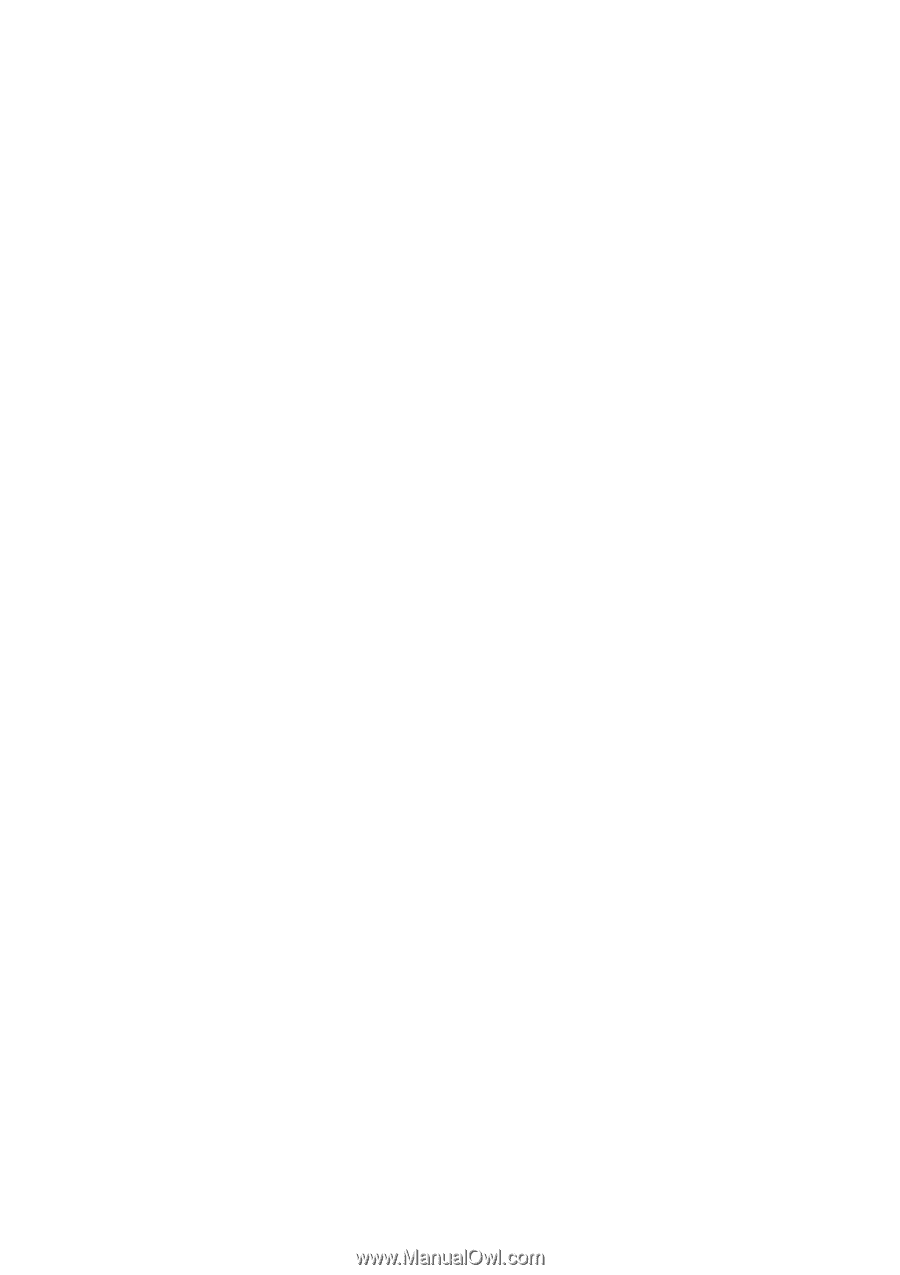
TM-U220
Technical Reference
guide
EPSON
English
Rev. H
404455408