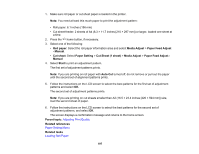Epson SureColor T5470 Users Guide - Page 199
Cleaning the Roll Paper Feeder, Alignment - Manual
 |
View all Epson SureColor T5470 manuals
Add to My Manuals
Save this manual to your list of manuals |
Page 199 highlights
1. Make sure roll paper or cut sheet paper is loaded in the printer. You need at least this much paper to print the adjustment pattern: • Roll paper: 11.2 inches (285 mm) • Cut sheet feeder: 1 sheet of paper sized A4 (8.3 × 11.7 inches [210 × 297 mm]) or larger 2. Press the home button, if necessary. 3. Do one of the following: • Roll paper: Select the roll paper information area and select Media Adjust > Print Head Alignment - Manual. • Cut sheet: Select Paper Setting > Cut Sheet (1 sheet) > Media Adjust > Print Head Alignment - Manual 4. Select Start to print the adjustment pattern. 5. Follow the instructions on the LCD screen to select the best patterns for each set of adjustment patterns and select OK. The screen displays a confirmation message and returns to the home screen. Parent topic: Adjusting Print Quality Related references Paper Setting Menu Related tasks Loading Roll Paper Loading Single Cut Sheets Cleaning the Roll Paper Feeder If ink smears on a printout when printing on roll paper or cut sheets, you can clean the roll paper feeder to remove excess ink. 1. Load the widest available roll paper in the printer. 2. Press the home button, if necessary. 3. Select Paper Setting > Roll Paper > Feed/Cut Paper. 4. Press and hold Forward until there are no ink smears on the ejected roll paper. 5. Select Cut to cut the roll paper. Parent topic: Adjusting Print Quality 199