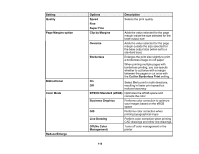Epson SureColor T5470 Users Guide - Page 117
Printing from a Web Browser (SureColor T5470M), Setting, Options, Description, Auto Fit
 |
View all Epson SureColor T5470 manuals
Add to My Manuals
Save this manual to your list of manuals |
Page 117 highlights
Setting Auto Fit Page Custom Size Options On Off Various settings Description Select On to fit the short edge of the image to the width of the paper Note: This setting is not available if paper is not loaded into the printer. Select Actual Size to print using the image size or select a different output size Parent topic: Printing from a Shared Folder (SureColor T5470M) Printing from a Web Browser (SureColor T5470M) You can upload and print files directly from the Web Config interface. This allows you to print from a computer without the printer driver for the product. Note: Not all HP-GL/2 and HP RTL features are supported on the product. 1. Make sure paper is loaded into the product. 2. Access the Web Config interface via a web browser. 3. Select Upload and Print on the Print tab. Note: If the Print tab is not present, check with your system administrator. You see this screen: 117