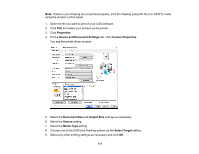Epson SureColor T5470 Users Guide - Page 108
Printing Your Document - Mac, Maintenance Call Notification
 |
View all Epson SureColor T5470 manuals
Add to My Manuals
Save this manual to your list of manuals |
Page 108 highlights
Acquire printer information automatically Ensures that the paper size and paper type settings are automatically updated if paper is loaded or changed after closing the print window. Maintenance Call Notification Alerts you if the maintenance box is nearing capacity or needs to be replaced. Warning Notifications Lets you choose whether or not to receive warning notifications from the printer software for various operating conditions. Establish bidirectional communication Allows the product to communicate with the computer. Do not change the default setting unless you experience issues when using a shared printing pool. Default media type Select the Media Type that you want to use as the default in the printer driver. Parent topic: Selecting Printing Preferences - Mac Printing Your Document - Mac Once you have selected your print settings, you are ready to print. 108