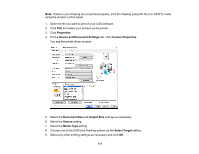Epson SureColor T5470 Users Guide - Page 106
Color Matching Options - Mac, Sizing Printed Images - Mac
 |
View all Epson SureColor T5470 manuals
Add to My Manuals
Save this manual to your list of manuals |
Page 106 highlights
Parent topic: Printing on a Mac Color Matching Options - Mac You can select from these settings on the Color Matching menu. ColorSync Prints using standard color profiles for your product and paper to help match image colors. EPSON Color Controls Lets you manage color using controls in your printer software or turn off color management. Parent topic: Managing Color - Mac Sizing Printed Images - Mac You can adjust the size of the image as you print it by selecting Paper Handling from the pop-up menu on the Print window. • To collate multiple copies into sets of documents, select the Collate pages checkbox. • To print only selected pages in a multi-page document, select an option from the Pages to Print pop- up menu. • To adjust the order in which pages are printed, select an option from the Page Order pop-up menu. • To scale the image to fit on a specific paper size, select the Scale to fit paper size checkbox and select a paper size from the Destination Paper Size pop-up menu. • To restrict scaling of the image to reduced sizing, select the Scale down only checkbox. (Deselect this checkbox when enlarging the image.) Parent topic: Printing on a Mac 106