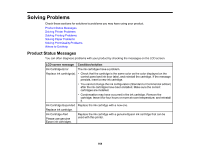Epson SureColor P5000 Standard Edition Users Guide - Page 168
LCD screen message, Condition/solution, Black, Job Cancel, Ink Too Low To Clean
 |
View all Epson SureColor P5000 Standard Edition manuals
Add to My Manuals
Save this manual to your list of manuals |
Page 168 highlights
LCD screen message Condition/solution Cleaning Error Not enough empty space in maint box 1. Continue cleaning? Select Yes. Replace the maintenance tank (in the ink cartridge compartment) with a new one to continue cleaning. Nozzle Clog Detected Not enough empty space in maint box 1. Continue cleaning? Ink Too Low To Clean Replace ink cartridge. This message may be displayed when Yes is selected after a cleaning error or nozzle clog error. Replace any ink cartridges with low ink with new ones. The cartridge being used can be installed again for printing. Black Ink Error The type of black ink that is set on the printer and in the printer driver does Black ink does not match print job. not match. Press the button to switch to the black ink type specified in the printer driver to continue printing. This takes approximately 3 minutes, and some extra black ink is consumed. Do not switch the black ink unless To cancel printing, press necessary. pause/cancel button. To change black ink to print, press Black ink/maintenance button. Command Error The printer driver sent an invalid or incorrect command to the printer. Check driver settings. Press the pause/cancel button and select Job Cancel. Make sure that the driver you are using supports your product. 168