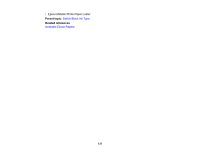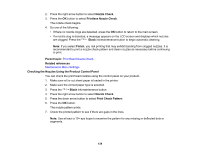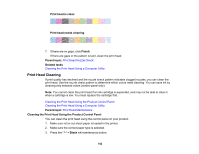Epson SureColor P5000 Standard Edition Users Guide - Page 140
Checking the Nozzles Using a Computer Utility, Printers & Scanners
 |
View all Epson SureColor P5000 Standard Edition manuals
Add to My Manuals
Save this manual to your list of manuals |
Page 140 highlights
Print head is clean Print head needs cleaning 8. Do one of the following: • If there are no gaps, select Exit and press the OK button. • If there are gaps or the pattern is faint, select Head Cleaning and press the OK button. 9. Follow the instructions on the screen to clean the print head, check the nozzles, and repeat the process as necessary. Parent topic: Print Head Nozzle Check Related references Maintenance Menu Settings Related tasks Cleaning the Print Head Using the Product Control Panel Checking the Nozzles Using a Computer Utility You can check the print head nozzles using a utility on your Windows or Mac computer. 1. Load roll or cut sheet paper in the printer. 2. Make sure the correct paper type is selected. 3. Do one of the following: • Windows: Access the Windows Desktop and right-click the product icon in the Windows taskbar. • Mac: In the Apple menu or the Dock, select System Preferences. Select Print & Fax, Print & Scan, or Printers & Scanners, select your product, and select Options & Supplies. Select Utility and select Open Printer Utility. 4. Select Nozzle Check. 140