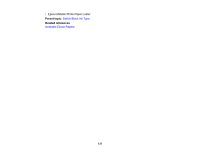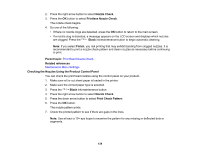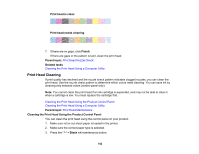Epson SureColor P5000 Standard Edition Users Guide - Page 138
Adjusting Print Quality, Print Head Maintenance, Print Head Nozzle Check
 |
View all Epson SureColor P5000 Standard Edition manuals
Add to My Manuals
Save this manual to your list of manuals |
Page 138 highlights
Adjusting Print Quality If your print quality declines, you may need to run a utility to clean or align the print head. If running these utilities does not solve the problem, you may need to replace the ink cartridges. Print Head Maintenance Print Head Alignment Print Head Maintenance If your printouts become too light, or you see dark or light bands across them, you may need to clean the print head nozzles. Cleaning uses ink, so clean the nozzles only if print quality declines. You can check for clogged nozzles before you clean them so you don't clean them unnecessarily. Note: You cannot clean the print head if an ink cartridge is expended, and may not be able to clean it when a cartridge is low. You must replace the cartridge first. Print Head Nozzle Check Print Head Cleaning Using the Powerful Cleaning Utility Parent topic: Adjusting Print Quality Related tasks Removing and Installing Ink Cartridges Print Head Nozzle Check You can print a nozzle check pattern to check for clogged nozzles. Printless Nozzle Check Checking the Nozzles Using the Product Control Panel Checking the Nozzles Using a Computer Utility Parent topic: Print Head Maintenance Printless Nozzle Check You can check the status of the nozzles and determine if any of them are clogged from the control panel. If clogged nozzles are detected, you can also clean them automatically from the control panel. 1. Press the Black ink/maintenance button. 138