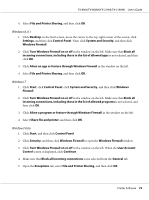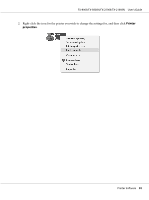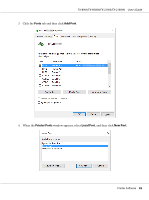Epson FX-2190IIN Users Guide - Page 83
Installing the printer driver from the CD-ROM, Printer Ports, Cancel, Close
 |
View all Epson FX-2190IIN manuals
Add to My Manuals
Save this manual to your list of manuals |
Page 83 highlights
FX-890II/FX-890IIN/FX-2190II/FX-2190IIN User's Guide 5. Enter the following information for the port name and then click OK. \\Name of computer connected to the target printer\name of shared printer 6. After returning to the Printer Ports window, click Cancel. 7. Check that the name you entered for the port has been added and selected, and then click Close. Installing the printer driver from the CD-ROM This section describes how to install the printer driver in the clients when the computers of the server and clients use different OS. The on-screen displays on the following pages may differ depending on the version of Windows OS. Note: ❏ When installing in Windows 10, 8, 8.1, 7, Vista, and XP clients, you must access Windows 10, 8, 8.1, 7, Vista, and XP with the Administrator. ❏ If the computers of the server and clients have the same OS and the same architecture, you do not have to install the printer drivers from the CD-ROM. 1. Access the shared printer and a prompt may appear. Click OK, and then follow the on-screen instructions to install the printer driver from the CD-ROM. Printer Software 83