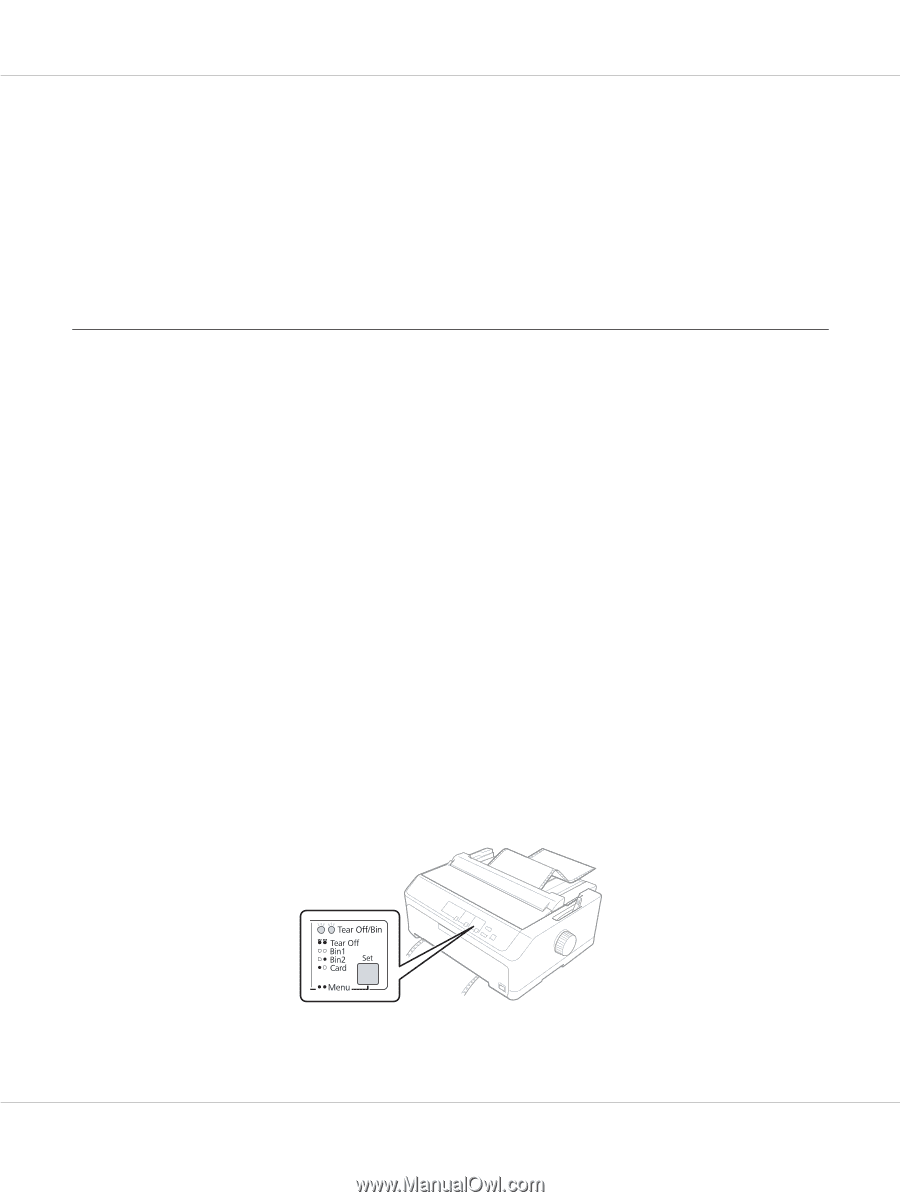Epson FX-2190IIN Users Guide - Page 55
Using the Micro Adjust Function, Adjusting the tear-off position
 |
View all Epson FX-2190IIN manuals
Add to My Manuals
Save this manual to your list of manuals |
Page 55 highlights
FX-890II/FX-890IIN/FX-2190II/FX-2190IIN User's Guide 2. Make sure that the tractor is installed in the front or rear push position and that continuous paper is loaded on it as described in "Loading continuous paper with the tractor" on page 21. 3. Set the paper release lever to the front or rear push position, depending on the tractor position you are using. The printer loads the continuous paper automatically when you begin printing. Using the Micro Adjust Function The Micro Adjust function allows you to move the paper forward or backward in 0.118 mm (1/216-inch) increments so that you can make precise adjustments to the top-of-form and tear-off positions. Adjusting the tear-off position If your paper perforation is not aligned with the tear-off edge, you can use the Micro Adjust function to move the perforation to the tear-off position. ! Caution: Never use the knob to adjust the tear-off position; this may damage the printer or cause it to lose the tear-off position. Note: The tear-off position setting remains in effect until you change it, even if you turn off the printer. Follow these steps to adjust the tear-off position: 1. Make sure the Tear Off/Bin light is flashing (the paper is at the current tear-off position). You may need to press the Tear Off/Bin button to advance the paper to the tear-off position. Paper Handling 55