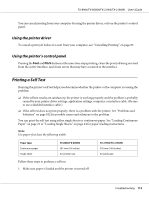Epson FX-2190IIN Users Guide - Page 108
Paper Handling, See Adjusting the Paper Thickness Lever
 |
View all Epson FX-2190IIN manuals
Add to My Manuals
Save this manual to your list of manuals |
Page 108 highlights
FX-890II/FX-890IIN/FX-2190II/FX-2190IIN User's Guide The printer's page length setting for the front or rear tractor does not match the size of the paper you are using. Change the page length settings for the front or rear tractor using the printer's default-setting. See "Changing default settings" on page 97 for more information. Paper Handling Single sheets do not feed properly Paper does not feed. Cause What to do Continuous paper is in the paper path. Press the Load/Eject button to feed the continuous paper back to the standby position. Set the paper release lever to the single-sheet feeding position and insert a new sheet. See "Switching to single sheets" on page 53 for more information. The paper source is set to tractor feeding. Set the paper release lever to the single-sheet feeding position. See "Setting the Paper Release Lever" on page 19. The paper on the sheet guide is positioned too far to the left or right far the printer to detect that it is there. Move the paper (and the edge guides) a little to the left or right. The paper is not loaded properly. See "Loading Single Sheets" on page 44 for instructions on loading single-sheet paper. The paper-thickness lever is set incorrectly. Set the paper-thickness lever to match the thickness of your paper. See "Adjusting the Paper Thickness Lever" on page 19. Paper is creased, old, too thin, or too thick. See "Paper" on page 147 for information on paper specifications and use new, clean sheets of paper. Paper does not eject completely. Cause What to do The paper may be too long. Press the LF/FF button to eject the page. Use paper that is within the specified range. See the paper specifications in "Paper" on page 147. The paper does not feed properly with the optional cut-sheet feeder. Cause What to do The cut-sheet feeder is not installed properly. Reinstall it as described in "Installing the cut-sheet feeder" on page 124. Troubleshooting 108