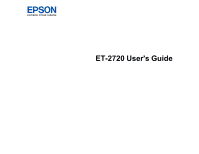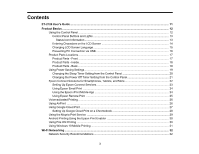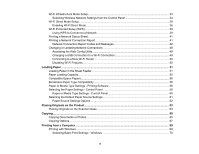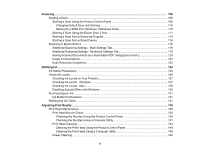6
Scanning
..................................................................................................................................................
108
Starting a Scan
.................................................................................................................................
108
Starting a Scan Using the Product Control Panel
........................................................................
108
Changing Default Scan Job Settings
......................................................................................
110
Setting Up a WSD Port (Windows 7/Windows Vista)
..............................................................
110
Starting a Scan Using the Epson Scan 2 Icon
.............................................................................
111
Starting a Scan from a Scanning Program
...................................................................................
114
Starting a Scan from a Smart Device
...........................................................................................
116
Scanning in Epson Scan 2
...............................................................................................................
116
Additional Scanning Settings - Main Settings Tab
.......................................................................
119
Additional Scanning Settings - Advanced Settings Tab
...............................................................
119
Saving Scanned Documents as a Searchable PDF Using Epson Scan 2
...................................
120
Image Format Options
.................................................................................................................
122
Scan Resolution Guidelines
........................................................................................................
123
Refilling Ink
..............................................................................................................................................
124
Ink Safety Precautions
.....................................................................................................................
124
Check Ink Levels
..............................................................................................................................
126
Checking Ink Levels on Your Product
..........................................................................................
127
Checking Ink Levels - Windows
...................................................................................................
127
Checking Ink Levels - Mac
...........................................................................................................
129
Disabling Special Offers with Windows
.......................................................................................
130
Purchase Epson Ink
.........................................................................................................................
131
Ink Bottle Part Numbers
...............................................................................................................
131
Refilling the Ink Tanks
......................................................................................................................
131
Adjusting Print Quality
............................................................................................................................
138
Print Head Maintenance
...................................................................................................................
138
Print Head Nozzle Check
.............................................................................................................
138
Checking the Nozzles Using the Product Control Panel
.........................................................
139
Checking the Nozzles Using a Computer Utility
......................................................................
141
Print Head Cleaning
....................................................................................................................
143
Cleaning the Print Head Using the Product Control Panel
......................................................
144
Cleaning the Print Head Using a Computer Utility
...................................................................
146
Power Cleaning
...........................................................................................................................
149