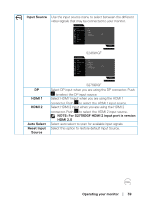Dell S2719DGF Monitor Users Guide - Page 43
Operating your monitor, Personalize, Shortcut Key 1, Power Button, USB or Reset Personalization
 |
View all Dell S2719DGF manuals
Add to My Manuals
Save this manual to your list of manuals |
Page 43 highlights
Personalize Users can choose a feature from Shortcut key 1, Shortcut key 2, , Shortcut key 3, Shortcut key 4, Power Button LED, USB or Reset Personalization, Preset Modes or Volume and set it as a shortcut key. Dell 24 Gaming Monitor Game Brightness / Contrast Input Source Display Audio Menu Personalize Others Shortcut Key 1 Shortcut Key 2 Shortcut Key 3 Shortcut Key 4 Power Button LED USB Reset Personalization Preset Modes FreeSync Dark Stabilizer Brightness/Contrast On During Active Off During Standby S2419HGF S2419HGF Dell 27 Gaming Monitor Game Brightness / Contrast Input Source Display Audio Menu Personalize Others Shortcut Key 1 Shortcut Key 2 Shortcut Key 3 Shortcut Key 4 Power Button LED USB Reset Personalization Preset Modes FreeSync Dark Stabilizer Brightness/Contrast On During Active Off During Standby S2719DGF S2719DGF Shortcut Key 1 User can select one of the following: Preset Modes, Game Enhance Mode, Overclock, Freesync, Dark Stabilizer, Brightness/Contrast, Input Source, Aspect Ratio, Volume or Rotation to set the shortcut key 1. Shortcut Key 2 User can select one of the following: preset modes, Game Enhance Mode, Overclock, Freesync, Dark Stabilizer, brightness/contrast, input source, aspect ratio, Volume or Rotation to set the shortcut key 2. Shortcut Key 3 User can select one of the following: preset modes, Game Enhance Mode, Overclock, Freesync, Dark Stabilizer, brightness/contrast, input source, aspect ratio, Volume or Rotation to set the shortcut key 3. Shortcut Key 4 User can select one of the following: preset modes, Game Enhance Mode, Overclock, Freesync, Dark Stabilizer, brightness/contrast, input source, aspect ratio, Volume or Rotation to set the shortcut key 4. Power Button Allows you to set the power LED indicator On During Active LED or Off During Active to save energy. Operating your monitor │ 43