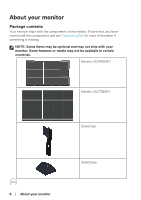Dell S2719DGF Monitor Users Guide - Page 11
Side view, Bottom view, Connect your computer through a HDMI cable. - speakers
 |
View all Dell S2719DGF manuals
Add to My Manuals
Save this manual to your list of manuals |
Page 11 highlights
Side view Bottom view 1 2 3 4 5 6789 Bottom view without monitor stand (S2419HGF) Label Description Use 1 Power connector Connect the power cable (shipped with your monitor). 2 Security-lock slot Secure your monitor using a security lock (purchased separately) to prevent unauthorized movement of your monitor. 3 Stand lock feature To lock the stand to the monitor using a M3 x 6 mm screw (screw not included). 4 HDMI 1.4 port Connect your computer through a HDMI cable. 5 DisplayPort 1.2 Connect your computer through a DisplayPort cable. 6 Audio line out Connect to either external active speakers or a sub- port woofer (purchased separately).* 7 Headphone port Connect to the headphone. About your monitor │ 11

About your monitor
│
11
Side view
Bottom view
9
4
5
7
1
6
3
2
8
Bottom view without monitor stand (S2419HGF)
Label Description
Use
1
Power connector
Connect the power cable (shipped with your monitor).
2
Security-lock slot
Secure your monitor using a security lock (purchased
separately) to prevent unauthorized movement of your
monitor.
3
Stand lock
feature
To lock the stand to the monitor using a M3 x 6 mm
screw (screw not included).
4
HDMI 1.4 port
Connect your computer through a HDMI cable.
5
DisplayPort 1.2
Connect your computer through a DisplayPort cable.
6
Audio line out
port
Connect to either external active speakers or a sub-
woofer (purchased separately).*
7
Headphone port
Connect to the headphone.