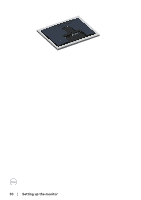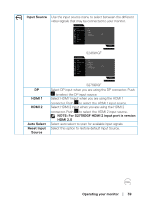Dell S2719DGF Monitor Users Guide - Page 35
Operating your monitor, Menu and, Submenus, Description, on the menu, to make your changes.
 |
View all Dell S2719DGF manuals
Add to My Manuals
Save this manual to your list of manuals |
Page 35 highlights
5. Press and then use the and buttons, according to the indicators on the menu, to make your changes. 6. Select the button to return to the main menu. Icon Menu and Submenus Game Description Use Game to adjust the Game setting mode. Dell 24 Gaming Monitor Game Brightness / Contrast Input Source Display Audio Menu Personalize Others Preset Modes Game Enhance Mode Overclock FreeSync Response Time Dark Stabilizer Hue Standard Off Off On Normal 0 S2419HGF S2419HGF Dell 27 Gaming Monitor Game Brightness / Contrast Input Source Display Audio Menu Personalize Others Preset Modes Game Enhance Mode Overclock FreeSync Response Time Dark Stabilizer Hue Standard Off Off On Normal 0 S2719DGF S2719DGF Operating your monitor │ 35

Operating your monitor
│
35
5.
Press
and then use the
and
buttons, according to the indicators
on the menu, to make your changes.
6.
Select the
button to return to the main menu.
Icon
Menu and
Submenus
Description
Game
Use Game to adjust the Game setting mode.
Game
Input Source
Display
Others
Personalize
Menu
Audio
Brightness / Contrast
S2419HGF
Game Enhance Mode
Overclock
Off
FreeSync
Preset Modes
Response Time
Dark Stabilizer
Hue
Off
On
Standard
Normal
0
Dell 24 Gaming Monitor
S2419HGF
Game
Input Source
Display
Others
Personalize
Menu
Audio
Brightness / Contrast
Dell 27 Gaming Monitor
S2719DGF
Game Enhance Mode
Overclock
Off
FreeSync
Preset Modes
Response Time
Dark Stabilizer
Hue
Off
On
Standard
Normal
0
S2719DGF