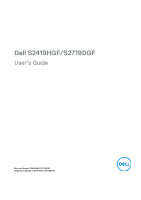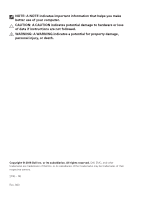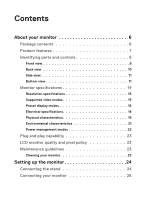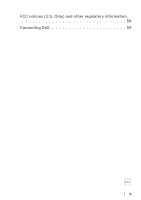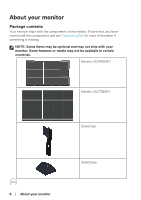Dell S2719DGF Monitor Users Guide
Dell S2719DGF Manual
 |
View all Dell S2719DGF manuals
Add to My Manuals
Save this manual to your list of manuals |
Dell S2719DGF manual content summary:
- Dell S2719DGF | Monitor Users Guide - Page 1
Dell S2419HGF/S2719DGF User's Guide Monitor Model: S2419HGF/S2719DGF Regulatory Model: S2419HGFc/S2719DGFc - Dell S2719DGF | Monitor Users Guide - Page 2
A CAUTION indicates potential damage to hardware or loss of data if instructions are not followed. WARNING: A WARNING indicates a potential for property damage . Copyright © 2018 Dell Inc. or its subsidiaries. All rights reserved. Dell, EMC, and other trademarks are trademarks of Dell Inc. or its - Dell S2719DGF | Monitor Users Guide - Page 3
and controls 9 Front view 9 Back view 10 Side view 11 Bottom view 11 Monitor specifications 14 Resolution specifications 15 Supported video modes 15 Preset display modes 16 Electrical specifications 18 Physical characteristics 19 Environmental characteristics 21 Power management modes - Dell S2719DGF | Monitor Users Guide - Page 4
27 Dell desktop or a Dell portable computer with internet access 50 If you have a non Dell desktop, portable computer, or graphics card 51 Using tilt 52 Troubleshooting 53 Self-Test 53 Built-in diagnostics 54 Common problems 55 Product-specific problems 58 Appendix 59 Safety Instructions - Dell S2719DGF | Monitor Users Guide - Page 5
FCC notices (U.S. Only) and other regulatory information 59 Contacting Dell 59 5 - Dell S2719DGF | Monitor Users Guide - Page 6
About your monitor Package contents Your monitor ships with the components shown below. Ensure that you have received all the components and see Contacting Dell for more information if something is missing. NOTE: Some items may be optional and may not ship with your monitor. Some features or media - Dell S2719DGF | Monitor Users Guide - Page 7
, plus full-screen support for lower resolutions. ∞∞S2719DGF: 68.47 cm (27 inch) viewable area display (measured diagonally). 2560 x 1440 resolution, plus full-screen support for lower resolutions. ∞∞Dell monitors with selectable adaptive sync option (AMD FreeSync™ or No Sync), high refresh rates - Dell S2719DGF | Monitor Users Guide - Page 8
40 Hz - 120 Hz and can be overclocked to 144Hz. S2719DGF supports Freesync 40 Hz - 144 Hz (HDMI) and can be glass and Mercury-Free for the panel only. ∞∞High Dynamic Contrast Ratio (8,000,000:1). ∞∞0.3 W standby power when in the sleep mode. ∞∞Dell Display Manager Software included. ∞∞Energy - Dell S2719DGF | Monitor Users Guide - Page 9
Identifying parts and controls Front view S2419HGF S2719DGF 1 2 Control buttons Label Description 1 Function buttons 2 Power On/Off button Use Use the function buttons to adjust items in the OSD menu. (For more information, - Dell S2719DGF | Monitor Users Guide - Page 10
RoHS R-41018660 XXXXXX-XX 100V,1.5 A, 50/60 Hz Q40G027N-700-12A DELL S2719DGF Flat Panel Monitor S2719DGFc Input RaƟng 100-240V 50/60Hz,1.5A Made in China contact Dell for technical support.The Service Tag is a unique alphanumeric identifier that enables Dell service technicians to - Dell S2719DGF | Monitor Users Guide - Page 11
Connect your computer through a HDMI cable. 5 DisplayPort 1.2 Connect your computer through a DisplayPort cable. 6 Audio line out Connect to either external active speakers or a sub- port woofer (purchased separately).* 7 Headphone port Connect to the headphone. About your monitor │ 11 - Dell S2719DGF | Monitor Users Guide - Page 12
4 5 6 7 8 9 10 9 11 Bottom view without monitor stand (S2719DGF) Label Description Use 1 Power connector Connect the power cable (shipped with your monitor cable. 7 Audio line out Connect to either external active speakers or a sub- port woofer (purchased separately).* 8 USB upstream - Dell S2719DGF | Monitor Users Guide - Page 13
to your computer. 10 USB BC1.2 charging port Connect to charge your USB device. 11 Headphone port Connect to the headphone. *Headphone usage is not supported for the audio line out port. About your monitor │ 13 - Dell S2719DGF | Monitor Users Guide - Page 14
Monitor specifications Model Screen type Panel type Viewable image S2419HGF Active matrix-TFT LCD TN S2719DGF Diagonal 609.70 mm (24 in.) 684.67 mm (27 in.) Horizontal, Active Area 531.36 mm CIE 1976 (84%), CIE 1931 (72%) Dell display manager Yes compatibility 14 │ About your monitor - Dell S2719DGF | Monitor Users Guide - Page 15
Model Horizontal scan range Vertical scan range Maximum preset resolution S2419HGF S2719DGF 30 kHz to 140 kHz (automatic) 30 kHz to 230 port. HDMI 1.4 (HDCP) port. Supported video modes Model Video display capabilities (HDMI) S2419HGF/S2719DGF 480p, 480i, 576p, 720p, 1080p, 576i, - Dell S2719DGF | Monitor Users Guide - Page 16
(Hz) 70.1 60.0 75.0 60.3 75.0 60.0 75.0 75.0 60.0 75.0 60.0 60.0 119.9 143.9 Pixel Clock (MHz) Sync Polarity (Horizontal / Vertical) 28.3 -/+ 25.2 -/- 31.5 -/- 40.0 +/+ 49.5 +/+ 65.0 -/- 78.8 +/+ 108.0 +/+ 108.0 +/+ 135.0 +/+ 108.0 +/+ 148.5 +/+ 137.1 +/- 166.4 +/- 16 - Dell S2719DGF | Monitor Users Guide - Page 17
S2719DGF Display Mode Horizontal Frequency (kHz) VESA, 720 x 400 VESA, 640 x 480 VESA, 75.0 75.0 59.9 60.0 75.0 60.0 60.0 60.0 59.9 60.0 60.0 143.9 154.8 Pixel Clock (MHz) Sync Polarity (Horizontal / Vertical) 28.3 -/+ 25.2 -/- 31.5 -/- 40.0 +/+ 49.5 +/+ 65.0 -/- 78.8 +/+ 108.0 - Dell S2719DGF | Monitor Users Guide - Page 18
, 100 ohm input impedance per differential pair HDMI 2.0 (HDCP), 600 mV for each differential line, 100 ohm input impedance per differential pair (only for S2719DGF) DisplayPort 1.2, 600 mV for each differential line, 100 ohm input impedance per differential pair 100 VAC to 240 VAC / 50 Hz or 60 Hz - Dell S2719DGF | Monitor Users Guide - Page 19
Physical characteristics Model S2419HGF Signal cable type Digital: detachable, HDMI, 19 pins Front-frame gloss Black frame 2-4 gloss units Dimensions (with stand) Height (extended) 498.6 mm (19.63 in.) Height (compressed) 368.6 mm (14.51 in.) Width 565.0 mm (22.24 in.) Depth 177.0 mm - Dell S2719DGF | Monitor Users Guide - Page 20
Model S2719DGF Signal cable type Digital: detachable, HDMI, 19 pins Front-frame gloss Black frame 2-4 gloss units assembly 6.39 kg (14.09 lb) and cables Weight without stand assembly (no cables) 4.27 kg (9.41 lb) Weight of stand assembly 1.78 kg (3.92 lb) 20 │ About your monitor - Dell S2719DGF | Monitor Users Guide - Page 21
characteristics Model Temperature Operating Non-operating Humidity Operating Non-operating Altitude Operating (maximum) Non-operating (maximum) Thermal dissipation S2419HGF S2719DGF 0°C to 40°C (32°F to 104°F) ∞∞Storage: -20°C to 60°C (-4°F to 140°F) ∞∞Shipping: -20°C to 60°C (-4°F to 140°F) 10 - Dell S2719DGF | Monitor Users Guide - Page 22
- Blanked - White (Glowing ) Off Power Consumption 54 W (maximum) 25 W (typical) Less than 0.3 W Less than 0.3 W S2719DGF VESA Modes Normal operation Horizontal Vertical Sync Sync Active Active Video Active Power Indicator White Active-off Inactive mode Switch off - Inactive - Blanked - Dell S2719DGF | Monitor Users Guide - Page 23
and Pixel Policy, see Dell Support site at www.dell.com/support/ monitors. Maintenance guidelines Cleaning your monitor WARNING: Before cleaning the monitor, unplug the monitor power cable from the electrical outlet. CAUTION: Read and follow the Safety Instructions before cleaning the monitor - Dell S2719DGF | Monitor Users Guide - Page 24
your monitor. If you are connecting a third-party stand, see the documentation that shipped with the stand. To attach the monitor stand: 1. Follow the instructions on the flaps of carton to remove the stand from the top cushion that secures it. 2. Insert the stand base blocks fully into the stand - Dell S2719DGF | Monitor Users Guide - Page 25
5. Attach the stand assembly to the monitor. • Fit the two tabs on the upper part of the stand to the groove on the back of the monitor. • Press the stand down till it snaps into place. 1 2 6. Place the monitor upright. Setting up the monitor │ 25 - Dell S2719DGF | Monitor Users Guide - Page 26
you begin any of the procedures in this section, follow the Safety Instructions. NOTE: Do not connect all cables to the computer at the the HDMI and USB 3.0 cable S2419HGF HDMI 1 HDMI 2 USB HDMI USB HDMI S2719DGF HDMI 1.4 HDMI 2.0 HDMI 1.4 HDMI 2.0 USB HDMI 1.4 1 42 3 USB HDMI 2.0 26 - Dell S2719DGF | Monitor Users Guide - Page 27
3.0 ports on the monitor. 3. Connect the power cables from your computer and monitor into a wall outlet. Connecting the DP cable (optional purchase) S2419HGF HDMI 1 HDMI 2 S2719DGF HDMI 1.4 HDMI 2.0 Setting up the monitor - Dell S2719DGF | Monitor Users Guide - Page 28
Organizing cables Use the cable-management slot to route the cables connected to your monitor. 28 │ Setting up the monitor - Dell S2719DGF | Monitor Users Guide - Page 29
Removing the stand NOTE: To prevent scratches on the screen when removing the stand, ensure that the monitor is placed on a soft and clean surface. NOTE: The following procedure is applicable only for the stand that shipped with your monitor. If you are connecting a third-party stand, see the - Dell S2719DGF | Monitor Users Guide - Page 30
30 │ Setting up the monitor - Dell S2719DGF | Monitor Users Guide - Page 31
the monitor Press the button to turn on the monitor. S2419HGF S2719DGF Using the control buttons Use the control buttons at the bottom edge of the monitor to adjust the image being displayed. 1 23 4 56 7 S2419HGF 1 23 4 56 7 S2719DGF 1 2 345 6 7 Control buttons Operating your monitor │ 31 - Dell S2719DGF | Monitor Users Guide - Page 32
The following table describes the control buttons: Control Buttons Description 1 Use this button to choose from a list of preset modes. Shortcut key/Preset Modes 2 Use this button to launch the FreeSync menu. FreeSync 3 Use this button to launch the Dark Stabilizer menu. Dark Stabilizer - Dell S2719DGF | Monitor Users Guide - Page 33
OSD controls Use the buttons on the bottom of the monitor to adjust the image settings. S2419HGF S2719DGF 1 234 1 234 Control Buttons 1 Up 2 Down 3 OK 4 Back Description Use the Up button to increase values or move up in a menu. Use the Down button - Dell S2719DGF | Monitor Users Guide - Page 34
/ Contrast Input Source Display Audio Menu Personalize Others 75% 75% S2419HGF Dell 27 Gaming Monitor Game Brightness / Contrast Input Source Display Audio Menu Personalize Others S2419HGF 75% 75% S2719DGF S2719DGF 2. Press the and buttons to move between the setting options. As you - Dell S2719DGF | Monitor Users Guide - Page 35
and Submenus Game Description Use Game to adjust the Game setting mode. Dell 24 Gaming Monitor Game Brightness / Contrast Input Source Display Audio Menu Stabilizer Hue Standard Off Off On Normal 0 S2419HGF S2419HGF Dell 27 Gaming Monitor Game Brightness / Contrast Input Source Display - Dell S2719DGF | Monitor Users Guide - Page 36
tint. ∞∞Custom Color: Allows you to manually adjust the color settings. Game Enhance Adjusts Game higher refresh rate than specified by the panel specification. NOTE: Overclocking may cause screen This function is only available for DP input (for S2719DGF). Allows you to set the Freesync On or Off - Dell S2719DGF | Monitor Users Guide - Page 37
Hue Saturation Reset Game This feature can shift the color of the video image to green or purple. This is used to adjust the desired flesh tone color. Use and to adjust the hue from 0 to 100. Press to increase the green shade of the video image. Press to increase the purple shade of the video image - Dell S2719DGF | Monitor Users Guide - Page 38
Source Display Audio Menu Personalize Others 75% 75% S2419HGF S2419HGF Dell 27 Gaming Monitor Game Brightness / Contrast Input Source Display Audio Menu Personalize Others 75% 75% S2719DGF Brightness Contrast S2719DGF Brightness adjusts the luminance of the backlight. Press the button to - Dell S2719DGF | Monitor Users Guide - Page 39
Audio Reset Input Source Menu Personalize Others S2419HGF S2419HGF Dell 27 Gaming Monitor Game DP Brightness / Contrast HDMI 1 the HDMI 2 connector. Push to select the HDMI 2 input source. NOTE: For S2719DGF HDMI 2 input port is version HDMI 2.0 Select auto select to scan for available - Dell S2719DGF | Monitor Users Guide - Page 40
Dynamic Contrast Reset Display RGB YPbPr S2419HGF S2419HGF Dell 27 Gaming Monitor Game Brightness / Contrast Input Source Display Audio Menu Personalize Others Aspect Ratio Input Color Format Sharpness Dynamic Contrast Reset Display RGB YPbPr S2719DGF S2719DGF 40 │ Operating your monitor - Dell S2719DGF | Monitor Users Guide - Page 41
Reset Audio Display Audio Menu Personalize Others S2419HGF S2419HGF Dell 27 Gaming Monitor Game Volume 50 Brightness / Contrast Input Source Reset Audio Display Audio Menu Personalize Others S2719DGF Volume Reset Audio S2719DGF Use the buttons to adjust the volume. Minimum is - Dell S2719DGF | Monitor Users Guide - Page 42
time the menu remains on screen and so on. Dell 24 Gaming Monitor Game Brightness / Contrast Input Source Display Dell 27 Gaming Monitor Game Brightness / Contrast Input Source Display Audio Menu Personalize Others Language Rotation Transparency Timer Reset Menu English 20 60s S2719DGF S2719DGF - Dell S2719DGF | Monitor Users Guide - Page 43
/Contrast On During Active Off During Standby S2419HGF S2419HGF Dell 27 Gaming Monitor Game Brightness / Contrast Input Source Display FreeSync Dark Stabilizer Brightness/Contrast On During Active Off During Standby S2719DGF S2719DGF Shortcut Key 1 User can select one of the following: - Dell S2719DGF | Monitor Users Guide - Page 44
: DP Current: 1920x1080, 60Hz S2419HGF S2419HGF Dell 27 Gaming Monitor Game Brightness / Contrast Input Source Display Audio Menu Personalize Others Display Info DDC/CI LCD Conditioning Firmware Service Tag Reset Others Factory Reset Model: S2719DGF Input Source: DP Current: 1920x1080, 60Hz - Dell S2719DGF | Monitor Users Guide - Page 45
Reset Others S2419HGF S2419HGF Dell 27 Gaming Monitor Game Display Info Brightness / Contrast DDC/CI On Input Source LCD Conditioning Off Display Firmware Audio Service Tag Menu Reset Others Personalize Factory Reset Others S2719DGF S2719DGF Operating your monitor │ 45 - Dell S2719DGF | Monitor Users Guide - Page 46
Factory Reset Others S2419HGF S2419HGF Dell 27 Gaming Monitor Game Display Info Brightness / Contrast DDC/CI Input Source LCD Conditioning On Display Firmware Off Audio Service Tag Menu Reset Others Personalize Factory Reset Others S2719DGF S2719DGF Firmware Display the version - Dell S2719DGF | Monitor Users Guide - Page 47
Dynamic Contrast will be switched off. Do you want to continue? Yes No Dell 27 Gaming Monitor S2419HGF To allow manual adjustment of brightness, the Dynamic Contrast will be switched off. Do you want to continue? Yes No S2719DGF Before the DDC/CI function is disabled, the following message is - Dell S2719DGF | Monitor Users Guide - Page 48
24 Gaming Monitor ? No HDMI1 Cable The display will go into Power Save Mode in 4 minutes. www.dell.com/support/monitors Dell 27 Gaming Monitor ? No HDMI1 Cable The display will go into Power Save Mode in 4 minutes. S2419HGF www.dell.com/support/monitors S2719DGF 48 │ Operating your monitor - Dell S2719DGF | Monitor Users Guide - Page 49
display will go into Power Save Mode in 4 minutes. www.dell.com/support/monitors Dell 27 Gaming Monitor ? No DP Cable The display will go into Power Save Mode in 4 minutes. S2419HGF www.dell.com/support/monitors See Troubleshooting for more information. S2719DGF Operating your monitor │ 49 - Dell S2719DGF | Monitor Users Guide - Page 50
internet access 1. Go to www.dell.com/support, enter your service tag, and download the latest driver for your graphics card. 2. After installing the drivers for your graphics adapter, attempt to set the resolution to 1920 x 1080 (for S2419HGF) or 2560 x 1440 (for S2719DGF) again. NOTE: If you are - Dell S2719DGF | Monitor Users Guide - Page 51
If you have a non Dell desktop, portable computer, or graphics card In Windows 7, Windows on). 6. Refer to the graphic card provider website for updated driver (for example, www.ATI.com OR www.AMD.com). 7. After installing the drivers for your graphics adapter, attempt to set the resolution to 1920 - Dell S2719DGF | Monitor Users Guide - Page 52
Using tilt NOTE: The stand is not attached when the monitor is shipped from the factory. 5° 21° 52 │ Operating your monitor - Dell S2719DGF | Monitor Users Guide - Page 53
Troubleshooting WARNING: Before you begin any of the procedures in this section, follow the Safety Instructions. Self-Test Your .dell.com/support/monitors Dell 27 Gaming Monitor ? No HDMI1 Cable The display will go into Power Save Mode in 4 minutes. S2419HGF www.dell.com/support/monitors S2719DGF - Dell S2719DGF | Monitor Users Guide - Page 54
has a built-in diagnostic tool that helps you determine if any screen abnormality you experience is an inherent problem with your monitor, or with your computer and video card. NOTE: You can run the built-in monitor is functioning properly. Check the video card and computer. 54 │ Troubleshooting - Dell S2719DGF | Monitor Users Guide - Page 55
following table contains general information about common monitor problems you might encounter and the possible solutions: can occur in LCD technology. ∞∞For more information on Dell Monitor Quality and Pixel Policy, see Dell Support site at: www.dell.com/support/monitors. Troubleshooting │ 55 - Dell S2719DGF | Monitor Users Guide - Page 56
more information on Dell Monitor Quality and Pixel Policy, see Dell Support site at: www.dell.com/support/monitors. Brightness Problems ∞∞Reset the Related Issues ∞∞Do not perform any troubleshooting steps. ∞∞Contact Dell immediately. Intermittent Problems ∞∞Ensure that the video cable connecting - Dell S2719DGF | Monitor Users Guide - Page 57
a dynamically changing screensaver. Video Ghosting or Overshooting ∞∞Change the Response Time in the Display OSD to Fast or Normal depending on your application and usage. Troubleshooting │ 57 - Dell S2719DGF | Monitor Users Guide - Page 58
Product-specific problems Specific Symptoms Possible Solutions Screen ∞∞Check if the OSD menu is locked. If yes, press and hold bottom of the panel the menu button for 10 seconds to unlock. (For more information, see Lock). No Input ∞∞Run the built-in diagnostics. 58 │ Troubleshooting - Dell S2719DGF | Monitor Users Guide - Page 59
hazards, and/or mechanical hazards. For information on safety instructions, see the Safety Environment and Regulatory Information (SERI). support content: 1. Visit www.dell.com/support/monitors. To contact Dell for sales, technical support, or customer service issues: 1. Visit www.dell.com/support.
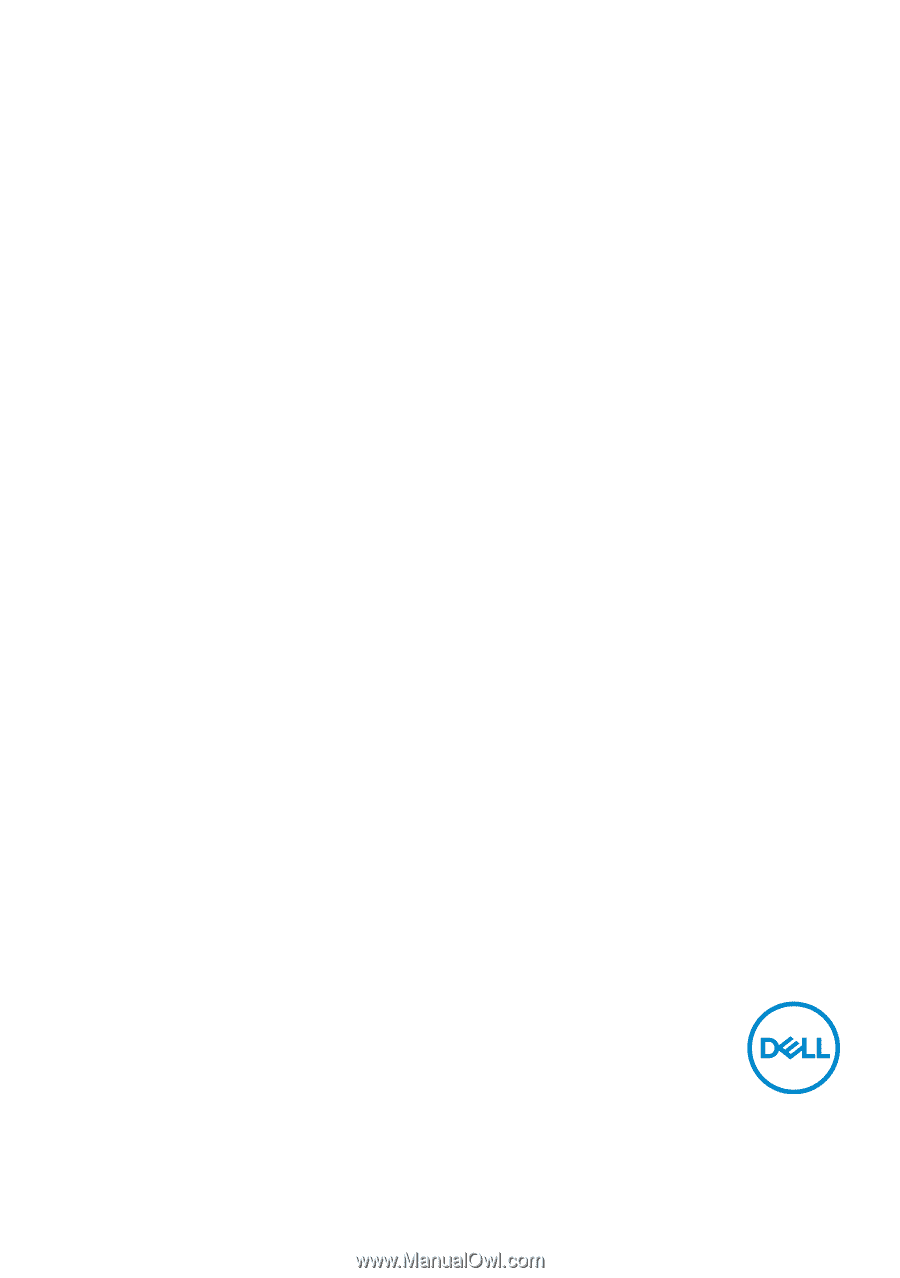
Monitor Model: S2419HGF/S2719DGF
Regulatory Model: S2419HGFc/S2719DGFc
Dell S2419HGF/S2719DGF
User’s Guide