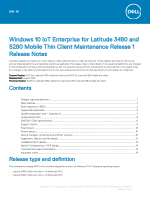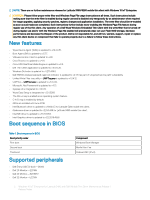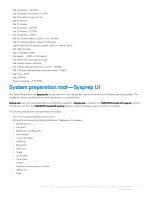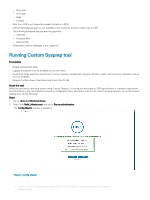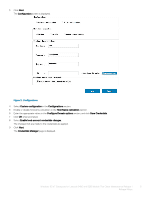Dell Latitude 5280 Windows 10 IoT Enterprise for and 5280 Mobile Thin Client M - Page 6
Unified Write Filter, Unified
 |
View all Dell Latitude 5280 manuals
Add to My Manuals
Save this manual to your list of manuals |
Page 6 highlights
Figure 3. Credential manager 10 Select the user account, and type the login credentials. 11 Click Save. 12 Click Apply to save the changes. This process takes 5-10 minutes to complete. The device turns off after the Sysprep process is complete. NOTE: If SFC scan is enabled, the process may take 45-60 minutes to complete. Unified Write Filter To enable or disable the Write Filter, see Microsoft Windows 10 IoT Enterprise Administrators Guide at Dell support site. CAUTION: Please follow proper write filter and Windows Page File usage instructions at all times. Such instructions include making sure that the write filter is enabled during regular use and is disabled only temporarily by an administrator when required for image upgrades, applying security patches, registry changes and application installation. The write filter should be re-enabled as soon as such tasks are completed. Such instructions further include never enabling the Windows Page File feature during regular use of the thin client. Any operation of a Dell Wyse Windows Embedded Thin Client with the write filter turned off during regular use and/or with the Windows Page file enabled will prematurely wear out your Flash/SSD storage, decrease performance and decrease the lifespan of the product. Dell is not responsible for, and will not, warrant, support, repair or replace any thin client device or component that fails to operate properly due to a failure to follow these instructions. • When you disable the Write Filter from the system tray, a caution message is displayed. 6 Windows 10 IoT Enterprise for Latitude 3480 and 5280 Mobile Thin Client Maintenance Release 1 Release Notes