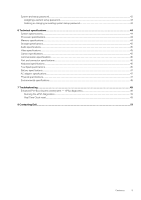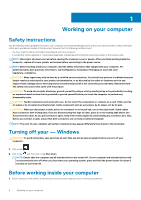Dell Latitude 3180 Owners Manual - Page 10
Installing base cover, Battery, Lithium-ion battery precautions, Removing battery - optional
 |
View all Dell Latitude 3180 manuals
Add to My Manuals
Save this manual to your list of manuals |
Page 10 highlights
Installing base cover If the system is shipped with M.2 SSD perform the following steps. 1. Toe in the base cover front edge into the system. 2. Press the edges of the cover until it clicks into place. 3. Replace the M2.5x7 screws to secure the base cover to the computer. 4. Install the microSD card 5. Follow the procedure in After working inside your computer. Battery Lithium-ion battery precautions CAUTION: • Exercise caution when handling Lithium-ion batteries. • Discharge the battery as much as possible before removing it from the system. This can be done by disconnecting the AC adapter from the system to allow the battery to drain. • Do not crush, drop, mutilate, or penetrate the battery with foreign objects. • Do not expose the battery to high temperatures, or disassemble battery packs and cells. • Do not apply pressure to the surface of the battery. • Do not bend the battery. • Do not use tools of any kind to pry on or against the battery. • Ensure any screws during the servicing of this product are not lost or misplaced, to prevent accidental puncture or damage to the battery and other system components. • If a battery gets stuck in a device as a result of swelling, do not try to free it as puncturing, bending, or crushing a Lithium-ion battery can be dangerous. In such an instance, contact for assistance and further instructions. • If the battery gets stuck inside your computer as a result of swelling, do not try to release it as puncturing, bending, or crushing a lithium-ion battery can be dangerous. In such an instance, contact Dell technical support for assistance. See https://www.dell.com/support. • Always purchase genuine batteries from https://www.dell.com or authorized Dell partners and resellers. Removing battery - optional 1. Follow the procedure in Before working inside your computer. 2. Remove the: a. microSD card b. base cover 3. To remove the battery: a. Disconnect the battery cable from the connector on the system board [1,2]. b. Remove the M2.0x3.0 screws that secure the battery to the computer [3]. c. Lift the battery away from the computer [4]. 10 Disassembly and reassembly