Dell E2016HV Users Guide - Page 37
selected on entry. Press and hold, key for 6 seconds to unlock
 |
View all Dell E2016HV manuals
Add to My Manuals
Save this manual to your list of manuals |
Page 37 highlights
Lock Reset Menu Personalize Controls user access to adjustments. When Lock is selected, no user adjustments are allowed. All keys are locked except key. NOTE: When the OSD is locked, pressing the menu key takes you directly to the OSD settings menu, with 'OSD Lock' preselected on entry. Press and hold key for 6 seconds to unlock and allow user access to all applicable settings. Select this option to restore default menu settings. Selecting this option allows you to set two shortcut keys. Operating the Monitor 37

Operating the Monitor
37
Lock
Controls user access to adjustments. When Lock is selected, no
user adjustments are allowed. All keys are locked except
°
key.
NOTE:
When the OSD is locked, pressing the menu key takes
you directly to the OSD settings menu, with 'OSD Lock' pre-
selected on entry. Press and hold
°
key for 6 seconds to unlock
and allow user access to all applicable settings.
Reset Menu
Select this option to restore default menu settings.
Personalize
Selecting this option allows you to set two shortcut keys.














