Dell E2016HV Users Guide - Page 33
monitor to your preference. Use, The Phase and Pixel Clock adjustments allow you to adjust your - resolution
 |
View all Dell E2016HV manuals
Add to My Manuals
Save this manual to your list of manuals |
Page 33 highlights
Aspect Ratio Horizontal Position Adjusts the image ratio as Wide 16:9, 4:3, or 5:4. NOTE: Wide 16:9 adjustment is not required at maximum preset resolution 1366 x 768 (for E1916HV) or 1600 x 900 (for E2016HV) or 1920 x 1080 (for E2216HV). Use or the buttons to adjust image left and right. Minimum is '0' (-). Maximum is '100' (+). Vertical Position Use the or buttons to adjust image up and down. Minimum is '0' (-). Maximum is '100' (+). Sharpness Pixel Clock Phase This feature can make the image look sharper or softer. Use or to adjust the sharpness from '0' to '100'. The Phase and Pixel Clock adjustments allow you to adjust your monitor to your preference. Use or buttons to adjust for best image quality. If satisfactory results are not obtained using the Phase adjustment, use the Pixel Clock (coarse) adjustment and then use Phase (fine), again. Reset Display Select this option to restore default display settings. Operating the Monitor 33















