Dell E2016HV Users Guide - Page 28
Display, Color, Phase Fine controls under
 |
View all Dell E2016HV manuals
Add to My Manuals
Save this manual to your list of manuals |
Page 28 highlights
The following dialog appears on a black screen as the monitor self-adjusts to the current input: Color Auto Adjustment allows the monitor to self-adjust to the incoming video signal. After using Auto Adjustment, you can further tune your monitor by using the Pixel Clock (Coarse) and Phase (Fine) controls under Display. NOTE: Auto Adjust does not occur if you press the button while there are no active video input signals or attached cables. Use the Color menu to adjust the monitor's color settings. 28 Operating the Monitor

28
Operating the Monitor
The following dialog appears on a black screen as the monitor
self-adjusts to the current input:
Auto Adjustment allows the monitor to self-adjust to the
incoming video signal. After using Auto Adjustment, you can
further tune your monitor by using the Pixel Clock (Coarse) and
Phase (Fine) controls under
Display
.
NOTE
: Auto Adjust does not occur if you press the button while
there are no active video input signals or attached cables.
Color
Use the
Color
menu to adjust the monitor's color settings.














