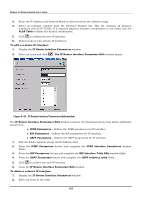D-Link DES-6300 Product Manual - Page 123
The IP Router Interface Parameters Edit
 |
View all D-Link DES-6300 manuals
Add to My Manuals
Save this manual to your list of manuals |
Page 123 highlights
Modular L3 Ethernet Switch User's Guide 3. Enter the IP Address and Network Mask as determined by the network setup. 4. Select an interface number from the Interface Number list. This list contains all physical interfaces and all IP VLANs. If a required physical interface combination is not listed, use the VLAN Table to define the desired combination. 5. Click to confirm the new IP Interface. 6. Repeat steps 2-5 for all new IP interfaces. To edit a a device IP interface: 1. Display the IP Router Interface Parameters window. 2. Select an entry and click . The IP Router Interface Parameters Edit window opens: Figure 6- 91. IP Router Interface Parameters Edit window The IP Router Interface Parameters Edit window contains the following buttons that define additional parameters: ♦ ICMP Parameters - Defines the ICMP parameters for IP interface. ♦ RIP Parameters - Defines the RIP parameters for IP interface. ♦ OSPF Parameters - Defines the OSPF parameters for IP interface 1. Edit the fields required, except the IP Address field. 2. Press the ICMP Parameters button and complete the ICMP Interface Parameters window fields. 3. Press the RIP Parameters button and complete the RIP Interface Table Edit window fields. 4. Press the OSPF Parameters button and complete the OSPF Interface table fields. 5. Click to confirm the new IP Interface. 6. Close the IP Router Interface Parameters Edit window. To delete a a device IP interface: 1. Display the IP Router Interface Parameters window. 2. Select an entry in the table. 123