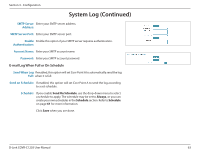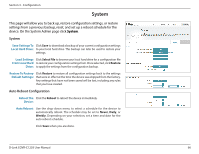D-Link COVR-C1203 User Manual - Page 72
Statistics
 |
View all D-Link COVR-C1203 manuals
Add to My Manuals
Save this manual to your list of manuals |
Page 72 highlights
Section 3 - Configuration Statistics On the Statistics page you can view the amount of packets that pass through your Covr Wi-Fi network. In the Management menu on the bar on the top of the page, click Statistics. You can view the Internet, LAN, Wi-Fi 2.4GHz, and Wi-Fi 5GHz by clicking on the respective tabs at the top of the graph. The graph will update in real time. To clear the information on the graph, click Clear. The traffic counter will reset if the device is rebooted. D-Link COVR-C1203 User Manual 68

68
D-Link COVR-C1203 User Manual
Section 3 - Configuration
Statistics
On the
Statistics
page you can view the amount of packets that pass through
your Covr Wi-Fi network.
In the Management menu on the bar on the top of the page, click
Statistics
.
You can view the
Internet
,
LAN
,
Wi-Fi 2.4GHz
, and
Wi-Fi 5GHz
by clicking on
the respective tabs at the top of the graph. The graph will update in real time.
To clear the information on the graph, click
Clear
.
The traffic counter will reset if the device is rebooted.