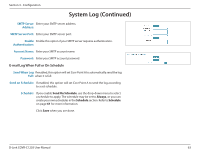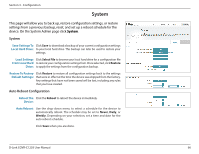D-Link COVR-C1203 User Manual - Page 68
System Admin, Admin
 |
View all D-Link COVR-C1203 manuals
Add to My Manuals
Save this manual to your list of manuals |
Page 68 highlights
Section 3 - Configuration System Admin Admin This page will allow you to change the administrator (Admin) password and enable the HTTPS server. In the Management menu on the bar on the top of the page, click System Admin. Admin Password Password: Enter a new password for the administrator account. You will need to enter this password whenever you configure Covr Point A using a web browser. Enable Graphical Enables a challenge-response test to require users to type letters or Authentication numbers from a distorted image displayed on the screen to help prevent (CAPTCHA): online hackers and unauthorized users from access to your network. Advanced Settings - Administration Enable HTTPS Check to enable HTTPS to connect to the extender securely. Instead of Server: using http://covr.local./, you must use https://covr.local./ in order to connect to Covr Point A. Note: If you previously changed the management link in the Network section, replace covr.local./ with the new management link. Enable Remote Remote management allows Covr Point A to be configured from the Management: Internet by a web browser. A password is still required to access the web management interface. Enable Admin The port number used in the URL to access Covr Point A. Port: Example: http://x.x.x.x:8080 where x.x.x.x is the Internet IP address of Covr Point A and 8080 is the port used for the web management interface. Note: If you enabled Use HTTPS and wish to access Covr Point A remotely and securely, you must enter https:// at the beginning of the address. D-Link COVR-C1203 User Manual 64