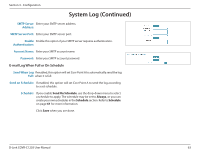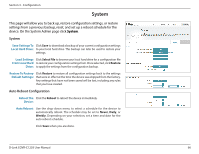D-Link COVR-C1203 User Manual - Page 65
Schedule, Add Device, Apply
 |
View all D-Link COVR-C1203 manuals
Add to My Manuals
Save this manual to your list of manuals |
Page 65 highlights
Section 3 - Configuration Schedule Some functions can be controlled through a pre-configured schedule. To create, edit, or delete schedules, from the Time page click Schedule. To return to the Time page, click Time. If you wish to remove a rule, click on its trash can icon in the Delete column. If you wish to edit a rule, click on its pencil icon in the Edit column. If you wish to create a new rule, click the Add Device button. Click Save when you are done. If you edit or create a rule, the following screen will appear: First, enter the name of your schedule in the Name field. Each box represents one hour, with the time at the top of each column and the day of the week to the left of each row. To add a time period to the schedule, simply click on the starting hour and drag to the ending hour. You can add multiple days to the schedule, but only one time period per day. To remove a time period from the schedule, click on the cross icon at the end of the highlighted section. Click Apply when you are done. D-Link COVR-C1203 User Manual 61