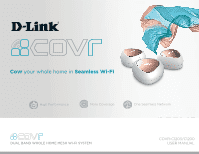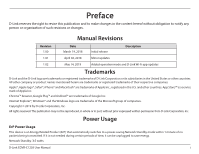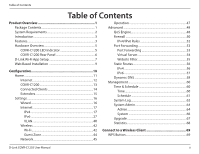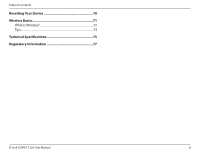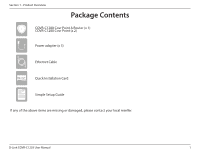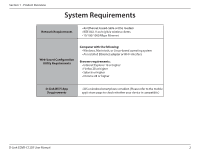D-Link COVR-C1203 User Manual
D-Link COVR-C1203 Manual
 |
View all D-Link COVR-C1203 manuals
Add to My Manuals
Save this manual to your list of manuals |
D-Link COVR-C1203 manual content summary:
- D-Link COVR-C1203 | User Manual - Page 1
Covr your whole home in Seamless Wi-Fi C100 M0 Y19 K23 High Performance Pantone 3145C More Coverage One Seamless Network Dual Band Whole Home Mesh Wi-Fi System C100 M0 Y19 K23 Pantone 3145C COVR-C1203/C1200 USER MANUAL - D-Link COVR-C1203 | User Manual - Page 2
the U.S. and other countries. App StoreSM is a service mark of Apple Inc. Chrome™ browser, Google mode within 1 minute of no packets being transmitted. If it is not needed during certain periods of time, it can be unplugged to save energy. Network Standby: 3.5 watts D-Link COVR-C1203 User Manual - D-Link COVR-C1203 | User Manual - Page 3
Hardware Overview 5 COVR-C1200 LED Indicator 5 COVR-C1200 Rear Panel 6 D-Link Wi-Fi App Setup 7 Web Based Installation 9 Configuration 10 Home 11 Internet 12 COVR-C1200 13 Connected Clients 67 Statistics 68 Connect to a Wireless Client 69 WPS Button 69 D-Link COVR-C1203 User Manual ii - D-Link COVR-C1203 | User Manual - Page 4
Table of Contents Resetting Your Device 70 Wireless Basics 71 What is Wireless 72 Tips...74 Technical Specifications 75 Regulatory Information 77 D-Link COVR-C1203 User Manual iii - D-Link COVR-C1203 | User Manual - Page 5
Overview Package Contents COVR-C1200 Covr Point A Router (x 1) COVR-C1200 Covr Point (x 2) Power adapter (x 3) Ethernet Cable Quick Installation Card Simple Setup Guide If any of the above items are missing or damaged, please contact your local reseller. D-Link COVR-C1203 User Manual 1 - D-Link COVR-C1203 | User Manual - Page 6
: • Internet Explorer 10 or higher • Firefox 28 or higher • Safari 6 or higher • Chrome 28 or higher D-Link Wi-Fi App Requirements • iOS or Android smartphone or tablet. (Please refer to the mobile app's store page to check whether your device is compatible.) D-Link COVR-C1203 User Manual 2 - D-Link COVR-C1203 | User Manual - Page 7
potential of AC1200 Wi-Fi to any area in your home, offering true seamless whole home coverage. With COVR-C1203, D-Link has got you Covr'd. Features • 802.11a, 802.11g, 802.11n and 802.11ac specifications. Actual data throughput will vary. Network conditions and . D-Link COVR-C1203 User Manual 3 - D-Link COVR-C1203 | User Manual - Page 8
device and optimally distributing devices to each network. • Easy Setup - Using the free D-Link Wi-Fi app or the intuitive web-based user interface, you can quickly set up the COVR-C1203 and configure your network with your specific settings in a matter of minutes. D-Link COVR-C1203 User Manual 4 - D-Link COVR-C1203 | User Manual - Page 9
the Covr Point is connecting to a wireless client using Wi-Fi Protected Setup (WPS). The COVR-C1200 COVR-C1200 is powered off. If the device is powered on and Status LED is disabled, the device is working as normal. Refer to the Admin section on 64 for more information. D-Link COVR-C1203 User Manual - D-Link COVR-C1203 | User Manual - Page 10
device. 3 WPS Press this button to establish an instant connection to a wireless client using Wi-Fi Protected Setup (WPS). 4 Cover Plate Removal Button Press this button to release the top cover plate on the device to replace it with a different color plate. D-Link COVR-C1203 User Manual 6 - D-Link COVR-C1203 | User Manual - Page 11
also scan the QR code on the right, which will take you to the respective D-Link Wi-Fi app store page. Step 2 Launch the D-Link Wi-Fi app from the home screen of your device. Step 3 Tap on the Install New Device button at the middle of the screen. D-Link Wi-Fi D-Link COVR-C1203 User Manual 7 - D-Link COVR-C1203 | User Manual - Page 12
select COVR-C1203 from the list of available devices. Tap Next to continue. Step 6 You will now be guided through a step-by-step process for setting up the COVR-C1203. Simply follow the on-screen instructions to complete the installation and the configuration process. D-Link COVR-C1203 User Manual - D-Link COVR-C1203 | User Manual - Page 13
Web Based Installation If you do not wish to use the D-Link Wi-Fi app, you can manually set up the COVR-C1203 and configure your Covr Wi-Fi network using the web-based user interface. Follow the instructions below to set up your COVR-C1203 Dual Band Whole Home Mesh Wi-Fi System. Step 1 Position the - D-Link COVR-C1203 | User Manual - Page 14
setup wizard, please use the admin password you entered during the wizard. Otherwise, leave the password blank. Click Log In to proceed. Note: If you cannot remember your password and cannot log in, press the Reset automatically log out after a period of inactivity. D-Link COVR-C1203 User Manual 10 - D-Link COVR-C1203 | User Manual - Page 15
Section 3 - Configuration Home The Home page displays the current status of your Covr Wi-Fi network in the form of an interactive diagram. You can click each icon to to quickly navigate to other pages. Refer to the following pages for a description of each section. D-Link COVR-C1203 User Manual 11 - D-Link COVR-C1203 | User Manual - Page 16
. The Home page displays whether or not Covr Point A is currently connected to the Internet. If it is disconnected, click Click to repair to bring up the setup wizard, refer to Wizard on page 16 the Internet settings, click Go to settings at the bottom-right. D-Link COVR-C1203 User Manual 12 - D-Link COVR-C1203 | User Manual - Page 17
details about the Covr Point's wireless and local network settings. This includes IPv4 and IPv6 local network, and Wi-Fi information. This overview is only informational. To configure these sections, refer to the corresponding configuration sections in this manual. D-Link COVR-C1203 User Manual 13 - D-Link COVR-C1203 | User Manual - Page 18
Clients Click on the Connected Clients icon to view details about the clients currently connected to your Covr Wi-Fi network. To edit each client's settings, click the pencil icon on the client you page 61 for more information. Click Save when you are done. D-Link COVR-C1203 User Manual 14 - D-Link COVR-C1203 | User Manual - Page 19
To remove a Covr Point from your Covr Wi-Fi network, click the settings icon in the bottom-right of the Covr Point's box and click Remove. Name: Enter a name for the Covr Point. MAC Address: Displays the MAC address of the Covr Point. Click Save when you are done. D-Link COVR-C1203 User Manual 15 - D-Link COVR-C1203 | User Manual - Page 20
Settings menu on the bar on the top of the page, click Wizard to open the setup wizard. This is the same wizard that appears when you set up the device using the button when no Internet connection is detected. Refer to Manual Installation on 9 for more information. D-Link COVR-C1203 User Manual 16 - D-Link COVR-C1203 | User Manual - Page 21
20. For PPTP refer to 22. For L2TP refer to 24. For DS-Lite refer to 26. To configure an IPv6 connection, click the IPv6 link. Refer to 27. D-Link COVR-C1203 User Manual 17 - D-Link COVR-C1203 | User Manual - Page 22
obtain IP address information automatically from your Internet Service Provider (ISP). Select this option if Covr Point A.You can use the drop-down menu to replace the Internet port's MAC address with the MAC address of a connected client. Click Save when you are done. D-Link COVR-C1203 User Manual - D-Link COVR-C1203 | User Manual - Page 23
if your IP information is provided by your Internet Service Provider (ISP). IP Address: Enter the IP address Covr Point A.You can use the drop-down menu to replace the Internet port's MAC address with the MAC address of a connected client. Click Save when you are done. D-Link COVR-C1203 User Manual - D-Link COVR-C1203 | User Manual - Page 24
In most cases, select Dynamic IP. If you selected Dynamic IP as the Address Mode: Service Name: Enter the ISP service name (optional). Primary DNS Enter the primary DNS server IP address assigned by your need to change the MTU for optimal performance with your ISP. D-Link COVR-C1203 User Manual 20 - D-Link COVR-C1203 | User Manual - Page 25
Address Mode: IP Address: Enter the IP address provided by your ISP. Service Name: Enter the ISP service name Covr Point A.You can use the drop-down menu to replace the Internet port's MAC address with the MAC address of a connected client. Click Save when you are done. D-Link COVR-C1203 User Manual - D-Link COVR-C1203 | User Manual - Page 26
(Point-to-Point-Tunneling Protocol ) if your Internet Service Provider (ISP) uses a PPTP connection. Your ISP cases, select Dynamic IP. If you selected Dynamic IP as the Address Mode: Primary DNS Enter the primary DNS server IP address assigned by your ISP ISP. D-Link COVR-C1203 User Manual 22 - D-Link COVR-C1203 | User Manual - Page 27
Section 3 - Configuration PPTP (continued) If you selected Static IP as the Address Mode: PPTP IP Address: Enter the IP address provided by your ISP. PPTP Subnet Enter the need to change the MTU for optimal performance with your ISP. Click Save when you are done. D-Link COVR-C1203 User Manual 23 - D-Link COVR-C1203 | User Manual - Page 28
L2TP (Layer 2 Tunneling Protocol) if your Internet Service Provider (ISP) uses a L2TP connection. Your ISP cases, select Dynamic IP. If you selected Dynamic IP as the Address Mode: Primary DNS Enter the primary DNS server IP address assigned by your ISP your ISP. D-Link COVR-C1203 User Manual 24 - D-Link COVR-C1203 | User Manual - Page 29
Section 3 - Configuration L2TP (continued) If you selected Static IP as the Address Mode: L2TP IP Address: Enter the IP address provided by your ISP. L2TP Subnet Enter the need to change the MTU for optimal performance with your ISP. Click Save when you are done. D-Link COVR-C1203 User Manual 25 - D-Link COVR-C1203 | User Manual - Page 30
displayed here. Address: IPv6 WAN Default Once connected, the IPv6 WAN default gateway address will be Gateway: displayed here. Click Save when you are done. D-Link COVR-C1203 User Manual 26 - D-Link COVR-C1203 | User Manual - Page 31
Section 3 - Configuration IPv6 To configure an IPv6 connection, click the IPv6 link. To return to the IPv4 settings, click IPv4. My Internet Choose your IPv6 connection type from . For PPPoE refer to 34. For 6rd refer to 37. For Local Connectivity Only refer to 39. D-Link COVR-C1203 User Manual 27 - D-Link COVR-C1203 | User Manual - Page 32
A's LAN link-local address. Local Address: If Enable DHCP-PD is disabled, these additional parameters are available for configuration: LAN IPv6 Address: Enter a valid LAN IPv6 address. LAN IPv6 Link- Displays Covr Point A's LAN link-local address. Local Address: D-Link COVR-C1203 User Manual 28 - D-Link COVR-C1203 | User Manual - Page 33
assignment. Range (End): IPv6 Address If Enable DHCP-PD is disabled, enter the IPv6 address lifetime (in Lifetime: minutes). Click Save when you are done. D-Link COVR-C1203 User Manual 29 - D-Link COVR-C1203 | User Manual - Page 34
address. Server: Secondary DNS Enter the secondary DNS server address. Server: LAN IPv6 Address Settings LAN IPv6 Address: Enter the LAN (local) IPv6 address for Covr Point A. LAN IPv6 Link- Displays Covr Point A's LAN link-local address. Local Address: D-Link COVR-C1203 User Manual 30 - D-Link COVR-C1203 | User Manual - Page 35
address for the DHCP server's IPv6 assignment. Range (End): IPv6 Address Enter the IPv6 address lifetime (in minutes). Lifetime: Click Save when you are done. D-Link COVR-C1203 User Manual 31 - D-Link COVR-C1203 | User Manual - Page 36
A's LAN link-local address. Local Address: If Enable DHCP-PD is disabled, these additional parameters are available for configuration: LAN IPv6 Address: Enter a valid LAN IPv6 address. LAN IPv6 Link- Displays Covr Point A's LAN link-local address. Local Address: D-Link COVR-C1203 User Manual 32 - D-Link COVR-C1203 | User Manual - Page 37
assignment. Range (End): IPv6 Address If Enable DHCP-PD is disabled, enter the IPv6 address lifetime (in Lifetime: minutes). Click Save when you are done. D-Link COVR-C1203 User Manual 33 - D-Link COVR-C1203 | User Manual - Page 38
Address Mode, enter the IP address provided by your ISP. Service Name: Enter the ISP service name (optional). Reconnect Mode: Select either Always On or Manual. MTU: Maximum Transmission Unit - you may need to change the MTU for optimal performance with your ISP. D-Link COVR-C1203 User Manual 34 - D-Link COVR-C1203 | User Manual - Page 39
A's LAN link-local address. Local Address: If Enable DHCP-PD is disabled, these additional parameters are available for configuration: LAN IPv6 Address: Enter a valid LAN IPv6 address. LAN IPv6 Link- Displays Covr Point A's LAN link-local address. Local Address: D-Link COVR-C1203 User Manual 35 - D-Link COVR-C1203 | User Manual - Page 40
assignment. Range (End): IPv6 Address If Enable DHCP-PD is disabled, enter the IPv6 address lifetime (in Lifetime: minutes). Click Save when you are done. D-Link COVR-C1203 User Manual 36 - D-Link COVR-C1203 | User Manual - Page 41
: 6rd Manual Configuration Enable Hub and Enable this feature to minimize the number of routes to the destination Spoke Mode: by using Covr Point A's LAN IPv6 Address link-local address. LAN IPv6 Link- Displays Covr Point A's LAN link-local address. Local Address: D-Link COVR-C1203 User Manual - D-Link COVR-C1203 | User Manual - Page 42
address for the DHCP server's IPv6 assignment. Range (End): IPv6 Address Enter the IPv6 address lifetime (in minutes). Lifetime: Click Save when you are done. D-Link COVR-C1203 User Manual 38 - D-Link COVR-C1203 | User Manual - Page 43
IPv6 ULA Settings Current ULA Displays the current ULA prefix. Prefix: LAN IPv6 ULA: Displays the LAN's IPv6 ULA. Click Save when you are done. D-Link COVR-C1203 User Manual 39 - D-Link COVR-C1203 | User Manual - Page 44
Section 3 - Configuration VLAN A Virtual Local Area Network (VLAN) is sometimes used for services such as Triple-Play, and divides a network into segments that can only be accessed ID: Select a priority ID from the drop-down menu to assign to the corresponding VLAN. D-Link COVR-C1203 User Manual 40 - D-Link COVR-C1203 | User Manual - Page 45
Section 3 - Configuration VLAN (Continued) Interface Traffic Type Setting LAN Port 1: From the drop-down menu, select the VLAN for LAN port 1. Click Save when you are done. D-Link COVR-C1203 User Manual 41 - D-Link COVR-C1203 | User Manual - Page 46
or disable Multi-User Multiple Input Multiple Output (MU-MIMO). Enabling this feature will allow the Covr Points to communicate with multiple devices at once for faster and more efficient throughput. It is section. Refer to Schedule on page 61 for more information. D-Link COVR-C1203 User Manual 42 - D-Link COVR-C1203 | User Manual - Page 47
Protected Setup (WPS). WPS-PBC Status: Enable or disable WPS Push Button Configuration (PBC) functionality. Enabling this feature allows wireless clients to connect to the Covr Wi-Fi through an encrypted connection by using the WPS button. Click Save when you are done. D-Link COVR-C1203 User Manual - D-Link COVR-C1203 | User Manual - Page 48
the bar on the top of the page, click Wireless, then click the Guest Zone link. Covr Wi-Fi System Status: Enable or disable the Covr Guest Wi-Fi network. Wi-Fi Name (SSID): Enter a name for your guest other local network devices. Click Save when you are done. D-Link COVR-C1203 User Manual 44 - D-Link COVR-C1203 | User Manual - Page 49
name (optional). Name: Enable DNS Relay: Disable to transfer the DNS server information from your ISP to your computers. If enabled, your computers will use Covr Point A for a DNS server. D-Link COVR-C1203 User Manual 45 - D-Link COVR-C1203 | User Manual - Page 50
peripherals. IPv4 Multicast Enable to allow IPv4 multicast traffic to pass through Covr Point A Streams: from the Internet. IPv6 Multicast Enable to allow IPv6 multicast traffic to pass through Covr Point A Streams: from the Internet. Click Save when you are done. D-Link COVR-C1203 User Manual 46 - D-Link COVR-C1203 | User Manual - Page 51
your Covr Point. Operation Mode Settings Your device You may set your Covr Point to operate in Router Mode or in Bridge operation mode Mode. You will need to reset your Covr Point in order to change it is: from Bridge Mode to Router Mode Click Save when you are done. D-Link COVR-C1203 User Manual - D-Link COVR-C1203 | User Manual - Page 52
drop-down menu, select Off to disable or select Manage Type: by Device to enable the Quality of Service (QoS) feature. Download Speed Enter the maximum download speed (in Mbps) for connected clients. (Mbps): will wait until enough bandwidth becomes available. D-Link COVR-C1203 User Manual 48 - D-Link COVR-C1203 | User Manual - Page 53
return it to the Connected Clients list, click the close button (x) in the top right of the device card. Click Save when you are done. D-Link COVR-C1203 User Manual 49 - D-Link COVR-C1203 | User Manual - Page 54
from certain kinds of Checking: "spoofing" attacks. IPv6 Simple Enable or disable IPv6 simple security. Security: IPv6 Ingress Enable or disable IPv6 ingress filtering. Filtering: D-Link COVR-C1203 User Manual 50 - D-Link COVR-C1203 | User Manual - Page 55
clients to connect to their corporate network using IPSec. Some VPN clients support traversal of IPSec through NAT. This Application Level Gateway (ALG) may interfere you are having trouble making VoIP calls, try turning this ALG off. Click Save when you are done. D-Link COVR-C1203 User Manual 51 - D-Link COVR-C1203 | User Manual - Page 56
create your own schedules in the Schedule section. Refer to Refer to Schedule on page 61 for more information. Click Apply when you are done. D-Link COVR-C1203 User Manual 52 - D-Link COVR-C1203 | User Manual - Page 57
to specify a port or range of ports to forward to specific devices on the network. This might be necessary for certain applications to connect through Covr Point A. In the Features menu on the bar on the page 61 for more information. Click Apply when you are done. D-Link COVR-C1203 User Manual 53 - D-Link COVR-C1203 | User Manual - Page 58
- Configuration Virtual Server The virtual server allows you to specify a single public port on Covr Point A for redirection to an internal LAN IP address and Private LAN port. To configure Schedule on page 61 for more information. Click Apply when you are done. D-Link COVR-C1203 User Manual 54 - D-Link COVR-C1203 | User Manual - Page 59
trash can icon in the Delete column. If you wish to edit a rule, simply replace the URL or domain. Click Save when you are done. D-Link COVR-C1203 User Manual 55 - D-Link COVR-C1203 | User Manual - Page 60
the interface that the IP packet must use to transit out of the router when this route is used. Click Apply when you are done. D-Link COVR-C1203 User Manual 56 - D-Link COVR-C1203 | User Manual - Page 61
the interface that the IP packet must use to transit out of the router when this route is used. Click Apply when you are done. D-Link COVR-C1203 User Manual 57 - D-Link COVR-C1203 | User Manual - Page 62
from the drop-down menu, or select Manual to manually enter a DDNS server address. Host Name: Enter the host name that you registered with your dynamic DNS service provider. User Name: Enter your dynamic configure an IPv6 dynamic DNS host, refer to following page. D-Link COVR-C1203 User Manual 58 - D-Link COVR-C1203 | User Manual - Page 63
will appear: Host Name: Enter the host name that you registered with your dynamic DNS service provider. IPv6 Address: Enter the IPv6 address of the dynamic DNS server. Alternatively, select the server device in the drop-down menu. Click Apply when you are done. D-Link COVR-C1203 User Manual 59 - D-Link COVR-C1203 | User Manual - Page 64
extender. If you enable this option, select Server: an NTP server from the drop-down menu. To configure the Covr Point's time and date manually, disable this option and use the drop-down menus that appear to input the time and date. Click Save when you are done. D-Link COVR-C1203 User Manual 60 - D-Link COVR-C1203 | User Manual - Page 65
. To remove a time period from the schedule, click on the cross icon at the end of the highlighted section. Click Apply when you are done. D-Link COVR-C1203 User Manual 61 - D-Link COVR-C1203 | User Manual - Page 66
IP Enter the IP address for the Syslog server. If the Syslog server is Address: connected to Covr Point A, select it from the drop-down menu to automatically populate the field. Email Settings Enable E- Enter the email address your SysLog messages will be sent to. D-Link COVR-C1203 User Manual 62 - D-Link COVR-C1203 | User Manual - Page 67
mail Log When Full or On Schedule Send When Log If enabled, this option will set Covr Point A to automatically send the log Full: when it is full. Send on Schedule: If enabled, this option Schedule on page 61 for more information. Click Save when you are done. D-Link COVR-C1203 User Manual 63 - D-Link COVR-C1203 | User Manual - Page 68
8080 where x.x.x.x is the Internet IP address of Covr Point A and 8080 is the port used for the web management interface. Note: If you enabled Use HTTPS and wish to access Covr Point A remotely and securely, you must enter https:// at the beginning of the address. D-Link COVR-C1203 User Manual 64 - D-Link COVR-C1203 | User Manual - Page 69
circumstances: -Firmware upgrade -Device reboot -Establishing a WPS connection -Weak uplink signal -No uplink signal Once any of the above situations has ended, the LED will briefly light up solid white and then turn off again. Click Save when you are done. D-Link COVR-C1203 User Manual 65 - D-Link COVR-C1203 | User Manual - Page 70
page will allow you to back up, restore configuration settings, or restore settings from a previous backup, reset, and set up a reboot schedule for the device. On the System Admin page click System. date for the auto reboot schedule. Click Save when you are done. D-Link COVR-C1203 User Manual 66 - D-Link COVR-C1203 | User Manual - Page 71
file you Firmware: wish to upgrade to. Next, select a device from the drop-down menu to upgrade firmware for. Then, click the Select File button and browse to the firmware file you want to install. With the file selected, click Upload to begin the upgrade process. D-Link COVR-C1203 User Manual 67 - D-Link COVR-C1203 | User Manual - Page 72
Statistics On the Statistics page you can view the amount of packets that pass through your Covr Wi-Fi network. In the Management menu on the bar on the top of the the information on the graph, click Clear. The traffic counter will reset if the device is rebooted. D-Link COVR-C1203 User Manual 68 - D-Link COVR-C1203 | User Manual - Page 73
to connect your wireless devices to your Covr Wi-Fi network is with WPS (Wi-Fi Protected Setup). Most wireless devices such as wireless configured. Once the COVR LED stops blinking, you will be connected and your wireless connection will be encrypted with WPA2. D-Link COVR-C1203 User Manual 69 - D-Link COVR-C1203 | User Manual - Page 74
solid red, then release. Once the device has been reset and the LED starts blinking orange, you can set up your device again using the D-Link Wi-Fi app or the web-based user interface. Refer to D-Link Wi-Fi App Setup on page 7 for more information. Reset Button D-Link COVR-C1203 User Manual 70 - D-Link COVR-C1203 | User Manual - Page 75
. Under many circumstances, it may be desirable for mobile network devices to link to a conventional Ethernet LAN in order to use servers, printers or an Internet connection supplied through the wired LAN. A wireless router is a device used to provide this link. D-Link COVR-C1203 User Manual 71 - D-Link COVR-C1203 | User Manual - Page 76
winning designer, developer, and manufacturer of networking products. D-Link delivers the performance you need at a price you can afford. D-Link has all the products you need to build your network campuses, airports, golf courses, and many other outdoor venues. D-Link COVR-C1203 User Manual 72 - D-Link COVR-C1203 | User Manual - Page 77
in recent years that almost everyone is using it, whether it's for home, office, business, D-Link has a wireless solution for it. Home uses/benefits • Gives everyone at home broadband access • Surf printer with multiple computers • No need to dedicate office space D-Link COVR-C1203 User Manual 73 - D-Link COVR-C1203 | User Manual - Page 78
be quite a task not knowing where to start. That's why we've put together a few setup steps and tips to help you through the process of setting up a wireless network. Tips Here are the router. Refer to the product manual for detail information on how to set it up. D-Link COVR-C1203 User Manual 74 - D-Link COVR-C1203 | User Manual - Page 79
) • IEEE 802.11ac • IEEE 802.11n • IEEE 802.11g • IEEE 802.11a • WPA/WPA2 wireless encryption • Web-based setup wizard • Quality of Service (QoS) • MU-MIMO • Wi-Fi Protected Setup (WPS) • Storage: -20 to 70 °C (-4 to 158 °F) • Storage: 5% to 90% non-condensing D-Link COVR-C1203 User Manual 75 - D-Link COVR-C1203 | User Manual - Page 80
1 Maximum wireless signal rate derived from the IEEE 802.11ac and 802.11n standards specifications. Actual data throughput will vary. Network conditions and environmental factors, including volume of Environmental factors will adversely affect wireless signal range. D-Link COVR-C1203 User Manual 76 - D-Link COVR-C1203 | User Manual - Page 81
radiate radio frequency energy and, if not installed and used in accordance with the instructions, may cause harmful interference to radio communications. However, there is no guarantee that marketed in the USA must be fixed to USA operational channels only. D-Link COVR-C1203 User Manual 77 - D-Link COVR-C1203 | User Manual - Page 82
two conditions: (1) This device may not cause interference; and (2) This device must accept any interference, including interference that may cause undesired operation of the device. D-Link COVR-C1203 User Manual 78 - D-Link COVR-C1203 | User Manual - Page 83
utilisant la bande 5725-5825 MHz) doit se conformer à la limite de p.i.r.e. spécifiée pour l'exploitation point à point et non point à point, selon le cas. D-Link COVR-C1203 User Manual 79 - D-Link COVR-C1203 | User Manual - Page 84
utilisé avec un minimum de 20 cm de distance entre la source de rayonnement et votre corps. NCC MPE標準值(MPE) 1 mW/cm2 0.3693 mW/cm2 D-Link COVR-C1203 User Manual 80 - D-Link COVR-C1203 | User Manual - Page 85
. Output Power (EIRP) Max. Output Power Consommation d'énergie max. Potencia máxima de Salida Potenza max. Output Max. Output Power 200 mW 200 mW 1 W 100 mW D-Link COVR-C1203 User Manual 81 - D-Link COVR-C1203 | User Manual - Page 86
dichiara che questo prodotto, i relativi accessori e il software sono conformi alla direttiva 2014/53/UE. Il testo completo della dichiarazione di conformità UE e il firmware del prodotto sono disponibili per il download dalla pagina del prodotto su www.dlink.com. D-Link COVR-C1203 User Manual 82 - D-Link COVR-C1203 | User Manual - Page 87
.dlink.com. Svenska[Swedish] D-Link Corporation försäkrar härmed att denna produkt, tillbehör och programvara överensstämmer med direktiv 2014/53/EU. Hela texten med EU-försäkran om överensstämmelse och produkt-firmware kan hämtas från produktsidan på www.dlink.com. D-Link COVR-C1203 User Manual - D-Link COVR-C1203 | User Manual - Page 88
er i samsvar med direktivet 2014/53/EU. Den fullstendige teksten i EU-erklæring om samsvar og produktets fastvare er tilgjengelig for nedlasting fra produktsiden på www.dlink.com. Warning Statement: The power outlet should be near the device and easily accessible. D-Link COVR-C1203 User Manual 84 - D-Link COVR-C1203 | User Manual - Page 89
in Ad-hoc mode while operating in 5 GHz. Ad-hoc mode is direct peer-to-peer communication between two client devices without an Access Point. • Access points will support DFS (Dynamic Frequency nach nach, ob Ihr Gerät eine 2,4 GHz und / oder 5 GHz Verbindung nutzt. D-Link COVR-C1203 User Manual 85 - D-Link COVR-C1203 | User Manual - Page 90
mode Ad-hoc lorsqu'il fonctionne dans la bande de 5 GHz. Le mode l'UE. • Merci de vous référer au guide d'utilisation ou de la fiche technique afin de manual o la ficha de producto para comprobar si el producto utiliza las bandas inalámbricas de 2.4 GHz y/o la de 5 GHz. D-Link COVR-C1203 User Manual - D-Link COVR-C1203 | User Manual - Page 91
zal worden. • Dit toestel kan niet functioneren in Ad-hoc mode wanneer het gebruikt wordt in 5 GHz. Ad-hoc mode is directe peer-to-peer communicatie tussen twee klantenapparaten zonder een om te controleren of uw product gebruik maakt van 2.4 GHz en/of 5 GHz. D-Link COVR-C1203 User Manual 87 - D-Link COVR-C1203 | User Manual - Page 92
Do not attempt to service the product and never disassemble the product. For some products with a user replaceable battery, please read and follow the instructions in the user manual. • Do not und verwenden Sie dazu ausschließlich ein trockenes fusselfreies Tuch. D-Link COVR-C1203 User Manual 88 - D-Link COVR-C1203 | User Manual - Page 93
nunca. Para algunos productos con batería reemplazable por el usuario, lea y siga las instrucciones del manual de usuario. • No derrame comida o líquidos sobre el producto y nunca deje que caigan red antes de limpiarlo y utilice solo un paño seco sin pelusa. D-Link COVR-C1203 User Manual 89 - D-Link COVR-C1203 | User Manual - Page 94
alcuni prodotti dotati di batteria sostituibile dall'utente, leggere e seguire le istruzioni riportate nel manuale dell'utente. • Non versare cibi o liquidi sul prodotto e non spingere mai alcun u het reinigt en gebruik uitsluitend een droge pluisvrije doek. D-Link COVR-C1203 User Manual 90 - D-Link COVR-C1203 | User Manual - Page 95
this manner you help to conserve the environment and protect human health. D-Link and the Environment At D-Link, we understand and are committed to reducing any impact our operations and products entsprechende Informationen im Internet unter www.dlinkgreen.com. D-Link COVR-C1203 User Manual 91 - D-Link COVR-C1203 | User Manual - Page 96
o desenchufar los productos D-Link cuando no se estén utilizando. Al hacerlo, contribuirá a ahorrar energía y a reducir las emisiones de CO2. Para obtener más información acerca de nuestros productos y embalajes ecológicos, visite el sitio www.dlinkgreen.com. D-Link COVR-C1203 User Manual 92 - D-Link COVR-C1203 | User Manual - Page 97
Link producten uit te schakelen of uit de stekker te halen wanneer u ze niet gebruikt. Door dit te doen bespaart u energie en beperkt u de CO2-emissies. Breng een bezoek aan www.dlinkgreen.com voor meer informatie over onze milieuverantwoorde producten en verpakkingen. D-Link COVR-C1203 User Manual - D-Link COVR-C1203 | User Manual - Page 98
Společnost D-Link doporučuje, abyste své výrobky značky D-Link vypnuli nebo vytáhli ze zásuvky vždy, když je nepoužíváte. Pomůžete tak šetřit energii a snížit emise CO2. Více informací o našich ekologických výrobcích a obalech najdete na adrese www.dlinkgreen.com. D-Link COVR-C1203 User Manual 94 - D-Link COVR-C1203 | User Manual - Page 99
at du alltid slår av eller frakobler D-Link-produkter når de ikke er i bruk. Ved å gjøre dette hjelper du å spare energi og å redusere CO2-utslipp. For mer informasjon angående våre miljøansvarlige produkter og forpakninger kan du gå til www.dlinkgreen.com. D-Link COVR-C1203 User Manual 95 - D-Link COVR-C1203 | User Manual - Page 100
D-Link-tuotteesi virtalähteestä tai sammutat ne aina, kun ne eivät ole käytössä. Toimimalla näin autat säästämään energiaa ja vähentämään hiilidioksiidipäästöjä. Lue lisää ympäristöystävällisistä D-Link-tuotteista ja pakkauksistamme osoitteesta www.dlinkgreen.com. D-Link COVR-C1203 User Manual 96 - D-Link COVR-C1203 | User Manual - Page 101
que desligue os seus produtos D-Link quando estes não se encontrarem em utilização. Com esta acção ajudará a poupar energia e reduzir as emissões de CO2. Para saber mais sobre os nossos produtos e embalagens responsáveis a nível ambiental visite www.dlinkgreen.com. D-Link COVR-C1203 User Manual 97
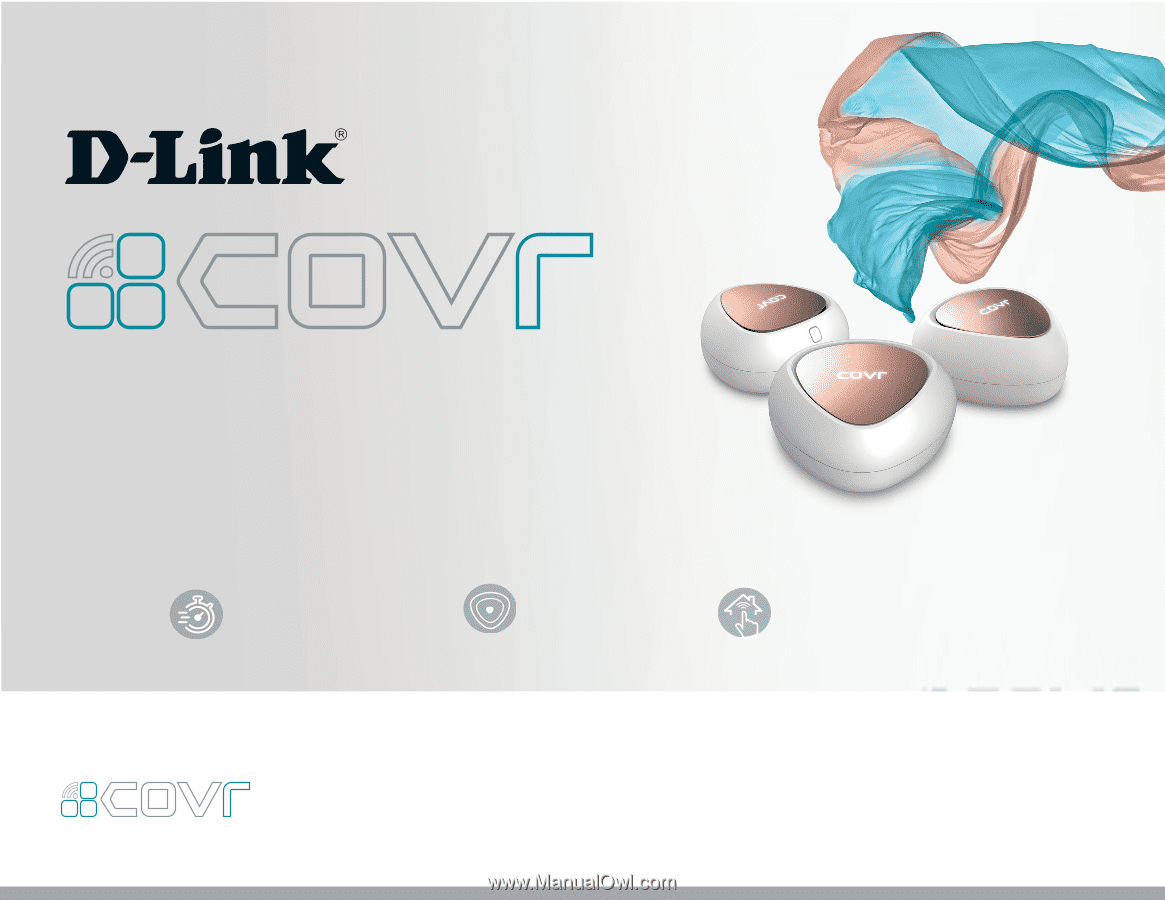
DUAL BAND WHOLE HOME MESH WI-FI SYSTEM
COVR-C1203/C1200
USER MANUAL
Covr
your whole home in
Seamless
Wi-Fi
High Performance
More Coverage
One Seamless Network