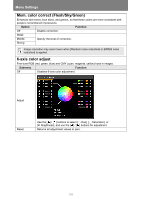Canon REALiS LCOS 4K600Z 4K600STZ 4K601STZ 4K600Z 4K601Z Users Manual - Page 99
Image mode
 |
View all Canon REALiS LCOS 4K600Z manuals
Add to My Manuals
Save this manual to your list of manuals |
Page 99 highlights
Menu Settings Image mode > [Image adjustment] > [Image mode] Select the overall image quality for projected images. Can also be selected by pressing the IMAGE button on the remote control. Option Types of Images Characteristics Standard Computer screens, or media played with video software Bright overall; white, with natural colors Presentation Images mainly consisting of text Bright overall Dynamic Video content Bright overall Video Video from camcorders Somewhat dark; colors resemble TV Photo/sRGB Digital images from sRGBcompatible cameras Somewhat dark; conforms to the sRGB standard DICOM SIM Medical or other monochrome images Conforms to DICOM Standard Part 14. However, the projector cannot be used in diagnosis or similar applications. User 1 - 3 Up to 3 user profiles can be stored for your selected image quality settings. Stored profiles are available in this setting as an image mode. Menus that are not available are grayed out or hidden. • You can adjust the image quality by adjusting the following items in each image mode: [Brightness], [Contrast], [Sharpness], [Gamma], [HDR range], [Color adjustment], [Advanced adjustment], [Light source mode], and [Brightness level] • If flickering occurs when the image mode is set to [Presentation], try switching to [Photo/sRGB] or [Standard]. Advanced Guide Menu Settings 99