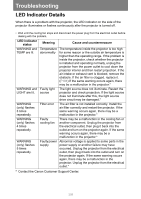Canon REALiS LCOS 4K600Z 4K600STZ 4K601STZ 4K600Z 4K601Z Users Manual - Page 210
There is no Sound, BLANK, Cause, Countermeasure
 |
View all Canon REALiS LCOS 4K600Z manuals
Add to My Manuals
Save this manual to your list of manuals |
Page 210 highlights
Troubleshooting Cause The BLANK function has been selected. No image is projected due to a problem with the computer. The external monitor output is not set on the notebook computer correctly. The displayed image is not the same as that displayed on the computer. Countermeasure Press the BLANK button on the remote control. (P72) Turn first the projector and then the computer off and then back on again. Turn on the external monitor output on the notebook computer. To turn on the external monitor output, press the [LCD] or [VGA] function key or a key with an icon for the external monitor, while holding down the [Fn] key on the keyboard of the notebook computer. With Windows 10 / Windows 8.1 / Windows 7, you can turn on image output by holding down the Windows logo key and pressing the [P] key. (P55) The combination of keys used to perform this operation varies depending on the model of notebook computer. For more detailed information, refer to the manual that came with your computer. Check whether the dual screen (multi-display) mode is selected on the computer. If dual screen mode is selected, change the computer display output to mirroring mode. The output setting method varies among computer manufacturers. For more detailed information, refer to the manual that came with your computer. ■ There is no Sound Cause The audio cable is not connected correctly. The MUTE function is enabled. The volume level is adjusted to the minimum. An audio cable with a built-in resistor is used. Audio in terminal select is [Off]. Countermeasure Check the audio cable connection. (P45, P46) Press the MUTE button on the remote control. (P34) Press the VOL button on the remote control or the VOL+ button on the side control to adjust the volume level. (P29, P34) Use an audio cable without a built-in resistor. Change the Audio In terminal to the appropriate setting. (P124) 210