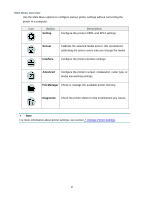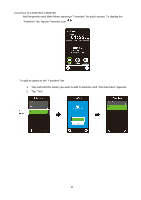Brother International TJ-4520TN Users Guide - Page 15
Home Screen Icons, Printer Status Icons, Option Icons, Indication, Function
 |
View all Brother International TJ-4520TN manuals
Add to My Manuals
Save this manual to your list of manuals |
Page 15 highlights
2.3.2 Home Screen Icons Printer Status Icons Icon Indication Wi-Fi device is ready (Available when the Wi-Fi Interface is installed) Bluetooth device is ready (Available when the Bluetooth Interface is installed) Ethernet is connected Media capacity Ribbon capacity (m) Security lock Option Icons Icon Function Access the Main Menu For more information, see section 2.3.3 Screen Overview. (TJ-4422TN/TJ-4522TN only) Calibrate the media sensor (TJ-4422TN/TJ-4522TN only) Enter the "Favorites" screen For more information, see section 2.3.3 Screen Overview. Accept your selection Feed one label 11

11
2.3.2 Home Screen Icons
Printer Status Icons
Option Icons
Icon
Indication
Wi-Fi device is ready (Available when the Wi-Fi Interface
is installed)
Bluetooth device is ready (Available when the Bluetooth
Interface is installed)
Ethernet is connected
Media capacity
Ribbon capacity (m)
Security lock
Icon
Function
Access the Main Menu
For more information, see section
2.3.3 Screen
Overview
.
(TJ-4422TN/TJ-4522TN only)
Calibrate the media sensor
(TJ-4422TN/TJ-4522TN only)
Enter the “Favorites” screen
For more information, see section
2.3.3 Screen
Overview
.
Accept your selection
Feed one label