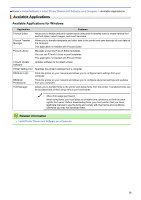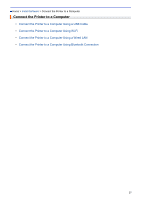Brother International TD-4550DNWB Users Guide - Page 29
Install Printer Drivers and Software on a Computer, Home >
 |
View all Brother International TD-4550DNWB manuals
Add to My Manuals
Save this manual to your list of manuals |
Page 29 highlights
Home > Install Software > Install Printer Drivers and Software on a Computer Install Printer Drivers and Software on a Computer To print from your computer, install the printer drivers, P-touch Editor, and other applications to your computer. 1. Go to install.brother and download the Software/Documentation installer. 2. Double-click the downloaded installer, and follow the on-screen instructions to proceed with the installation. To connect the printer to a computer using a wireless connection, we recommend the following: • When you turn on the printer for the first time after purchasing it or after resetting it, the printer enters the mode for configuring the wireless settings. Start the installation after turning on the printer. • Make a note of the SSID (network name) and password (network key) of the wireless network in advance. If you cannot find this information, contact your network administrator or wireless access point/router manufacturer. • To connect the printer to a computer using Wireless Direct, select USB connection during the installation. At the end of the installation, click the link for Wireless Direct. 3. Close the dialog box when the installation is complete. To use the printer with a different connection method than the one selected during installation, use the installer again to reinstall the software and printer drivers, and select the new connection method. Related Information • Install Software • Available Applications 25