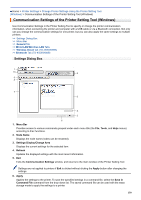Brother International TD-4550DNWB Users Guide - Page 136
General Tab, Change Node Name/Bluetooth Device Name
 |
View all Brother International TD-4550DNWB manuals
Add to My Manuals
Save this manual to your list of manuals |
Page 136 highlights
• When importing the computer's wireless settings, administrator privileges for the computer are needed. • Only personal security authentication settings (open system, public key authentication and WPA/WPA2- PSK) can be imported. Enterprise security authentication (such as EAP-FAST), WPA2-PSK (TKIP) and WPA-PSK (AES) settings cannot be imported. • If multiple wireless LANs are enabled for the computer you use, the first detected wireless settings (only personal settings) are considered for the import data. • Only the settings from the Wireless LAN tab - Wireless Settings pane can be imported (communication mode, SSID, authentication method, encryption mode and authentication key). - Select a Profile to import Imports the exported file and applies the settings to a printer. Click Browse and select the file you want to import. The settings in the selected file appear in the settings display/change area. • All settings can be imported, except for node names. • Only the profiles compatible with the selected printer can be imported. • If the imported profile's IP address is set to STATIC, change the IP address of the imported profile, if needed, so that it does not duplicate the IP address of an existing configured printer on the network. • Export Saves the current settings in a file. If the Disable these settings check box is selected, the settings are not saved. Exported files are not encrypted. Tools Menu Options • Option Settings - Automatically restart the printer after applying new settings If this check box is selected, the printer automatically restarts after communication settings are applied. If this check box is cleared, you must restart the printer manually. When configuring multiple printers, you can reduce the time needed to change settings by clearing this check box. In this case, we recommend selecting this check box when configuring the first printer so that you can confirm that each setting is operating as intended. - Automatically detects the connected printer, and retrieves the current settings If this check box is selected and a printer is connected to the computer, the printer is automatically detected and the printer's current settings are displayed in the Current Status pane. If the connected printer is different from the printer shown in the Printer drop-down list, the settings available on all tabs change to match the connected printer. • Change Node Name/Bluetooth Device Name Allows renaming a node name and Bluetooth device name. • Reset to Default Communication Settings Returns the communication settings to their factory settings. Help Menu Options • Display Help Displays the Help topics. General Tab Communication Settings • Network Settings on Power On Specifies the conditions for connecting via network connection when the printer is turned on. Select the Wireless LAN by Default, Wired LAN by Default, or Keep Current State option. • Selected Interface 132