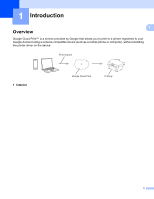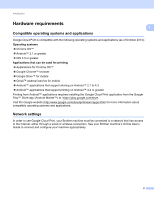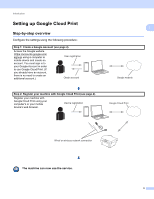Brother International MFC-J880DW Google Cloud Print Guide - Page 9
Network, Protocol, Google Cloud Print, Advanced Setting, Status, Enabled, Register, Go to step
 |
View all Brother International MFC-J880DW manuals
Add to My Manuals
Save this manual to your list of manuals |
Page 9 highlights
Introduction If screen (A) is displayed 1 1 2 3 1 Click Network. 2 Click Protocol. 3 Make sure that Google Cloud Print is selected, and then click Advanced Setting. Go to step f. If screen (B) is displayed, click Google Cloud Print, and then go to step f. f Make sure that Status is set to Enabled. Click Register. g When a confirmation message appears on your Brother Machine, press OK. NOTE If the confirmation message does not appear on your machine's LCD, please return to step a and repeat these steps. 6

Introduction
6
1
If screen (A) is displayed
1
Click
Network
.
2
Click
Protocol
.
3
Make sure that
Google Cloud Print
is selected, and then click
Advanced Setting
. Go to step
f
.
If screen (B) is displayed, click
Google Cloud Print
, and then go to step
f
.
f
Make sure that
Status
is set to
Enabled
. Click
Register
.
g
When a confirmation message appears on your Brother Machine, press
OK
.
NOTE
If the confirmation message does not appear on your machine's LCD, please return to step
a
and repeat
these steps.
1
2
3