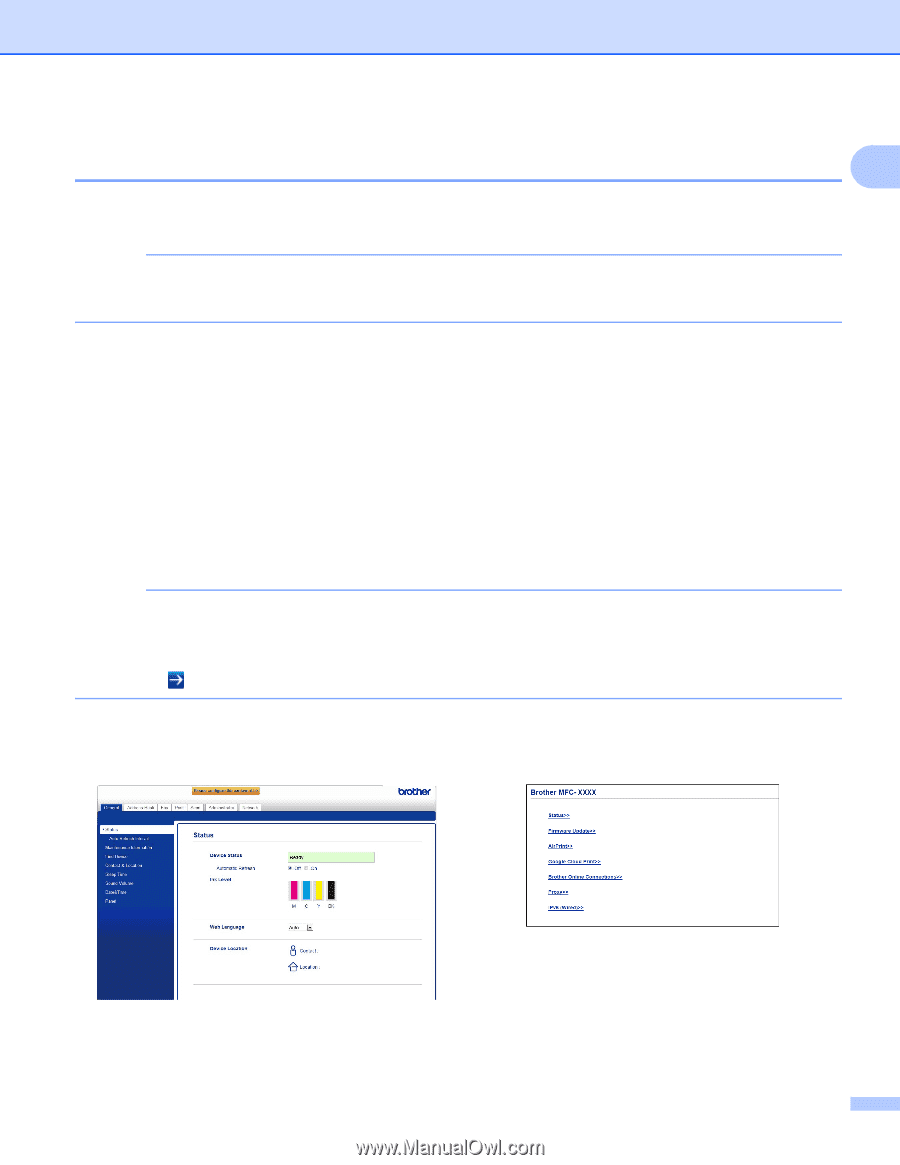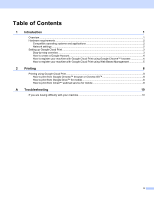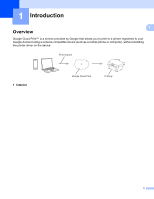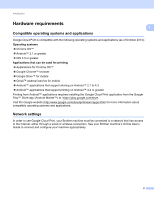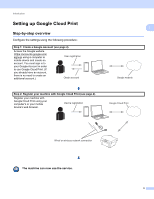Brother International MFC-J880DW Google Cloud Print Guide - Page 8
How to register your machine with Google Cloud Print using Web Based Management, Login
 |
View all Brother International MFC-J880DW manuals
Add to My Manuals
Save this manual to your list of manuals |
Page 8 highlights
Introduction How to register your machine with Google Cloud Print using Web Based Management 1 1 Register your machine with Google Cloud Print using Web Based Management in your web browser. A standard web browser can be used to manage your machine using the Hypertext Transfer Protocol (HTTP). NOTE • Make sure your Brother machine is idle before starting the registering process. • The screens in this section are examples from an inkjet machine. a Before you begin to register your machine, confirm that the correct time and date are set on the control panel of the machine. For more information on setting the correct time and date, see your Brother machine's Online User's Guide. b Confirm that the machine is connected to the same network as the computer or mobile device. c Open the web browser on your computer or mobile device. d Type "vmachine's IP address/" into your browser's address bar (where "machine's IP address" is your machine's IP address). For example: x192.168.1.2/ NOTE • You can see your machine's IP address in the Network menu on the control panel of your machine. For more information, see your Brother machine's Online User's Guide. • If you have set the login password for Web Based Management, type your password in the Login box, then click . e Depending on your machine, one of the following screens is displayed: (A) 1 (B) 1 Do one of the following: 5